For Share
ServiceMaxx J1708 & J1939 Troubleshooting Aid
This document contains troubleshooting options for the following:
- Java Issues
- Issues Running on 64-Bit Machines
- Issues with NAVCoM or NAVLink Interfaces
- Miscellaneous Troubleshooting Suggestions
Java Issues
Note: ServiceMaxx works best with Java Version 6 Update 27.
If you are experiencing problems with ServiceMaxx, there may be a problem with Java. The following solutions may help to solve these,Java related problems:
- Unable to Launch
- Application Error: Security Exception
Unable to Launch
If ServiceMaxx displays the message Unable to Launch, you probably have the wrong version of Java installed.
To delete ServiceMaxx and reinstall:
- Select Start from your Windows desktop
- Select Run
- Type javaws -viewer in the text box
The Java Cache Viewer is displayed
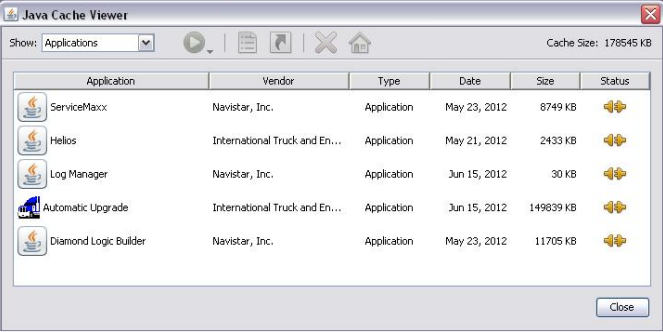
- Select ServiceMaxx from the list of applications
- With ServiceMaxx highlighted, right-click to display the pop-up box.
- Click Delete
- Select Resources from the Show drop-down list (located at the top of the Java Cache Viewer window)
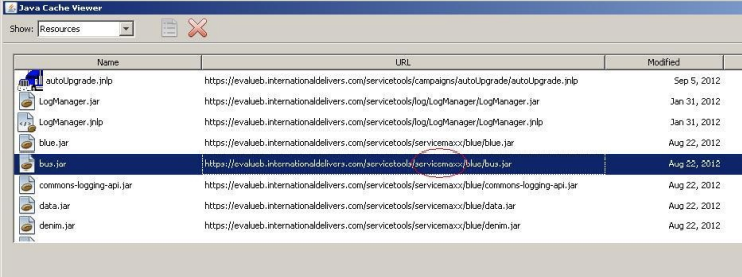
- Remove any ServiceMaxx references.
- There may be multiple ServiceMaxx references (see screen example above).
- Remove them all.
- Select Deleted from the Show drop-down list at the top of the Java Cache Viewer
window. - With ServiceMaxx highlighted, right-click to display the pop-up box.
- Click Delete.
- ServiceMaxx Troubleshooting Aid Page 3
- Check the Java version by following the path (from your Windows desktop): Start > Control Panel > Programs and Features (for Windows 7 users) or Start > Settings > Control Panel > Add Remove Programs (for Windows XP users)
- Remove any versions of Java other than Java 6 Update 27.
- Click Close
- Navigate to the following website: here
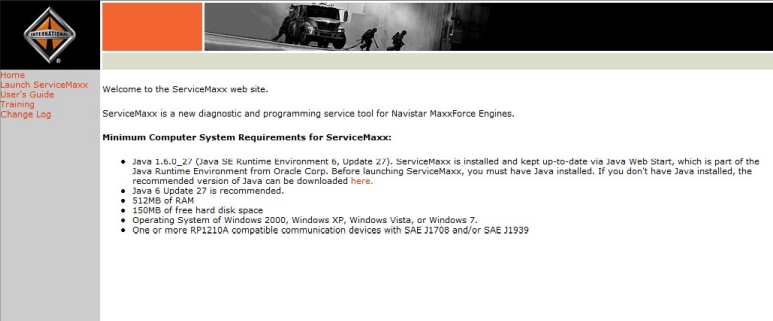
- Click the word “here” on the International website page (see above) to download Java 6 Update 27
- Click Launch ServiceMaxx (located in the navigation panel of the International website (see above) to reinstall the application on your PC
Application Error: Security Exception
If ServiceMaxx displays the message Security Exception, you may need to change Java network settings
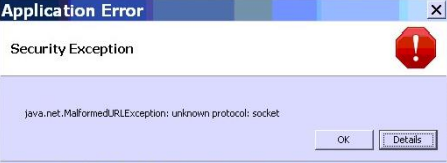
To change Java network settings:
- Select Start from your Windows desktop.
- Select Control Panel.
- Double-click Java.
The Java Control Panel is displayed
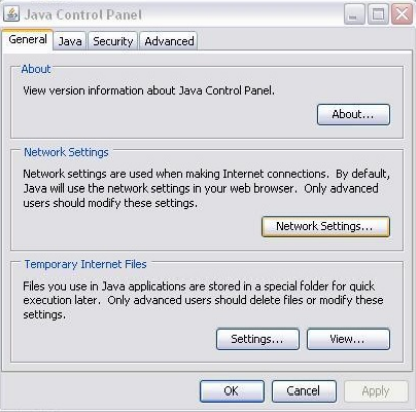
- Select Network Settings.
The Network Proxy Settings box is displayed
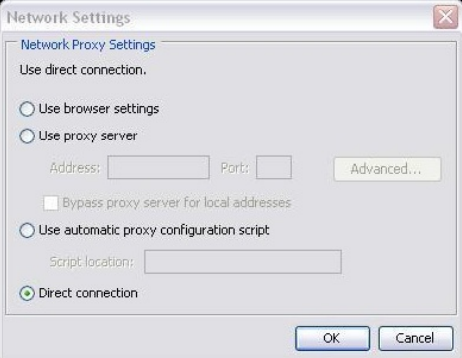
- Select Direct connection.
- Click OK.
- Click Apply.
- Close the Java Control Panel
Issues Running on 64-Bit Machines
This following addresses some of the known issues with ServiceMaxx running on 64-Bit machines.
Symptoms
ServiceMaxx displays the following messages:
- FFFF-FFFF software ID after launching.
- ServiceMaxx will expire on… (e.g., an inappropriate date in the past like Dec. 31
1969). - Register the program as the Administrator for use with all users.
- Unable to fetch MachineID. Registration Failed. Please run as an administrator. If problems persist, contact CSO.
- The following application error occurred:
- C:\Users\xxxx\AppData\Local\Temp\win32.dll; can’t load IA 32-bit .dll on a AMD 64-bit platform.
- Password generated for ServiceMaxx Software ID xxxx-xxxxx not working.
Resolutions
Resolution 1
FFFF-FFFF Software ID
Ensure that you are running ServiceMaxx as an Administrator.
- Do one of the following:
Right-click on the ServiceMaxx icon, and click Run as administrator
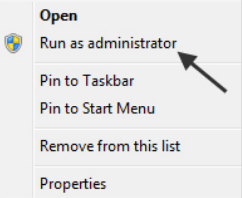
or
Right-click on Properties. Then, click on the Compatibility Tab.
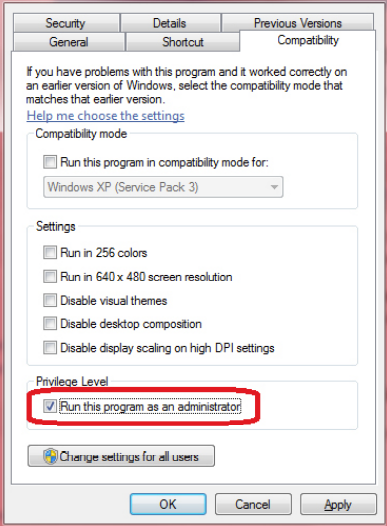
Make sure the Run this program as an administrator check box is checked, and click OK
Resolution 2
Inappropriate Expiration Date
To resolve this issue, follow the instructions under Java Issue “Unable to Launch” earlier in this document.
Resolution 3
Register Program as Administrator for All Users
To resolve this issue, follow the instructions under “Resolution 1” earlier in
this document.
Resolution 4
Unable to Fetch MachineID
To resolve this issue, follow the instructions under “Resolution 1” earlier in
this document.
Resolution 5
Application Error
This message is displayed because the computer has a 64-bit version of Windows 7 or Windows Vista installed on a machine that has 32-bit internal components.
To fix this problem, the correct 32-bit version of Windows 7 or Windows Vista
must be installed on the machine.
Resolution 6
Password for ServiceMaxx Software ID Not Working
To resolve this issue, follow the instructions under Java Issue “Unable to Launch” earlier in this document.
ServiceMaxx Troubleshooting Aid Page 8
Issues with NAVCoM or NAVLink Interfaces
When using the NAVCoM or NAVLink interfaces, ServiceMaxx may tend to open then close automatically.
Symptoms
- ServiceMaxx crashes.
- Multiple Error files displayed on the Windows desktop (files will typically start with hs_err_…).
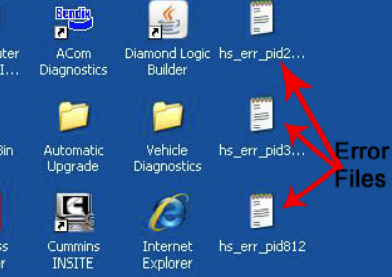
- Keyword 2000 is selected under the protocol selection.
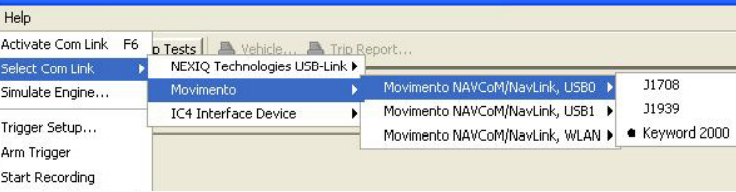
Miscellaneous Troubleshooting Suggestions
- Close ServiceMaxx.
- Disconnect the cable from the computer, but leave it connected to the vehicle.
- Reopen ServiceMaxx.
- Select the protocol (e.g., J1708 or J1939) that corresponds to your vehicle year.
- Reconnect the USB end of the cable to the computer.Once you have completed steps 1 through 5, you should see vehicle information
from the ServiceMaxx application. - If you do not see vehicle information, check your connections to the vehicle and to
the computer. - If after checking the connections you still do not see vehicle information, do one of
the following:
Under File, select Turn on/off Communications Link. or Press F6 on your keyboard.
- If after turning on the Communications Link you still do not see vehicle Information. Please refer to IK2700014.
- If after updating your NAVCoM /NAVLink drivers you still do not see vehicle information, open a case file on ISIS to have the issue resolved by the EZ-Tech® Support Team. Please refer to IK2700019.
