ECM I-O Configuration on DDDL 6.xx
DDEC III, IV, and V only (ECM I-O Configuration on DDDL 6.xx)
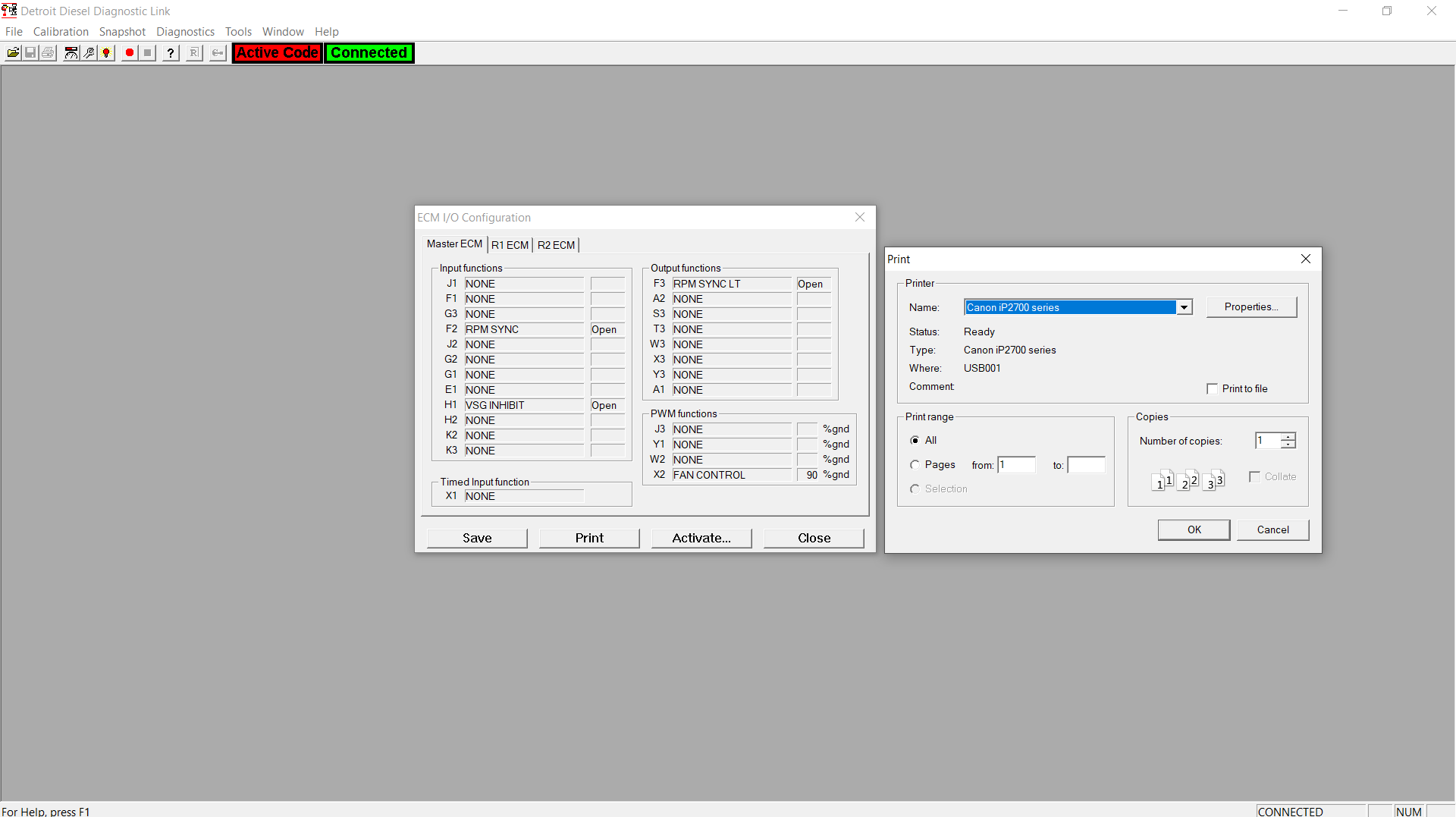
To examine the ECM Input and Output function configuration, or to
set the Output function values temporarily for testing:
1). Connect DDDL Software. Read More: How to Connect the DETROIT Engines using Detroit Diesel Diagnostic Link (DDDL).
2). Choose ECM IO Configuration… from the Diagnostics menu.
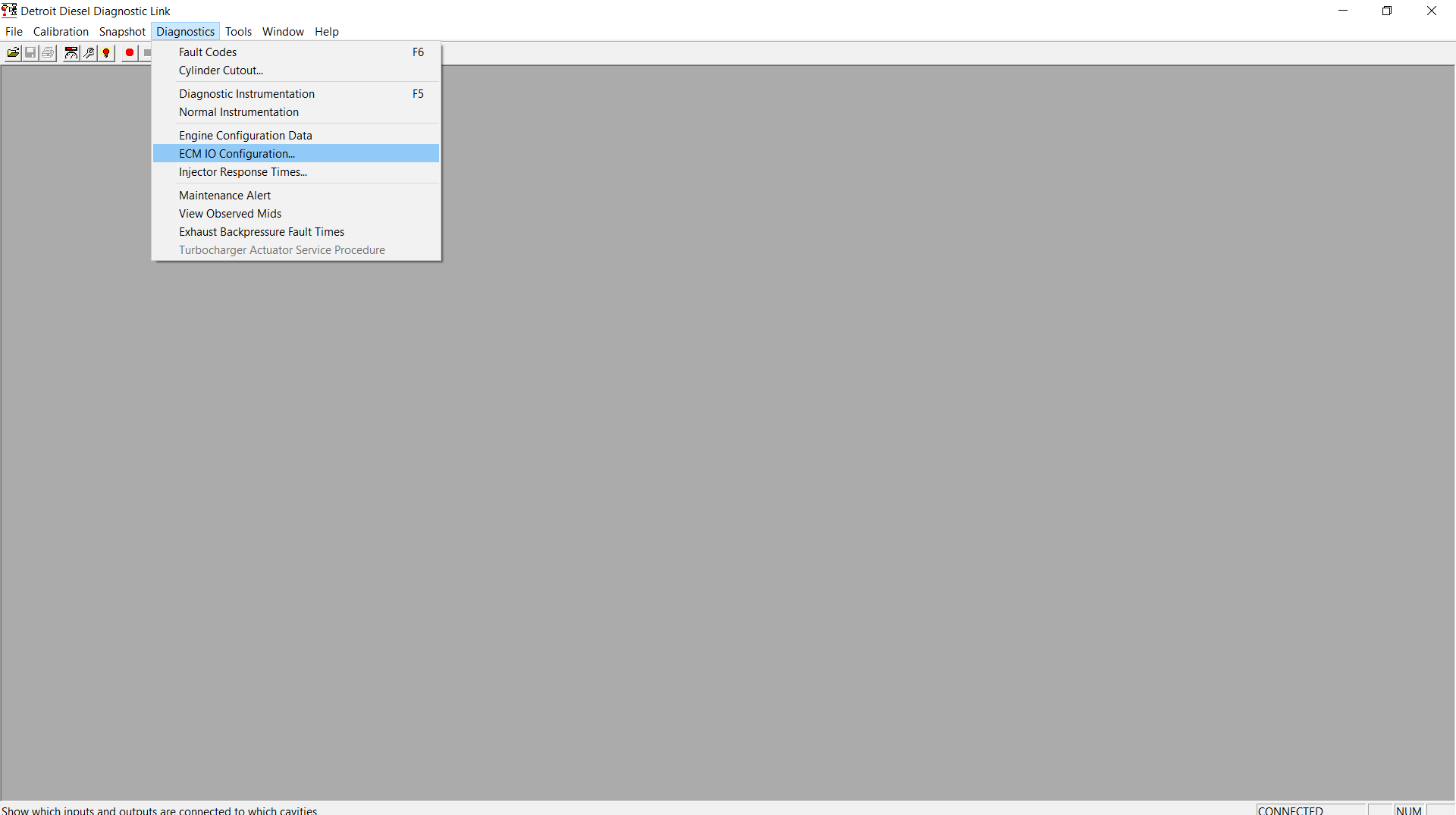
3). The ECM I/O Configuration dialog box is displayed.

To save a record of the I/O configuration:
– Press Save. The record will be saved to a file, which will be given an automatically generated name, and a message box will be displayed showing the name and location of the file.
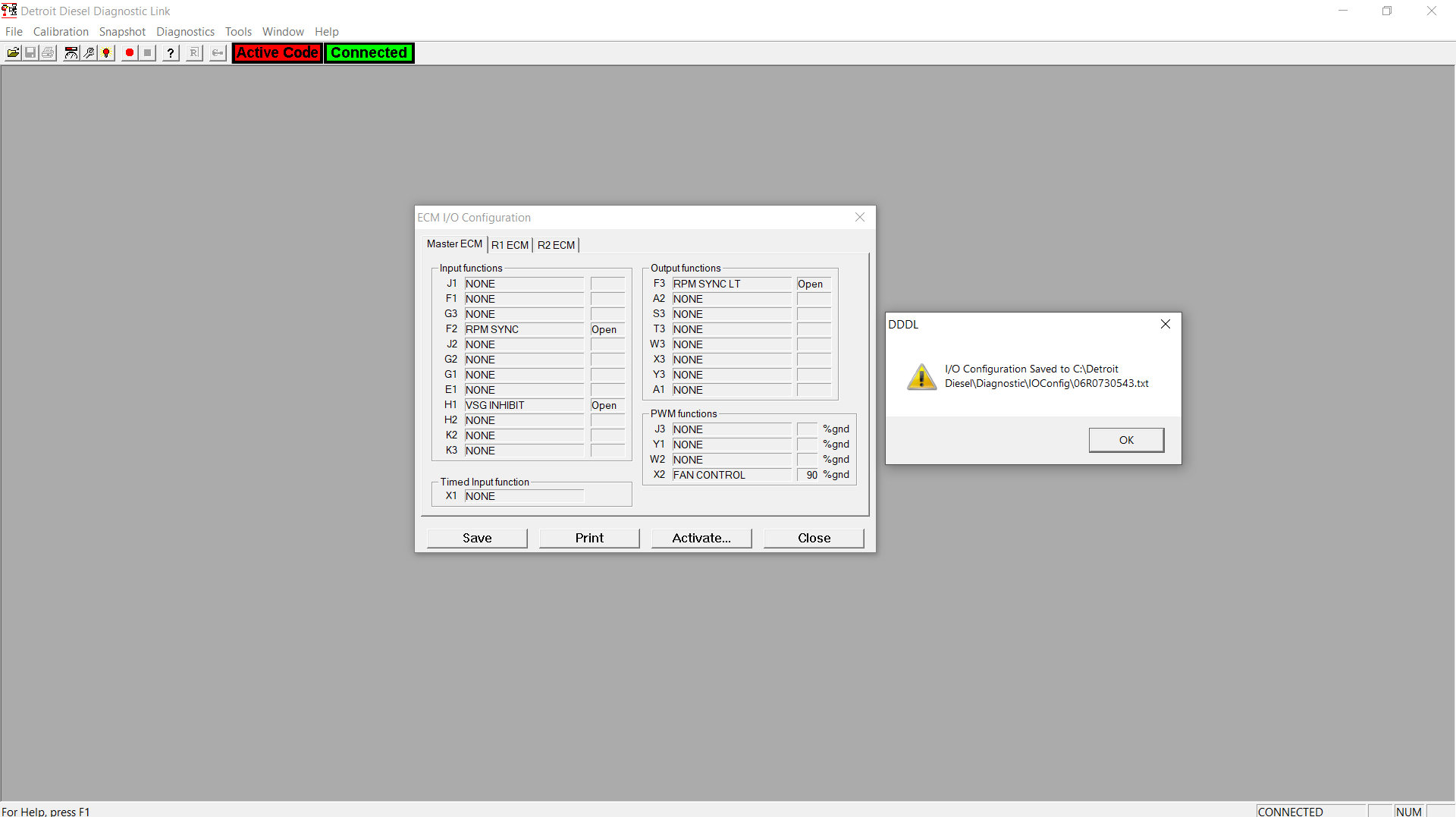
To print the data in the ECM I/O Configuration dialog box:
→Press Print. The Print dialog box will be displayed so that you can choose how to print the data. This dialog box is also displayed when you choose Print from the File menu.
To set the Output function values temporarily for testing:
– Press Activate…
– Click on a radio button to decide which Output function to set (note that when you select one of the PWM Outputs the Value radio buttons are replaced by a spin box allowing you to select a percentage value)
To print the data in the ECM I/O Configuration dialog box:
→Press Print. The Print dialog box will be displayed so that you can choose how to print the data. This dialog box is also displayed when you choose Print from the File menu.
To set the Output function values temporarily for testing:
– Press Activate…
– Click on a radio button to decide which Output function to set (note that when you select one of the PWM Outputs the Value radio buttons are replaced by a spin box allowing you to select a percentage value)
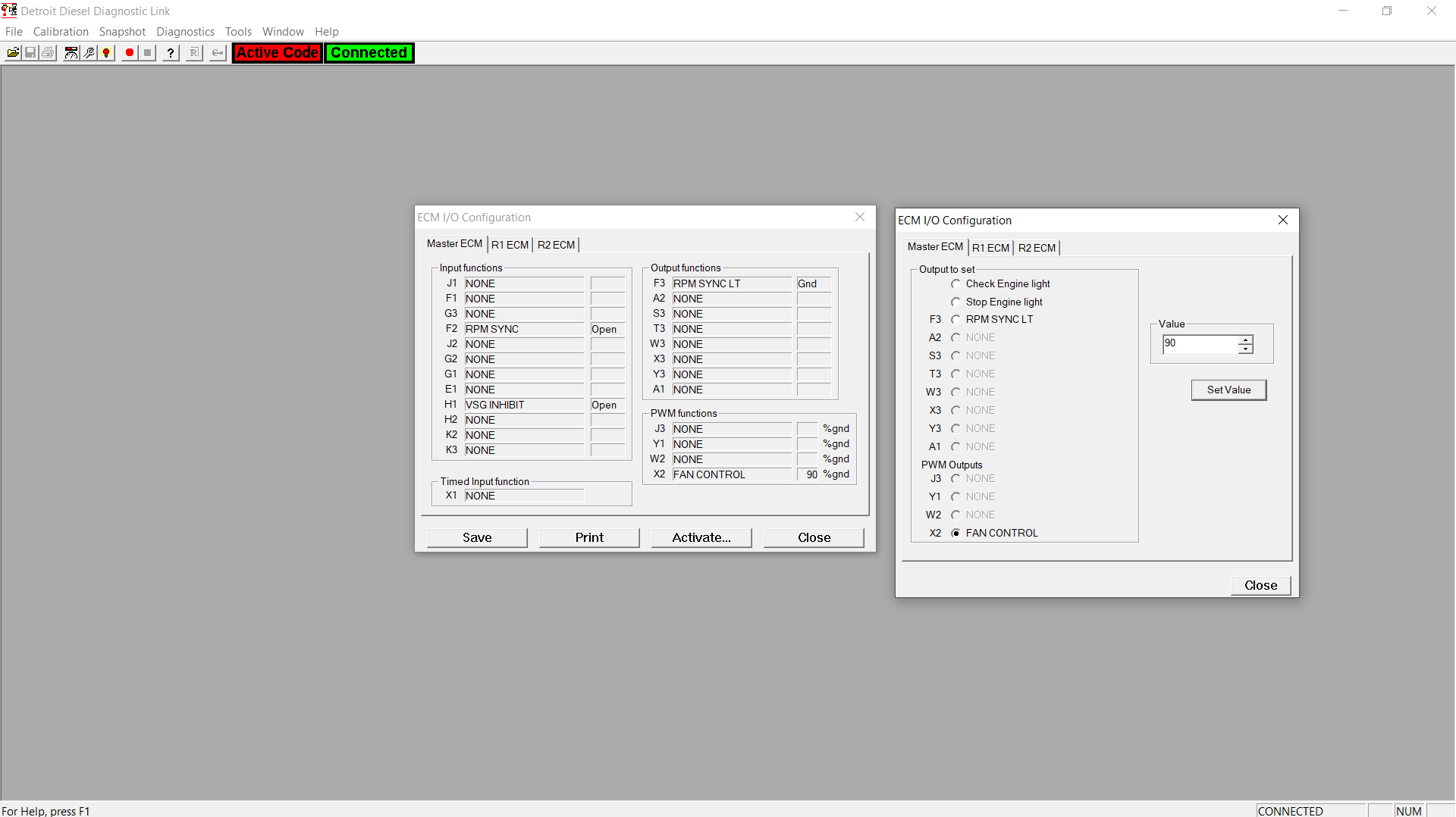
– Press Set Value to set the function value. After you have pressed Set Value, the value will be set and the ECM will not be able to change it until you close the dialog box.
– Repeat Steps for any other functions that you want to set.
– Press Close to reset the function values and return their control to the ECM.
Contact Us
★ Whatsapp: +84 858966333
★ Skype: vietvehicle@gmail.com
★ Wechat ID: Vietvehicle
★ Zalo: +84858966333
★ Email: Service@vietvehicle.com
★ Fanpage: https://www.facebook.com/Vietvehicle/
★ Website: https://vietvehicle.com/
★ Youtube chanel: VIETVehicle
