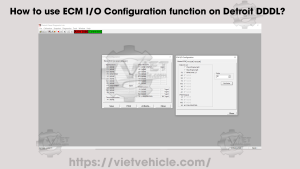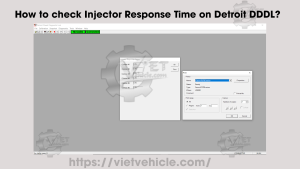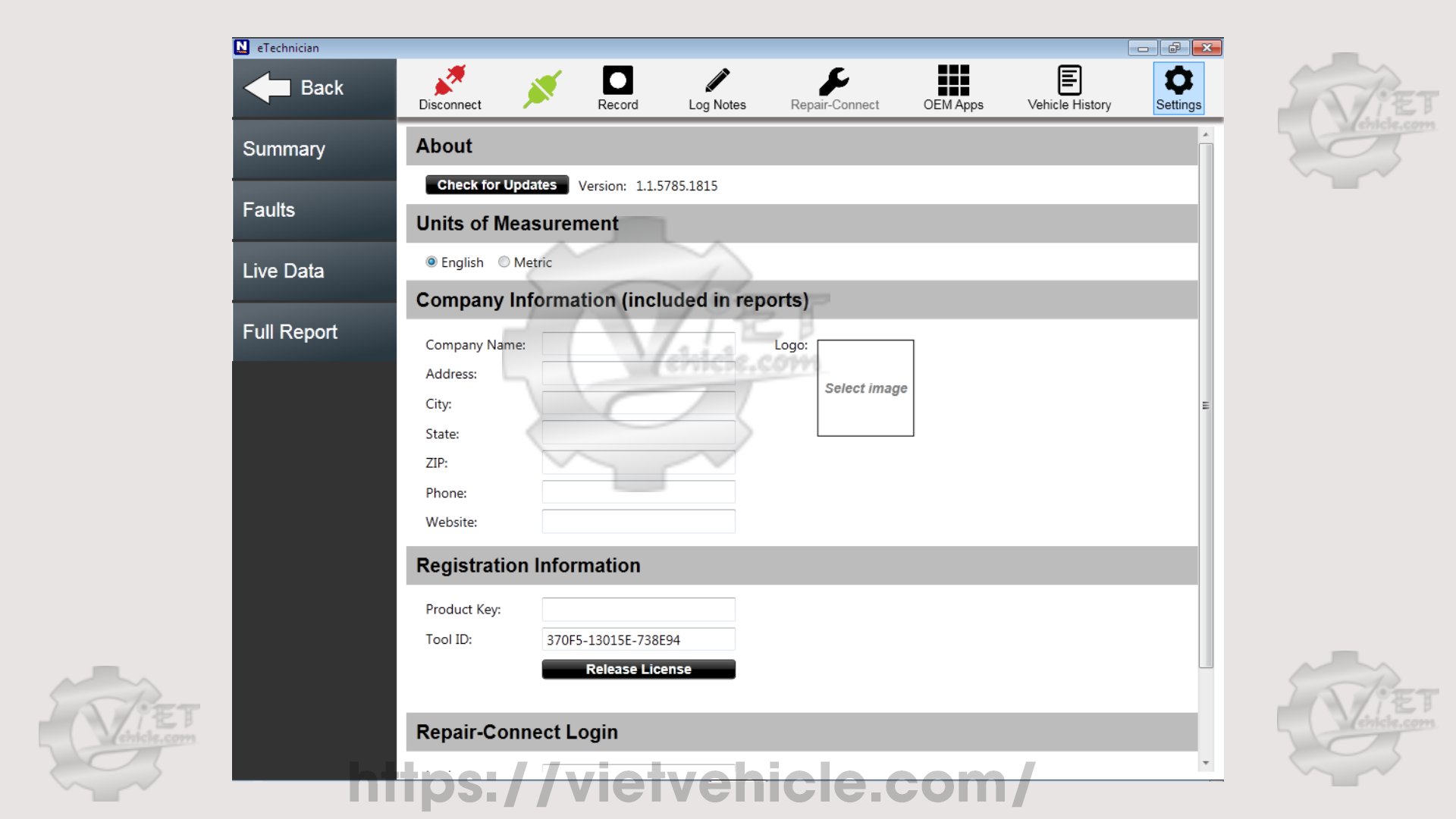
Figure 1.1 – About (NEXIQ eTechnician)
The eTechnician™ PC-based software now includes both HDS (Heavy Duty Standard) and LMT (Light and Medium Duty). Packaged together for the first time, these essential modules create a diagnostic software service technicians can rely on to keep trucks on the road.
Service bay technicians were actively involved in the design phase, ensuring that eTechnician features an intuitive user interface that is both easy to use and learn.
The eTechnician HDS module enables technicians to perform heavy-duty diagnostics using J1708 and J1939 communication protocols on a PC platform. It covers heavy-duty engines, transmissions, brakes, trailers, body controllers, instrument clusters, and emissions systems. It also includes emission-related diagnostics for a wide range of light and medium-duty trucks, with the ability to switch seamlessly between different system components.
The eTechnician LMT module offers diagnostics for engines, transmissions, and brakes on light and medium-duty trucks. It includes hundreds of diagnostic tests, making it a valuable asset for technicians. The LMT module allows seamless switching between system components, reducing repair time and vehicle downtime. Additionally, it supports generic OBD II diagnostics.
After installing, the software will prompt you to connect to the Internet. Click “Quit” (see Figure 1.2).
#To Activate: Replace the “Nexiq.Registration.API.dll” file in **C:\Program Files (or Program Files x86)\NEXIQ\eTechnician**.
→ Feel free to contact us for activation support.
Connecting to the Vehicle
1). Connect Nexiq USB-Link adapter to the vehicle’s diagnostic port.
→ Check “Connection Settings”, select the Vendor and Connection Device, then click “Scan”.
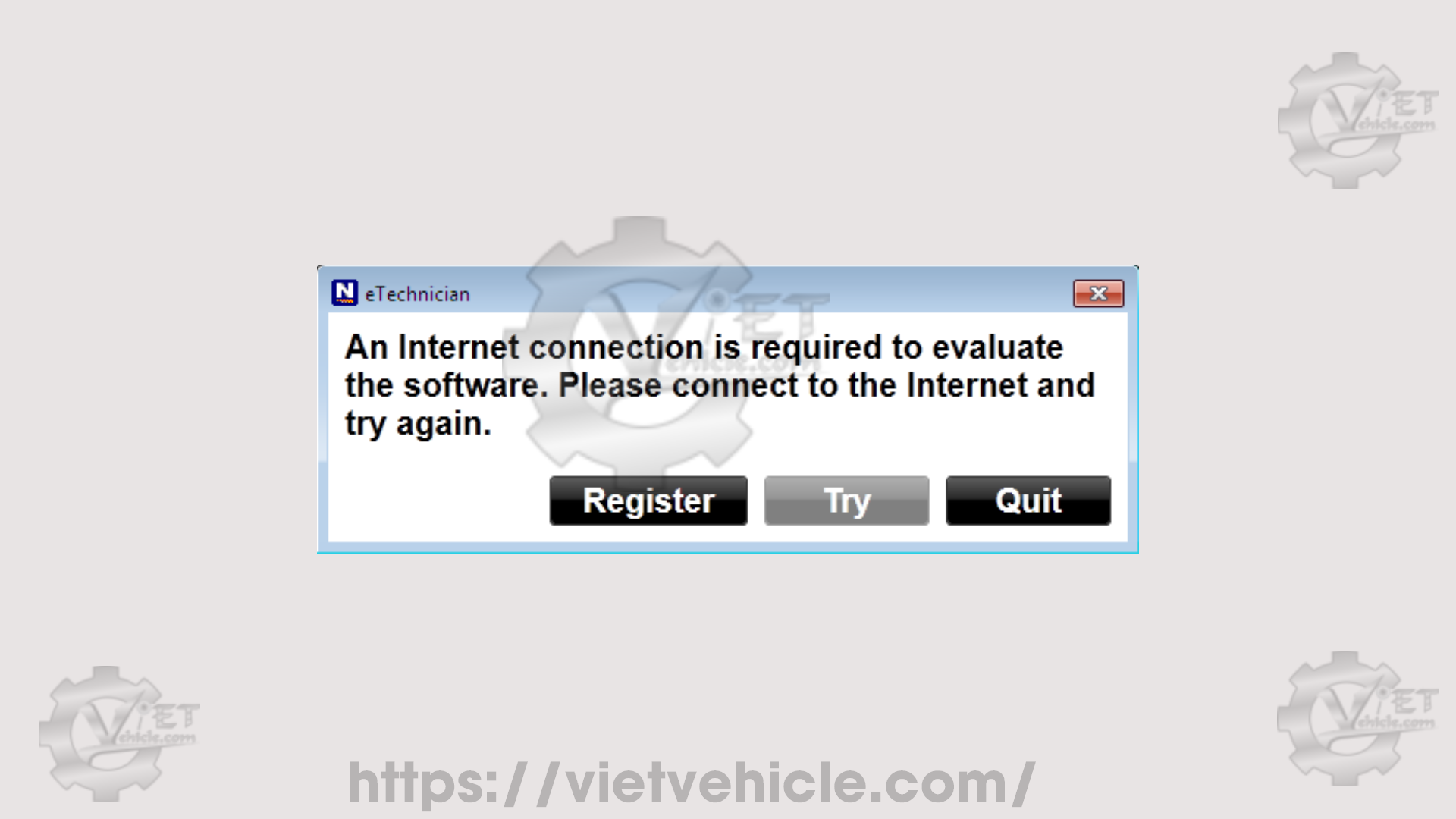
Figure 1.2 – Click on “Quit”
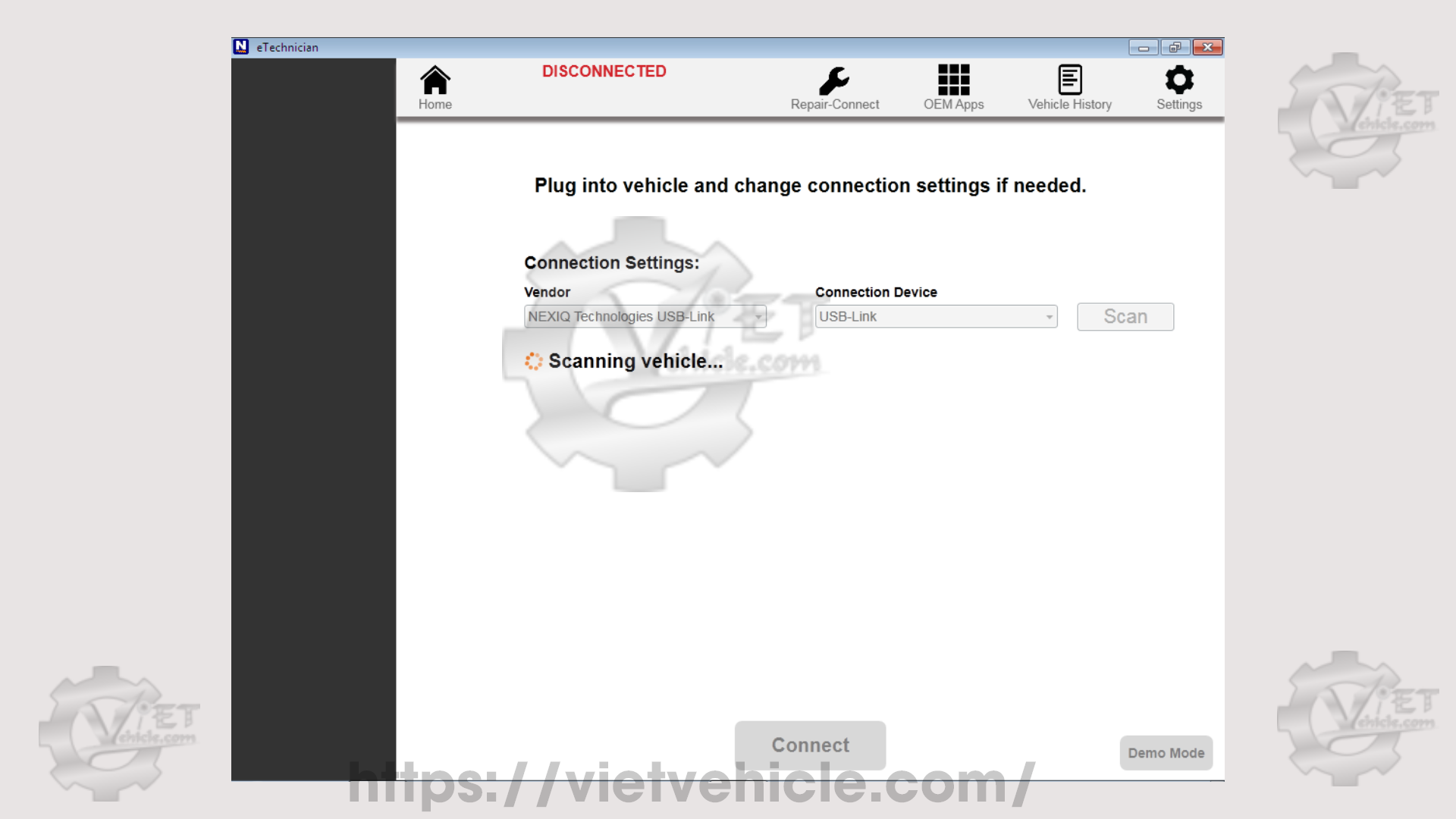
Figure 1.3 – Scanning Vehicle (Scan)
2). Wait for “Components Detected” to appear (e.g., Engine – J1939 – Ch1), then click “Connect”.
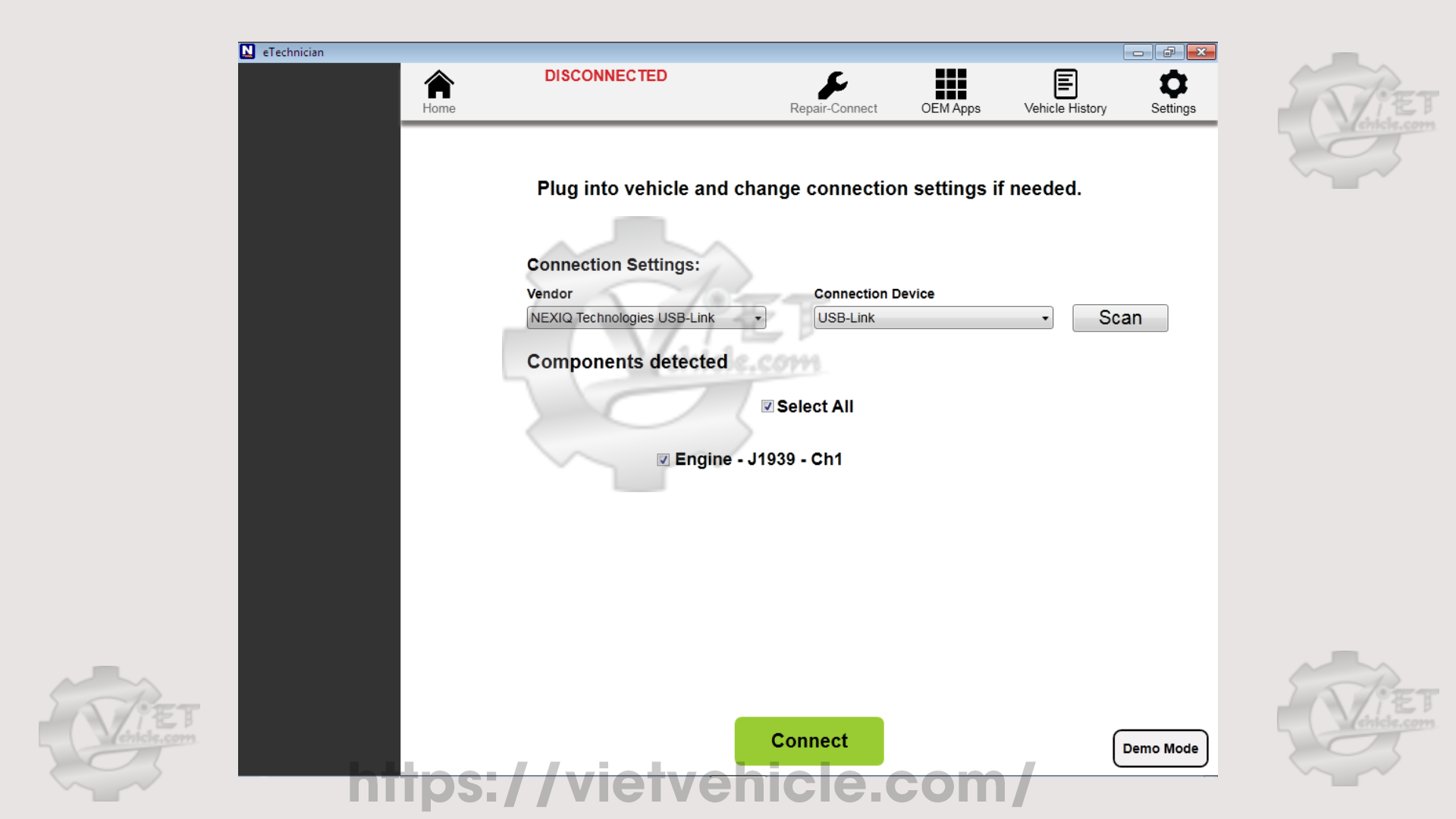
Figure 1.4 – Components Detected (Engine – J1939)
3). Once connected, the “Summary” window will display Calibration Data and Engine details.
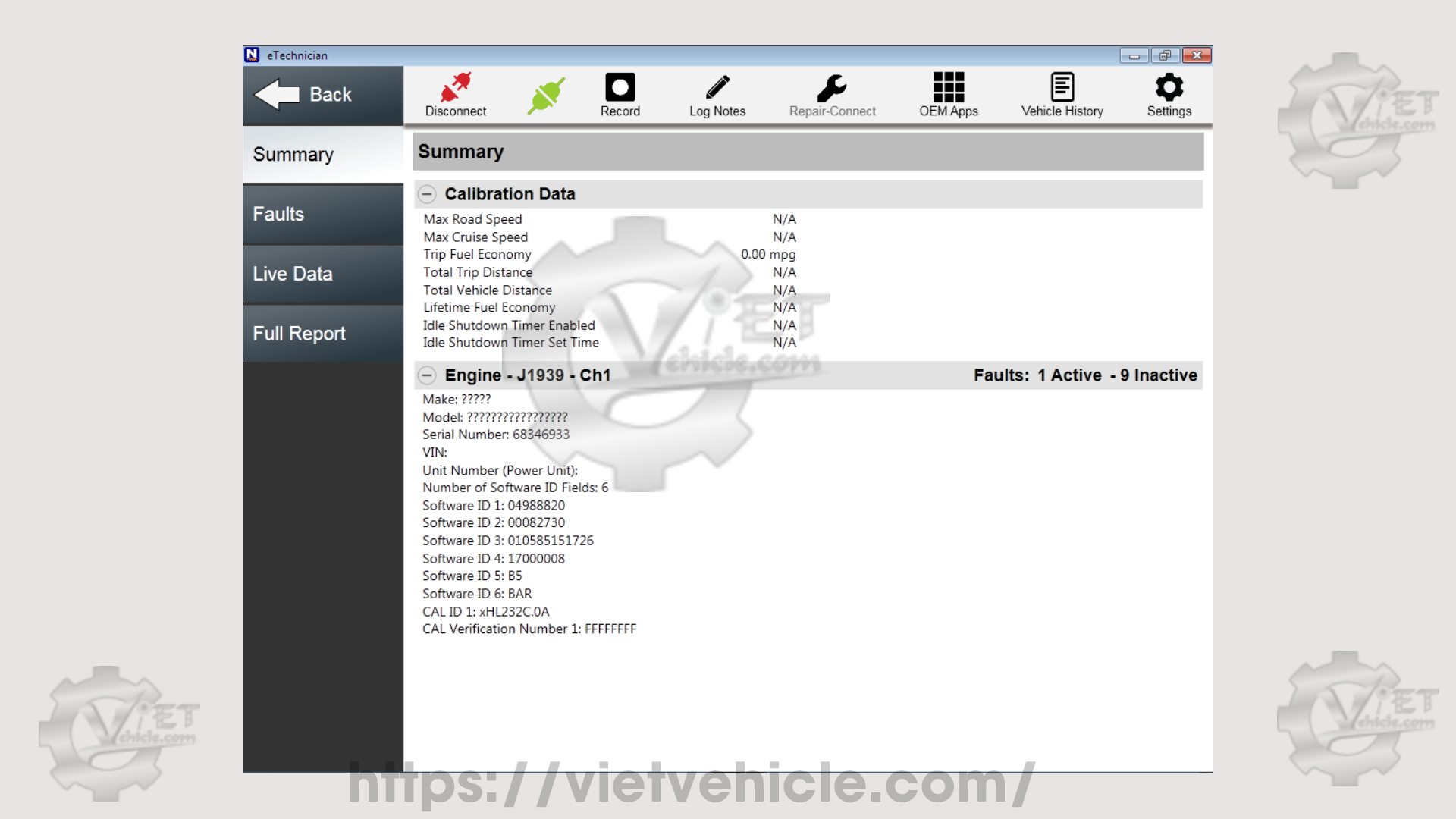
Figure 1.5 – Summary (Engine – J1939)
4). You can navigate through other available menus, including:
Faults
Live Data
Calibrations
Tests
Full Report
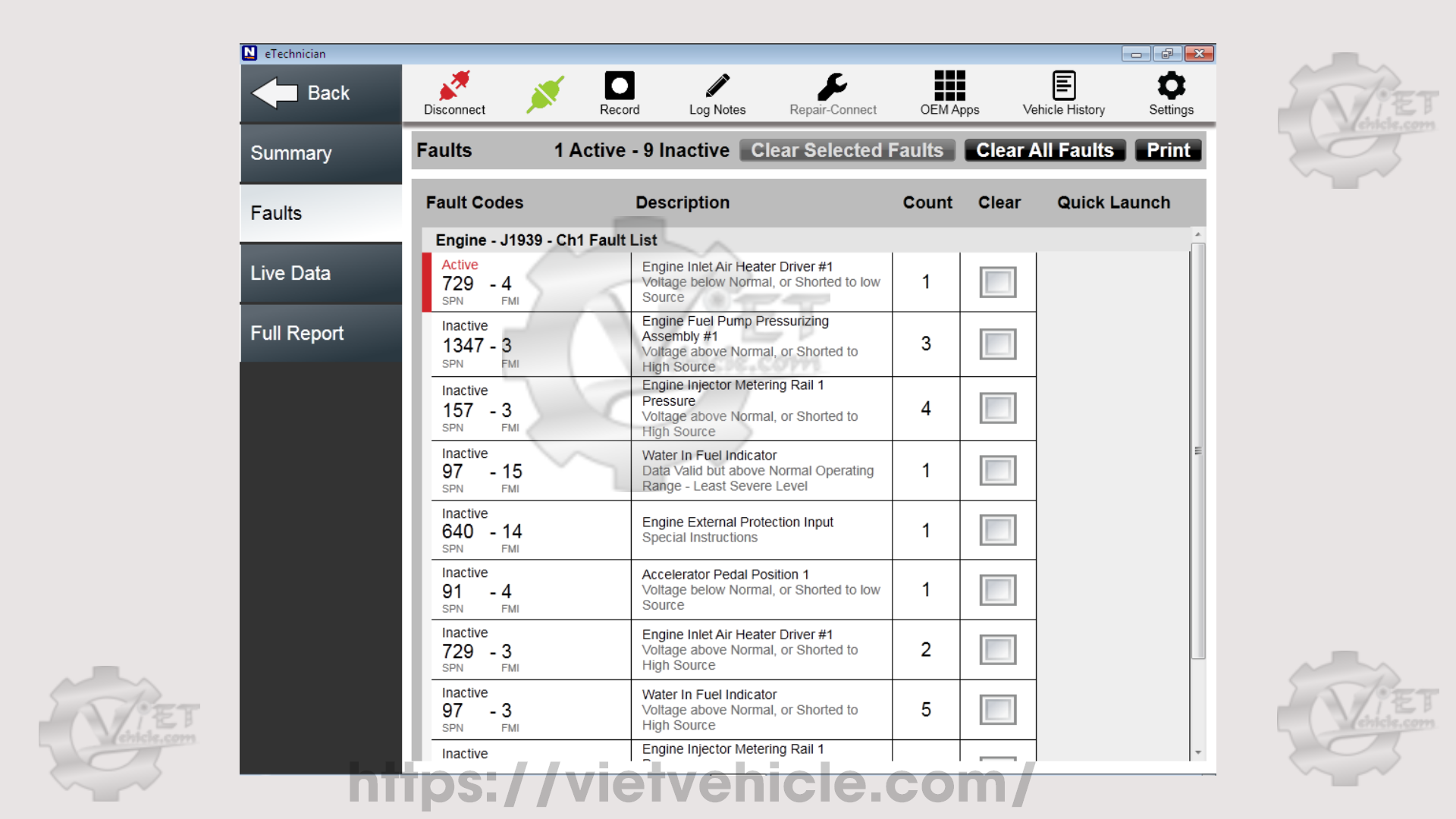
Figure 1.6 – Faults
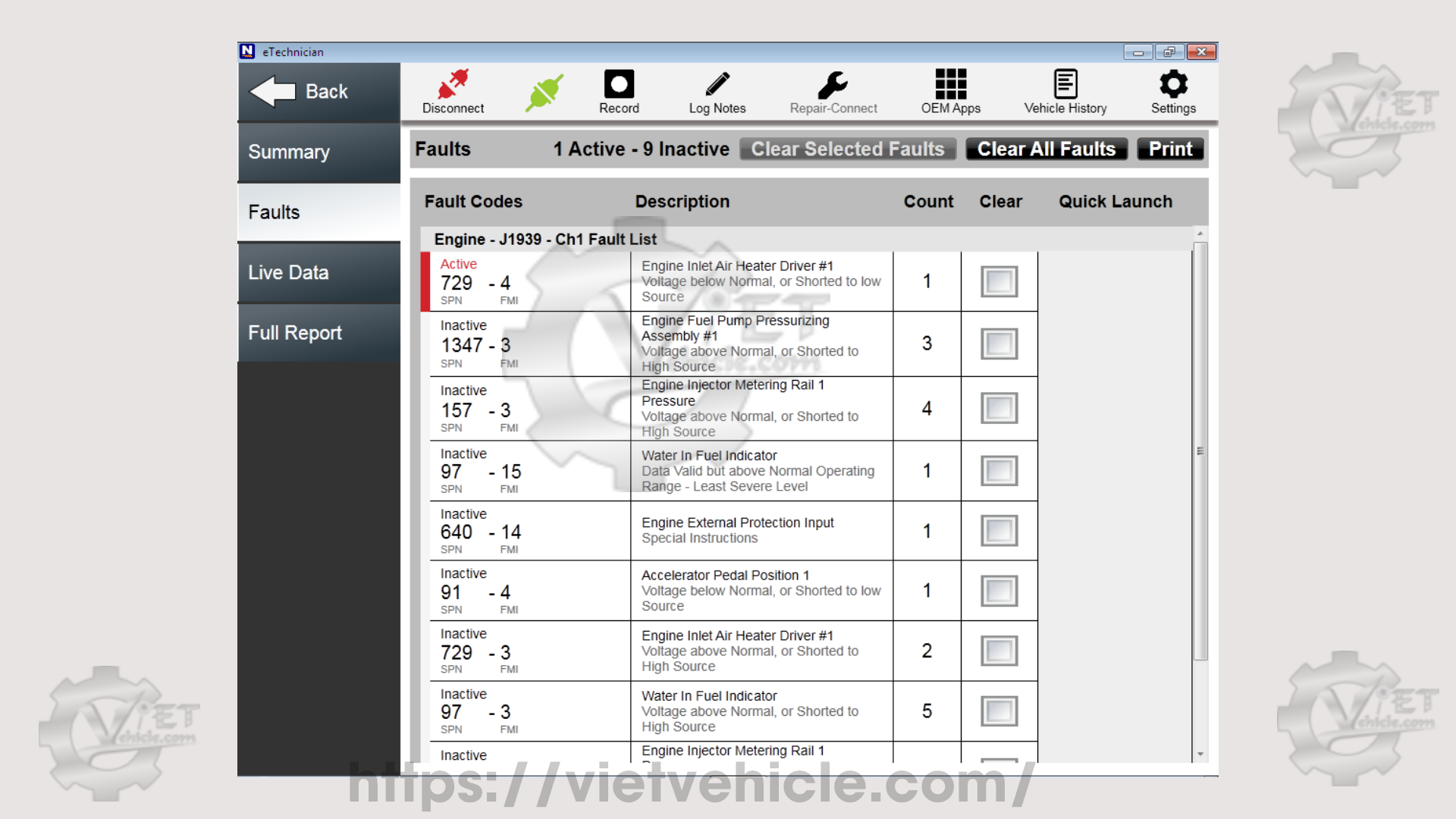
Figure 1.7 – Faults (Description)
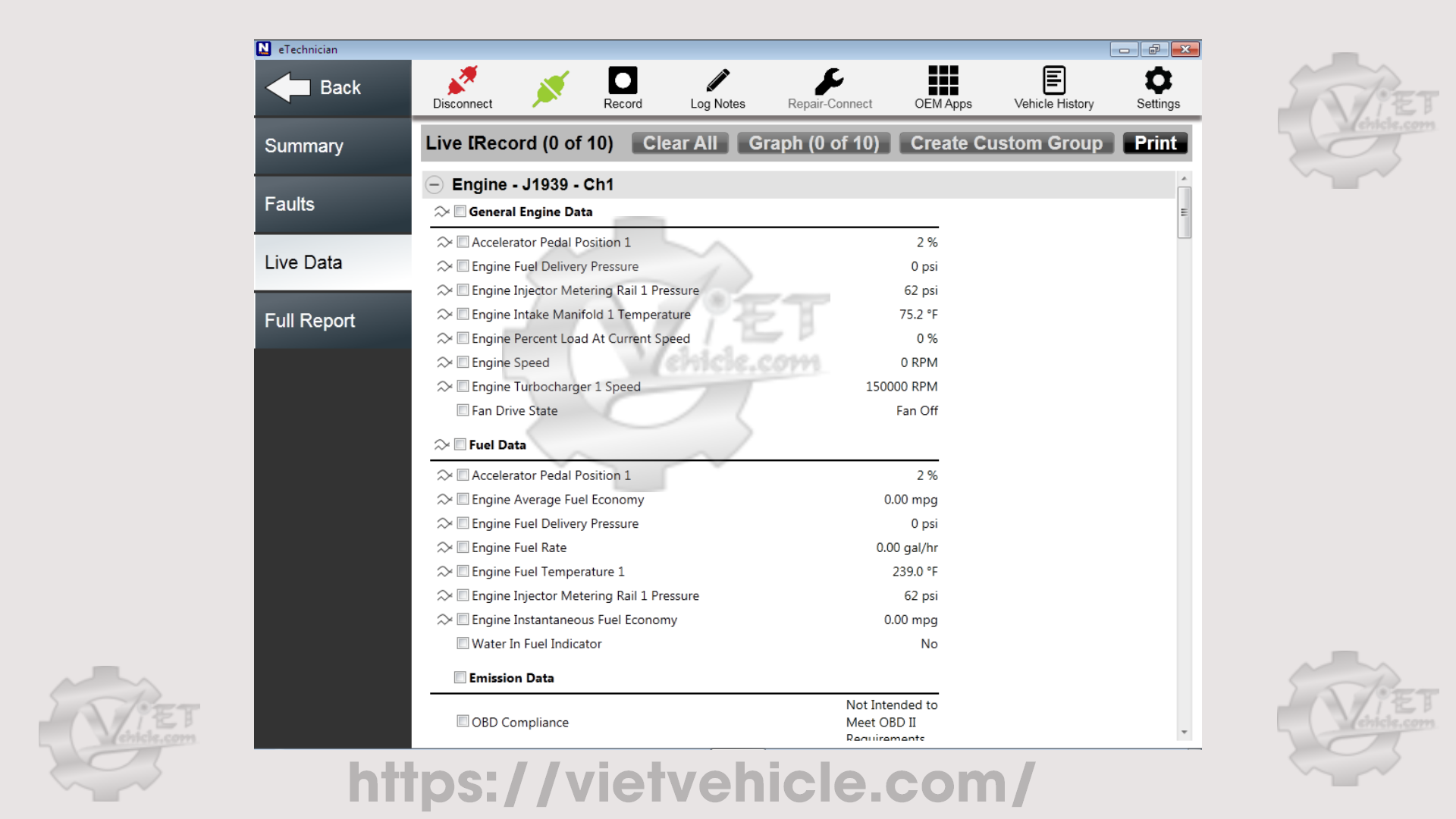
Figure 1.8 – Live Data
Contact Us
Whatsapp: +84.858.966.333
Facebook: VIETVehicle Remote Delete Service
YouTube: VIETVehicle – ECM Delete Tuning
Tiktok: VIETVehicle.com
Website: VIETVehicle.com