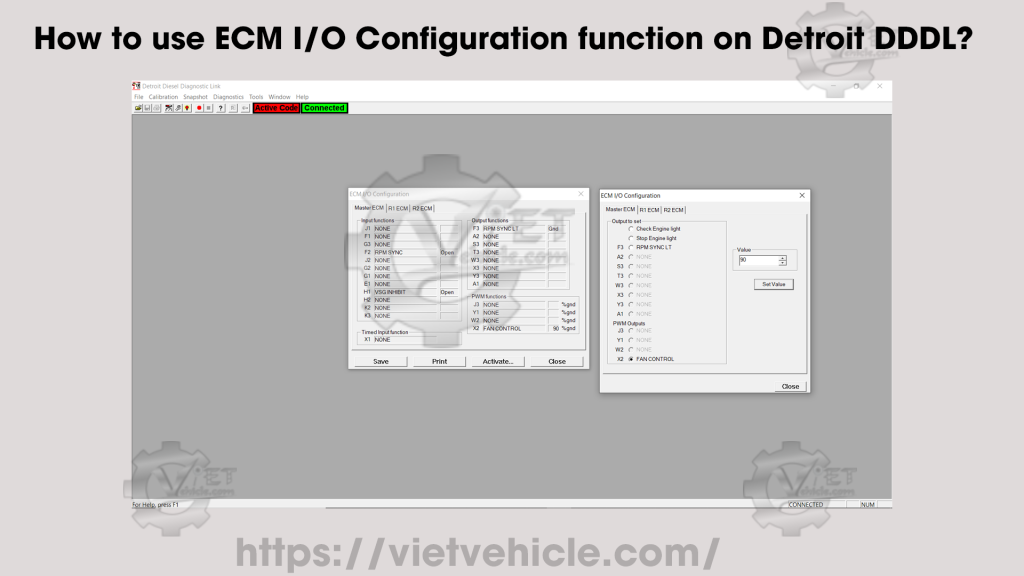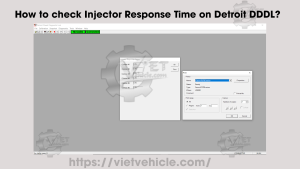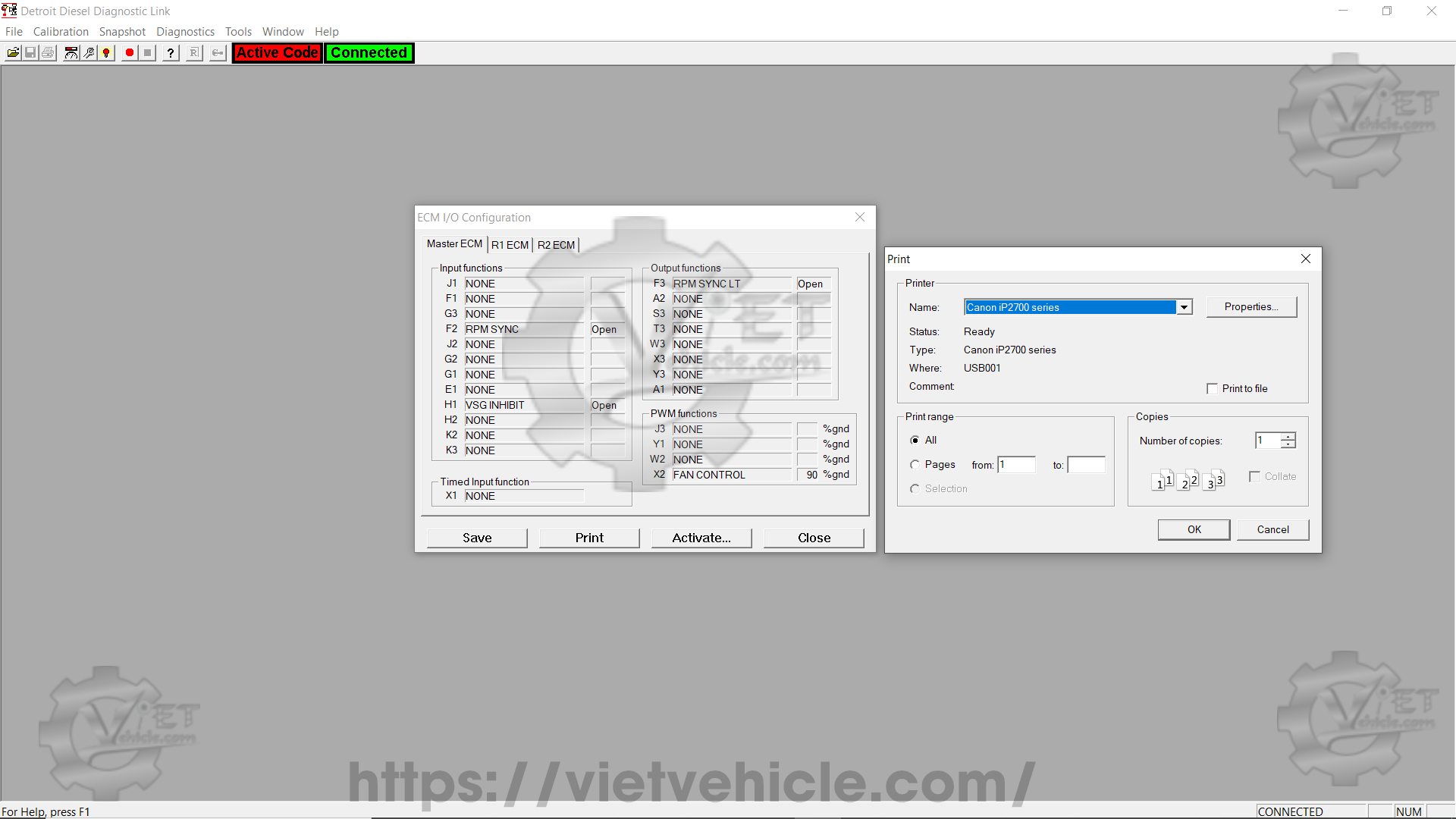
Figure 1.1 – ECM I/O Configuration (Print)
The ECM (Electronic Control Module) Input and Output (I/O) configuration can be examined, and output function values can be temporarily set for testing.
Steps to Examine ECM I/O Configuration
- Connect to DDDL Software.
- Select “ECM I/O Configuration…” from the Diagnostics menu.
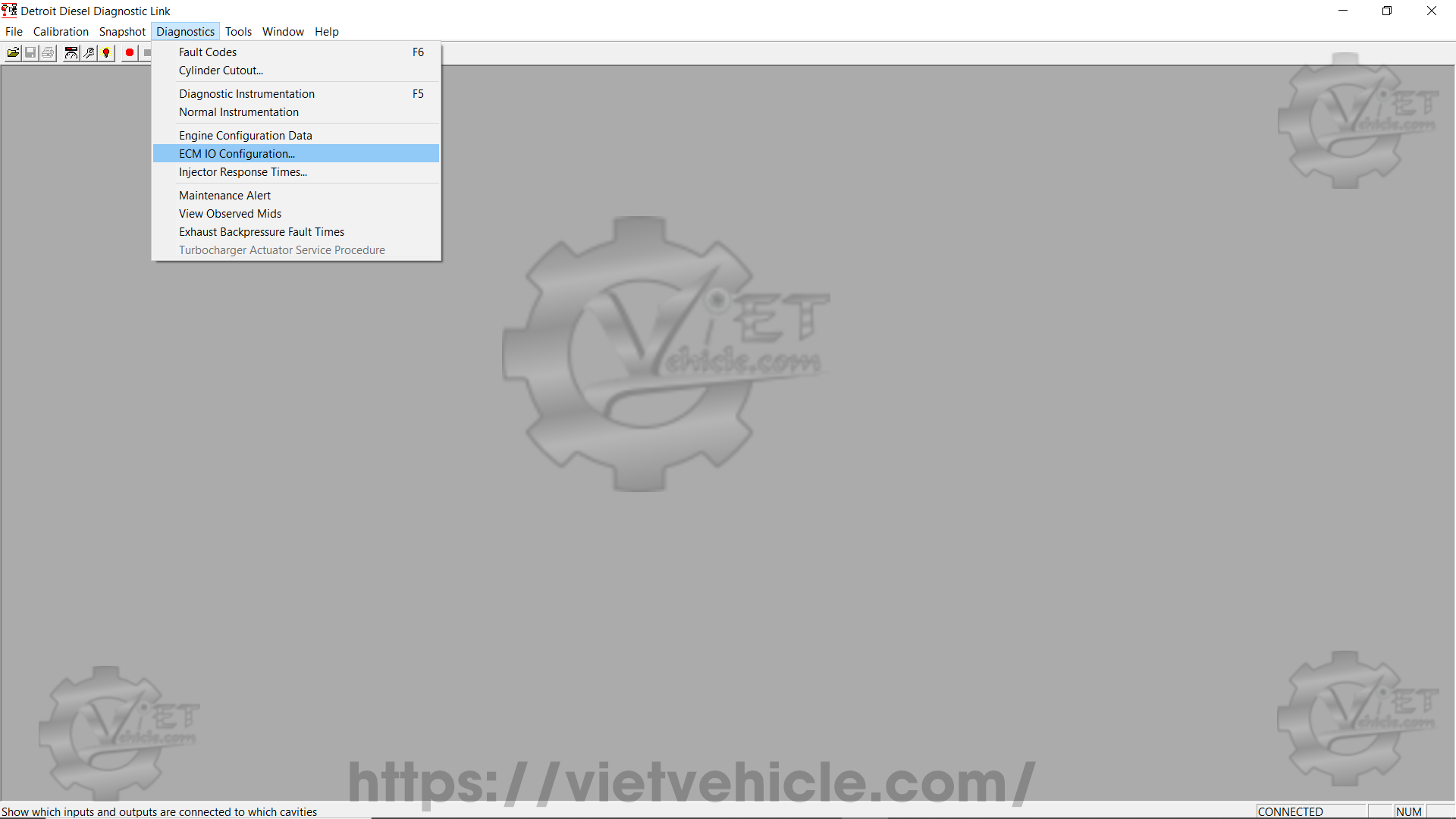
Figure 1.2 – ECM I/O Configuration (Diagnostics)
- The ECM I/O Configuration dialog box will appear.
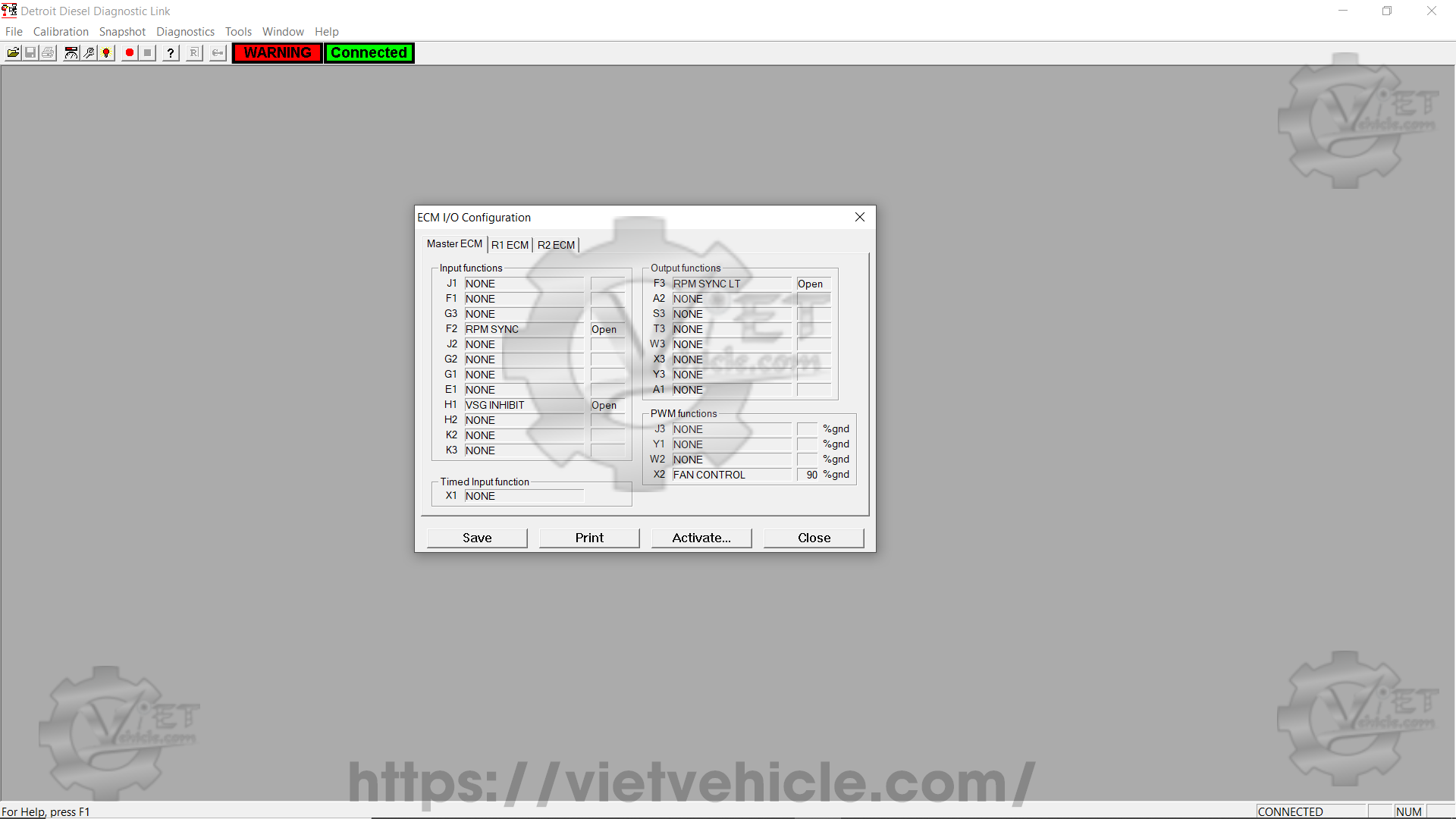
Figure 1.3 – ECM I/O Configuration
Saving ECM I/O Configuration
- Press Save to store a record of the current I/O configuration.
- The record will be saved automatically with a generated filename.
- A message box will confirm the name and location of the saved file.
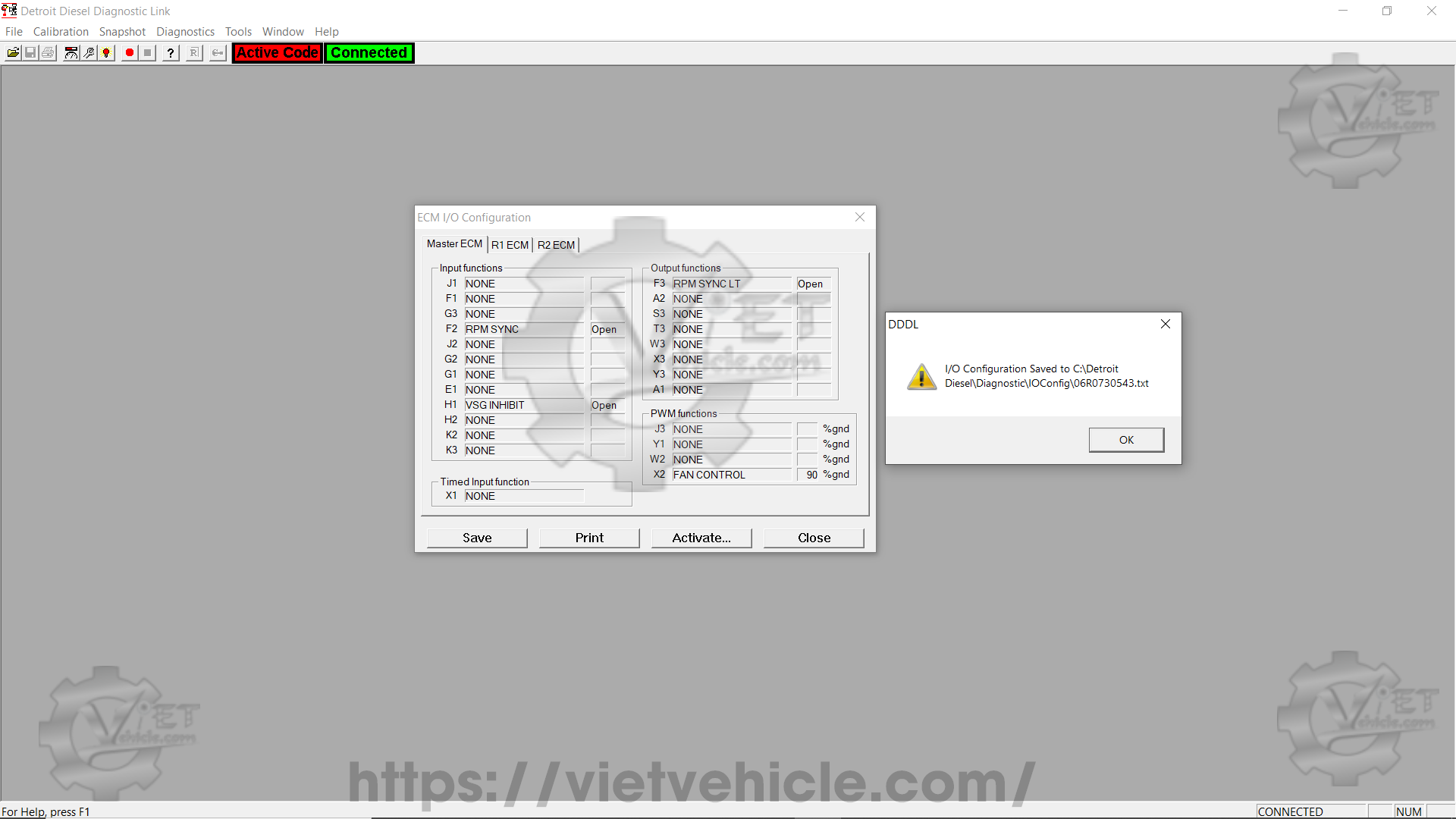
Figure 1.4 – I/O Configuration Saved
Printing ECM I/O Configuration
- Press Print to open the Print dialog box, where print options can be selected.(refer to Figure 1.1 above)
- The same dialog box appears when choosing Print from the File menu.
Temporarily Setting Output Function Values for Testing
- Press Activate… to modify output functions.
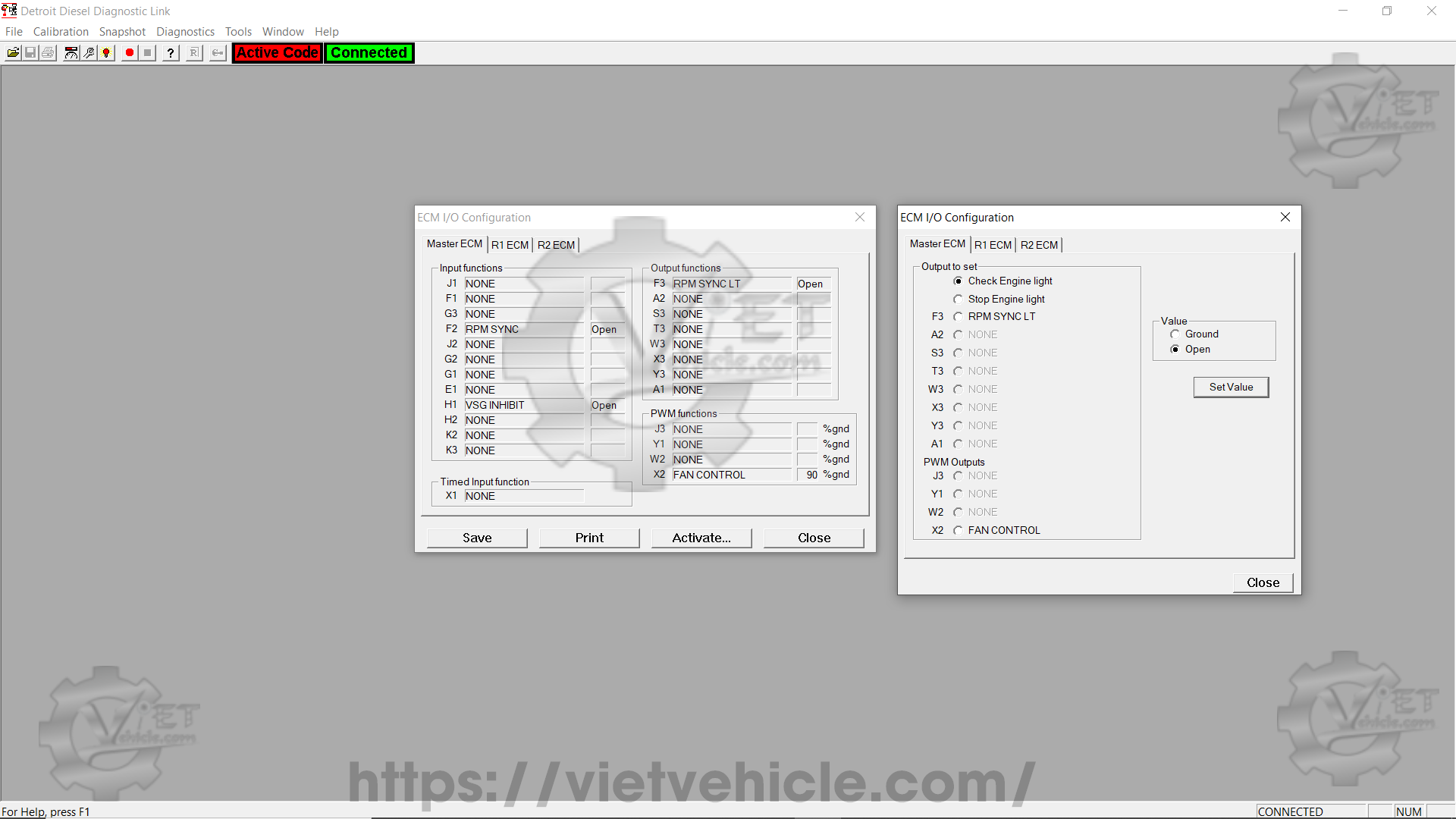
Figure 1.5 – Activate… (Output to Set)
- Select the Output function to set by clicking a radio button.
For PWM (Pulse Width Modulation) Outputs, the radio buttons are replaced with a spin box for selecting percentage values.
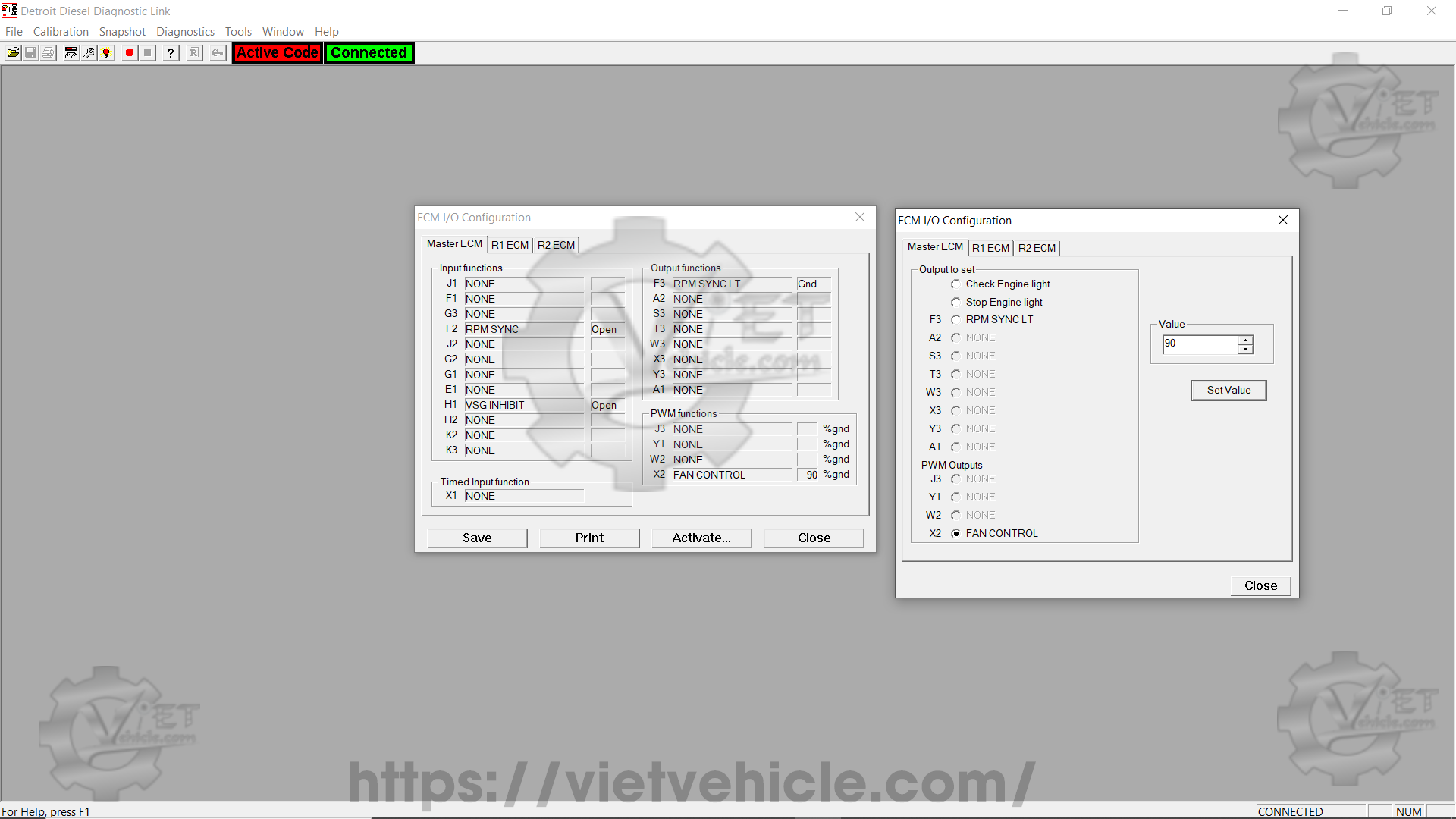
Figure 1.6 – PWM Output (Value)
- Press Set Value to assign the function value.
Once set, the ECM will maintain the value until the dialog box is closed.
- Repeat the steps to configure additional functions.
- Press Close to reset function values and restore ECM control.
Contact Us
Whatsapp: +84.858.966.333
Facebook: VIETVehicle Remote Delete Service
YouTube: VIETVehicle – ECM Delete Tuning
Tiktok: VIETVehicle.com
Website: VIETVehicle.com