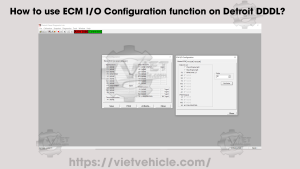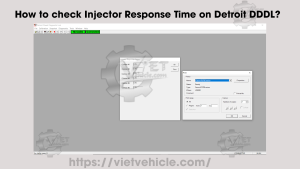The Instrumentation window in Detroit Diesel Diagnostic Link (DDDL) allows users to group instruments by measurement types (e.g., mechanical, temperature, or pressure). Below is a guide on how to use the “Normal Instrumentation” feature for effective diagnostics.
Connect the DETROIT Engine (Series 60)
Use DDDL version 6.46 to connect your Detroit engine to your PC.
Read More: How to Connect DETROIT Engine Using DDDL.
Enable “Normal Instrumentation”
- From the Diagnostics menu, select Normal Instrumentation.
- The toolbar button will switch between the diagnostic and normal pages, depending on the last displayed setting.
Steps
This figure likely displays the main interface of the “Diagnostics” window in DDDL, where you activate the Normal Instrumentation mode.
- Purpose: To enable the mode that displays live data from the ECM.
- Interface details:
- The Diagnostics menu is located at the top.
- A button or command labeled “Normal Instrumentation” is visible.
- When selected, a radio button (a small circular dot) appears next to the command.

Normal Instrumentation (Diagnostics)
This figure may show the Mechanical tab in the Instrumentation window.
- Purpose: To display mechanical parameters of the engine, such as:
- Engine RPM (Revolutions Per Minute).
- Engine power output.
- Load factor.
- Interface details:
- Data is presented as gauges (analog dials), digital meters, or charts.

Normal Instrumentation (Mechanical)
This figure illustrates the Pressure tab, which monitors critical pressure values in the engine.
- Purpose: To track pressures such as:
- Fuel pressure.
- Oil pressure.
- Boost pressure.
- Interface details:
- Each pressure reading is displayed in real-time on separate indicators.

Normal Instrumentation (Pressure)
This figure may demonstrate the Temperature tab in the Instrumentation window.
- Purpose: To monitor engine temperatures, including:
- Coolant temperature.
- Exhaust gas temperature.
- Oil temperature.
- Interface details:
- Real-time temperature data is shown as digital values or on thermometers.

Normal Instrumentation (Temperature)
These figures likely show two different Indicator tabs.
- Purpose: To provide specific diagnostic indicators or status information.
- Examples:
- Warning lights or signals.
- Diagnostic trouble codes (DTCs).
- Interface details:
- Displays may include LED-style indicators or text notifications.

Normal Instrumentation (Indicators)
This figure could represent the ESS (Engine System Status) tab.
- Purpose: To summarize the current operational status of the engine.
- Details:
- Shows the system’s overall health.
- Highlights any issues or warnings requiring attention.

Normal Instrumentation (ESS)
View Real-Time Measurements
A radio button will appear next to the command, and the Instrumentation window will display live data from the ECM.
Customizing the Instrumentation Window
A) User Tab
Clicking the User tab allows you to customize and monitor selected measurements.
- Features on the User Page:
- Four meters (1 digital, 3 indicators).
- Modify measurements for each instrument via a drop-down menu.
- Steps to Modify and Save Settings:
- Press Modify to open the Modify User Page dialog.
- Choose measurements for each instrument from the drop-down list.
- Press Save to store settings in a file via the Windows Save As dialog.
- To load saved settings, press Load, navigate to the file, and select it.

This figure illustrates the User tab in the Instrumentation window.
- Purpose: To allow users to select and monitor specific measurements.
- Features:
- Customizable meters: one digital and three analog indicators.
- Options to modify measurements via a drop-down menu.
- Functions to save or load custom settings for future use.

Normal Instrumentation (User Page)
B) Graph Tab
Clicking the Graph tab displays the Graph page, which traces selected measurements over time.
- Use this tab to monitor trends and analyze performance data.
This figure shows the Graph tab, which visualizes data trends over time.
- Purpose: To analyze variations in selected parameters.
- Details:
- Graphs display data such as pressure, temperature, or RPM over a defined time range.
- Users can select measurements and adjust time intervals for detailed analysis.
 Normal Instrumentation (Graph)
Normal Instrumentation (Graph)
By following these steps, technicians can maximize the diagnostic capabilities of DDDL and ensure optimal engine performance.