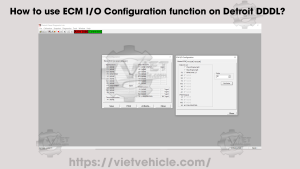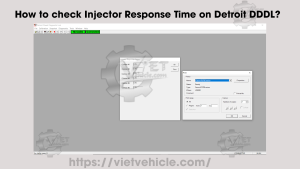Engine/Trip Data (Cumulative Data) – DDDL v6.46

To show cumulative data for the engine
1). Connect DETROIT Engine (60 Series) using Detroit Diesel Diagnostic Link (DDDL v6.46).
Read More: How to Connecting the DETROIT Engines using Detroit Diesel Diagnostic Link (DDDL).
2). Choose Engine/TripData from the Tools menu to display the Engine/Trip Data dialog box.
- It will load, reading data from the ECM as shown in Figure 1.1 below.
Reading Data from the ECM
This figure shows the connection process between DDDL and the ECM.
- Details:
- A progress bar indicating that the ECM data is being read.
- Connection status messages such as “Initializing Connection” or “Retrieving Data.”
- The screen confirms that the DDDL is successfully linked to the ECM for data extraction.
Tools (Engine/Trip Data)
This figure displays the Tools menu with the Engine/Trip Data option selected.
- Details:
- A dropdown menu with multiple tool options, such as Diagnostics and Configuration.
- The Engine/Trip Data option is highlighted.
- This menu is used to access the Engine/Trip Data dialog box.

3). Click on the Trip Values and Engine Totals tabs to show data for the time since the trip counters were last reset.
Trip Values
This figure highlights the Trip Values tab in the Engine/Trip Data dialog box.
- Details:
- Displays trip-specific metrics such as:
- Distance Traveled: Total distance covered during the trip.
- Fuel Consumed: Fuel usage since the trip started.
- Idle Time: Total time the engine was idling during the trip.
- Average Speed: Calculated based on total distance and time.
- Data is presented in neatly labeled fields for clear understanding.
- Displays trip-specific metrics such as:

Engine Totals
This figure illustrates the Engine Totals tab.
- Details:
- Contains lifetime engine performance metrics such as:
- Total Engine Hours: Total operating time of the engine.
- Lifetime Fuel Consumption: Total fuel used by the engine.
- Total Distance Traveled: Odometer reading.
- The tab provides an overview of long-term engine usage.
- Contains lifetime engine performance metrics such as:

4). To print the data in the dialog box: Press Print.
- The Print dialog box will appear, allowing you to customize how the data is printed.
- This dialog is also accessible via the File menu.
5). To export the engine/trip totals: Press Export.
→ For a DDEC engine, after the data is exported, a prompt will ask if you want to reset the trip counters. Press Yes to reset the counters.
→ If the Vehicle Unit Number in the ECM is blank or you are using DDEC II or earlier ECM software (version 4 or older), a prompt will appear to enter the Vehicle Unit Number.
Vehicle Unit Number
This figure shows the Vehicle Unit Number dialog box.
- Details:
- A text input field labeled “Vehicle Unit Number.”
- Options include OK to confirm the entry or Cancel to exit without saving.
- If using DDEC III, the Vehicle Unit Number is separate from the Vehicle Identifier.
- In DDEC IV and V, the Vehicle Unit Number is the same as the Vehicle Identifier.

Enter the Vehicle Unit Number and press OK.
→ If you reset the trip counters, the Engine/Trip Data dialog box will display reset values.
This detailed description aligns with the original text while providing clarity for each figure. Let me know if further adjustments are needed!
Contact Us
- Whatsapp: +84.858.966.333
- Facebook: VIETVehicle Remote Delete Service
- YouTube: VIETVehicle – ECM Delete Tuning
- Tiktok: VIETVehicle.com
- Website: VIETVehicle.com