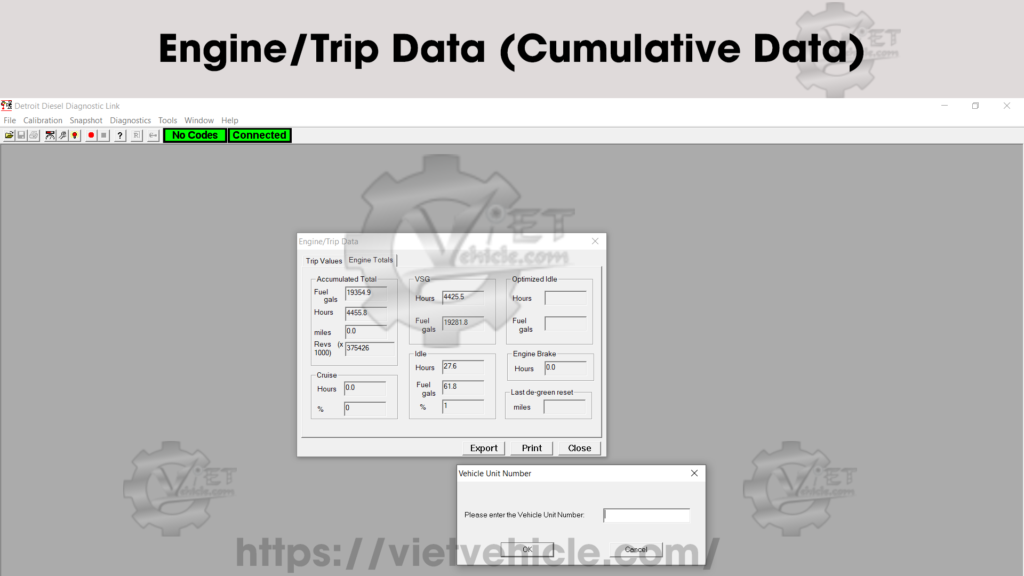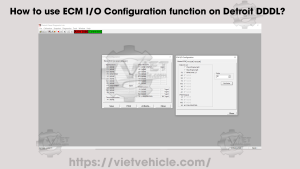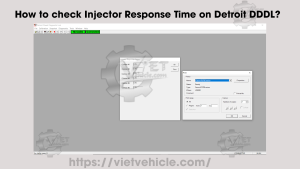Cylinder Cutout Test (DDDL v6.46)
To test the engine by measuring its performance when you selectively cut out its cylinders:
1). Connect DETROIT Engine (DDEC) using Detroit Diesel Diagnostic Link (DDDL v6.46).
Read More: How to Connecting the DETROIT Engine using Detroit Diesel Diagnostic Link (DDDL).
2). Choose Cylinder Cutout from the Diagnostics menu to display the Cylinder Cutout dialog box.
Warning, RPM Did Not Settle
This figure illustrates the initial warning message when the RPM does not stabilize before starting the test.
- Details:
- A yellow or red warning banner indicating RPM fluctuations.
- Provides a reminder to ensure RPM is steady before running the test.
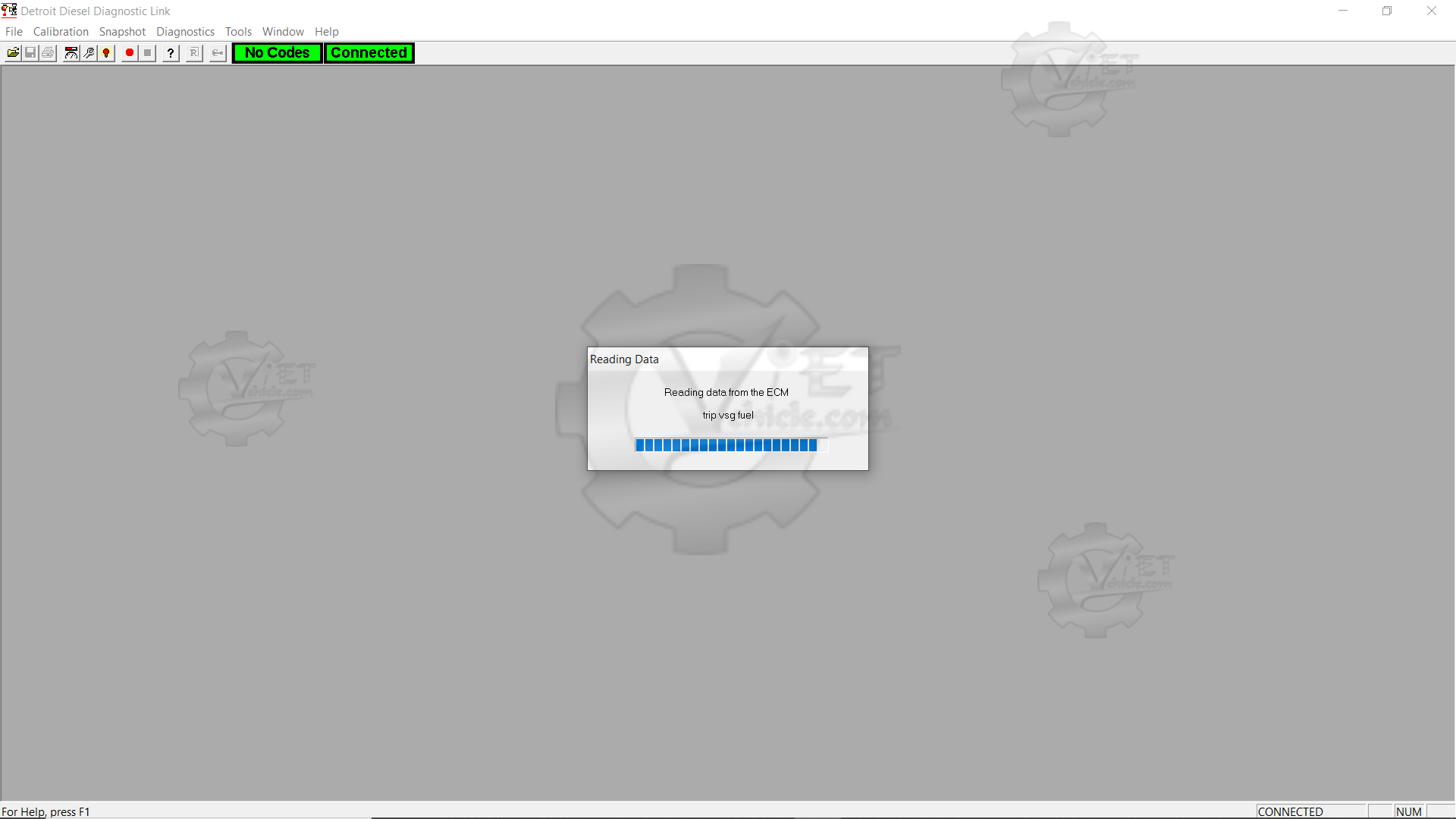
Diagnostics (Cylinder Cutout…)
This figure shows the Diagnostics menu with the Cylinder Cutout option selected.
- Details:
- The Cylinder Cutout option is highlighted in the dropdown.
- Other options in the Diagnostics menu, such as Injector Cutout and Miscellaneous Tests, are also visible.
3). Click on the Automatic radio button if you want to run a test with each cylinder cut out in turn, or click on the Manual radio button if you want to run a test with one cylinder cut out.
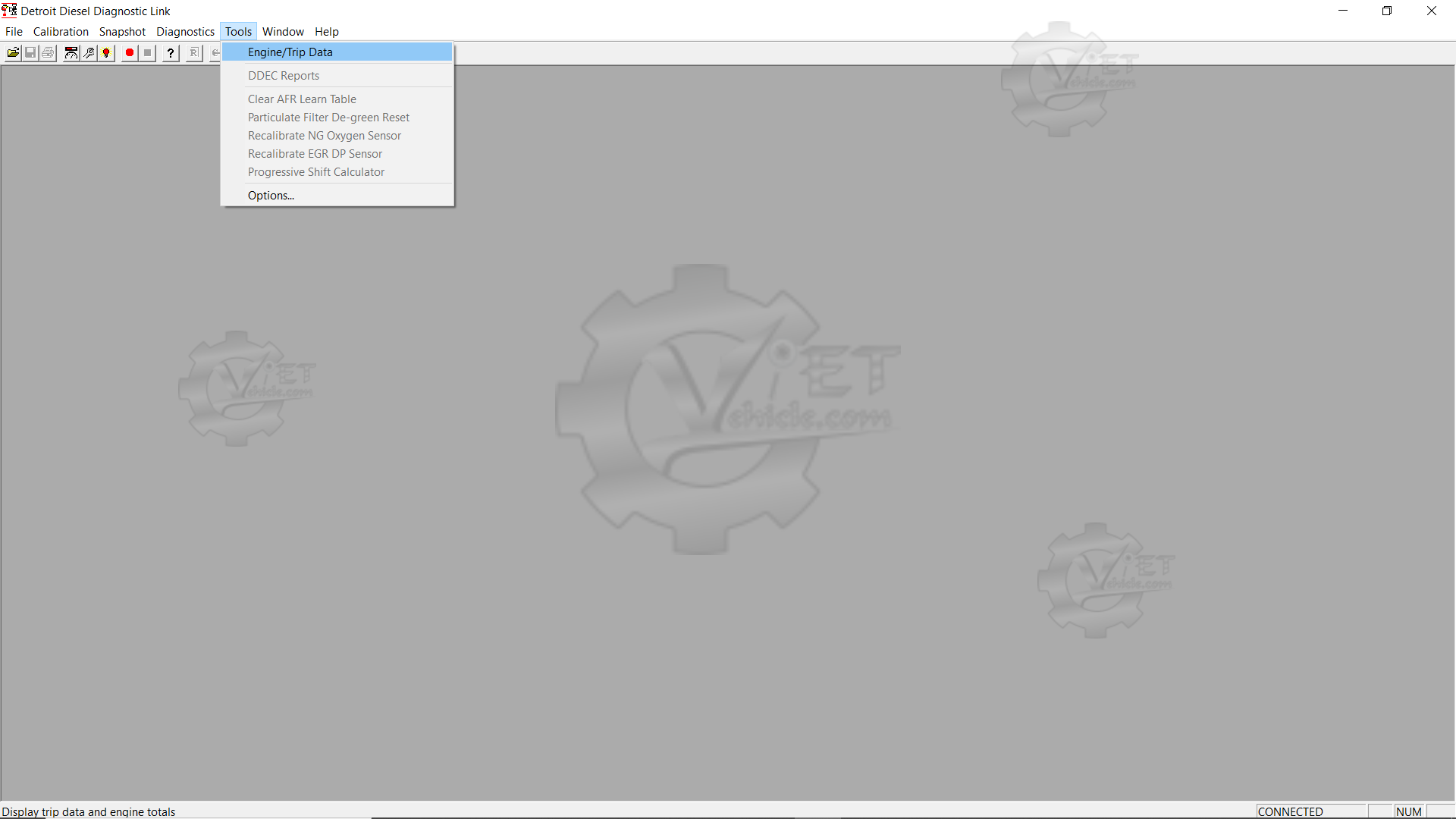
Cylinder Cutout
This figure displays the Cylinder Cutout dialog box.
- Details:
- Automatic Test: Tests cylinders sequentially without manual intervention.
- Manual Test: Allows selective control over which cylinder is cut out.
- Buttons and indicators for starting, stopping, or modifying the test parameters.
4). Click on a Test Speed radio button to decide whether to run the test at Idle speed, 1,000 RPM, or under manual (Free RPM) control.
5). Press Run Test, and click Yes on the Warning/Caution message box to continue with the Cylinder Cutout Test.
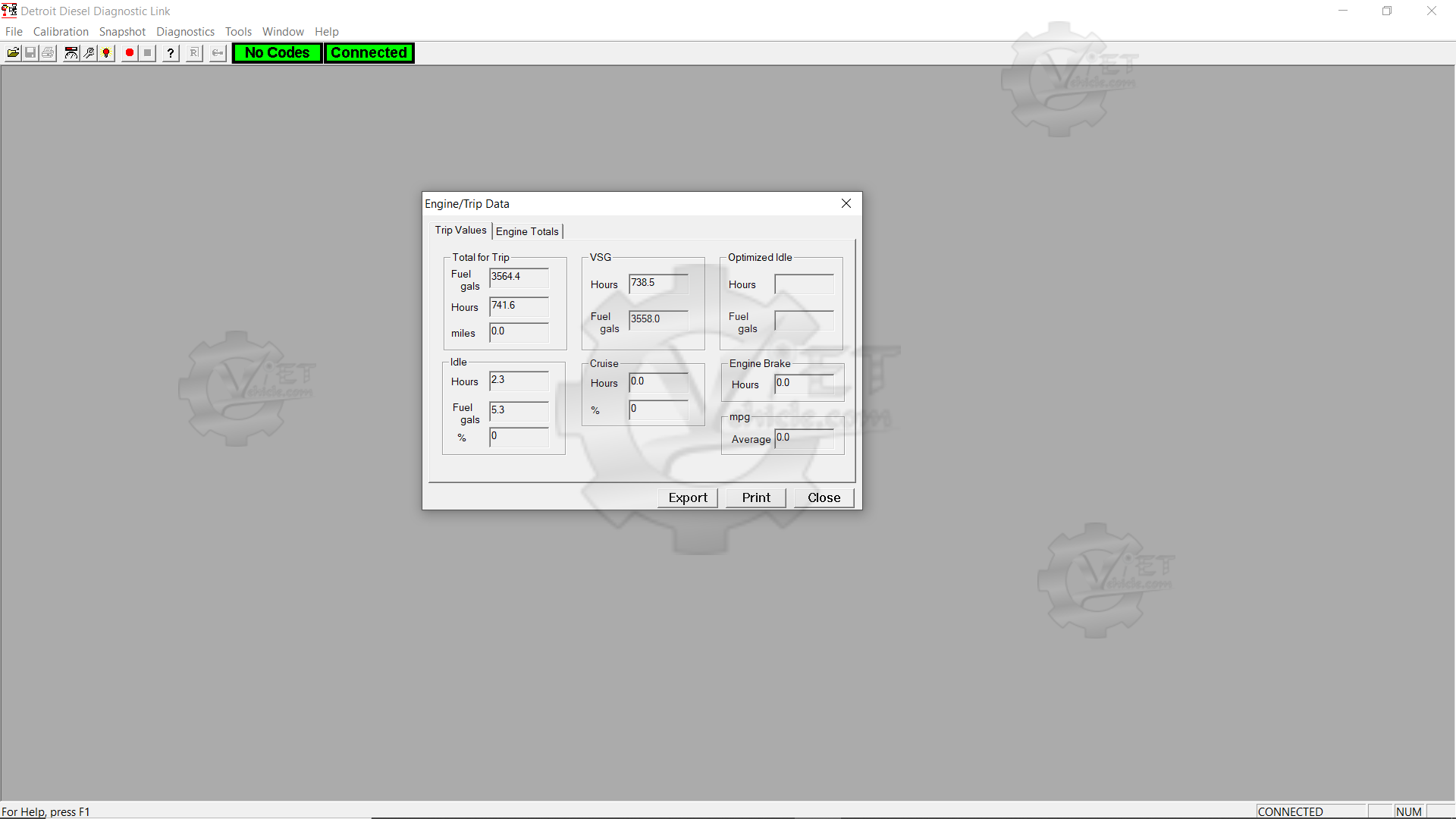
Warning/ Caution (click Yes)
This figure highlights the warning dialog box that appears before running the Cylinder Cutout Test.
- Details:
- Message: Confirms the test might affect engine performance momentarily.
- Buttons: Yes to proceed or No to cancel.
- Background text explains potential effects on cylinder operation.
6). After the test has been run, the Cylinder Cutout dialog box will show the results.
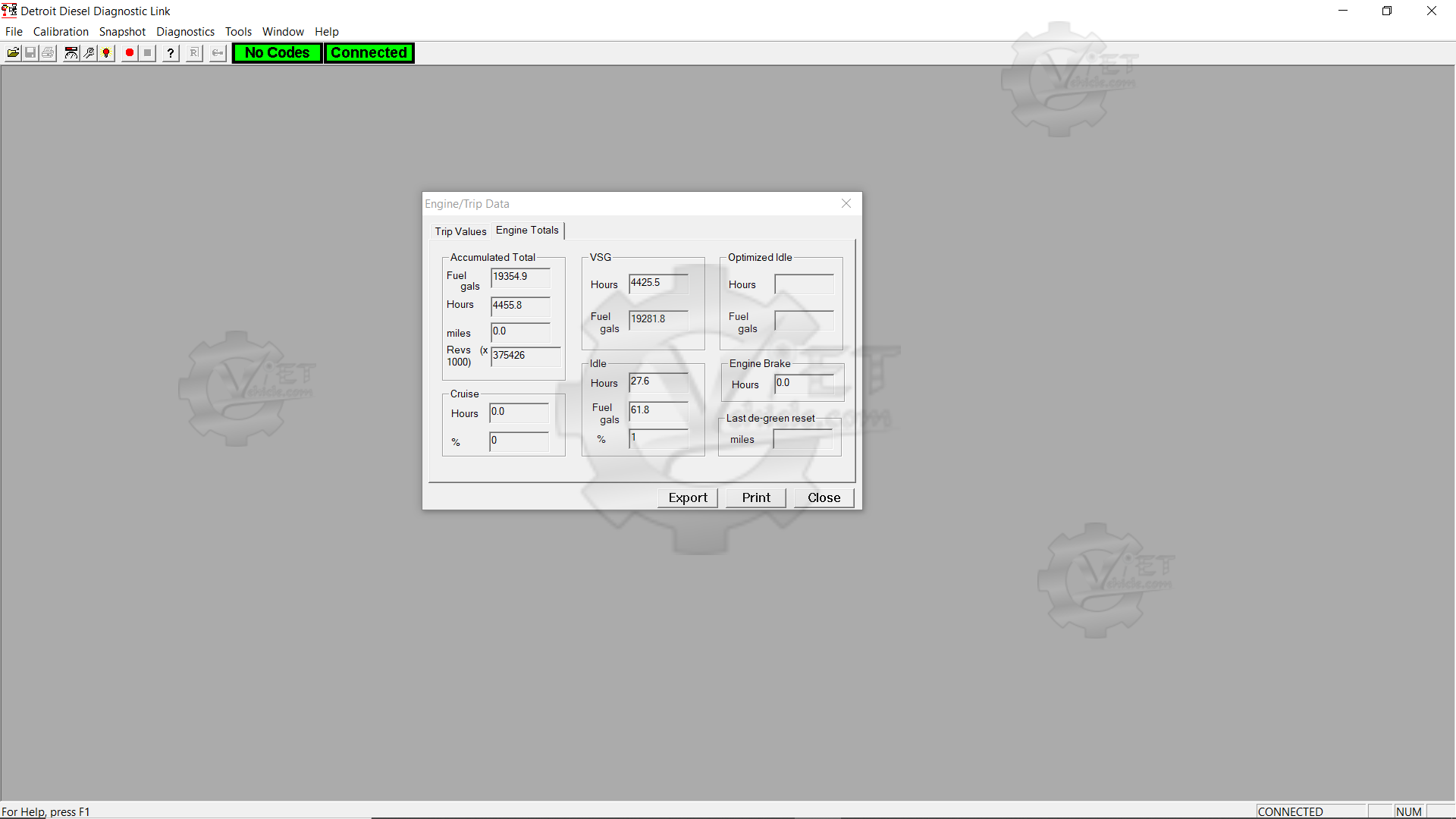
Test Results (Automatic/ 1000 RPM)
This figure illustrates the results of an Automatic Test conducted at 1,000 RPM.
- Details:
- A table displays cylinder-specific data, such as PulseWidth and Performance Metrics.
- Each cylinder is listed with corresponding values, ensuring uniformity across results.
- Anomalies are highlighted if any cylinder’s values deviate significantly.
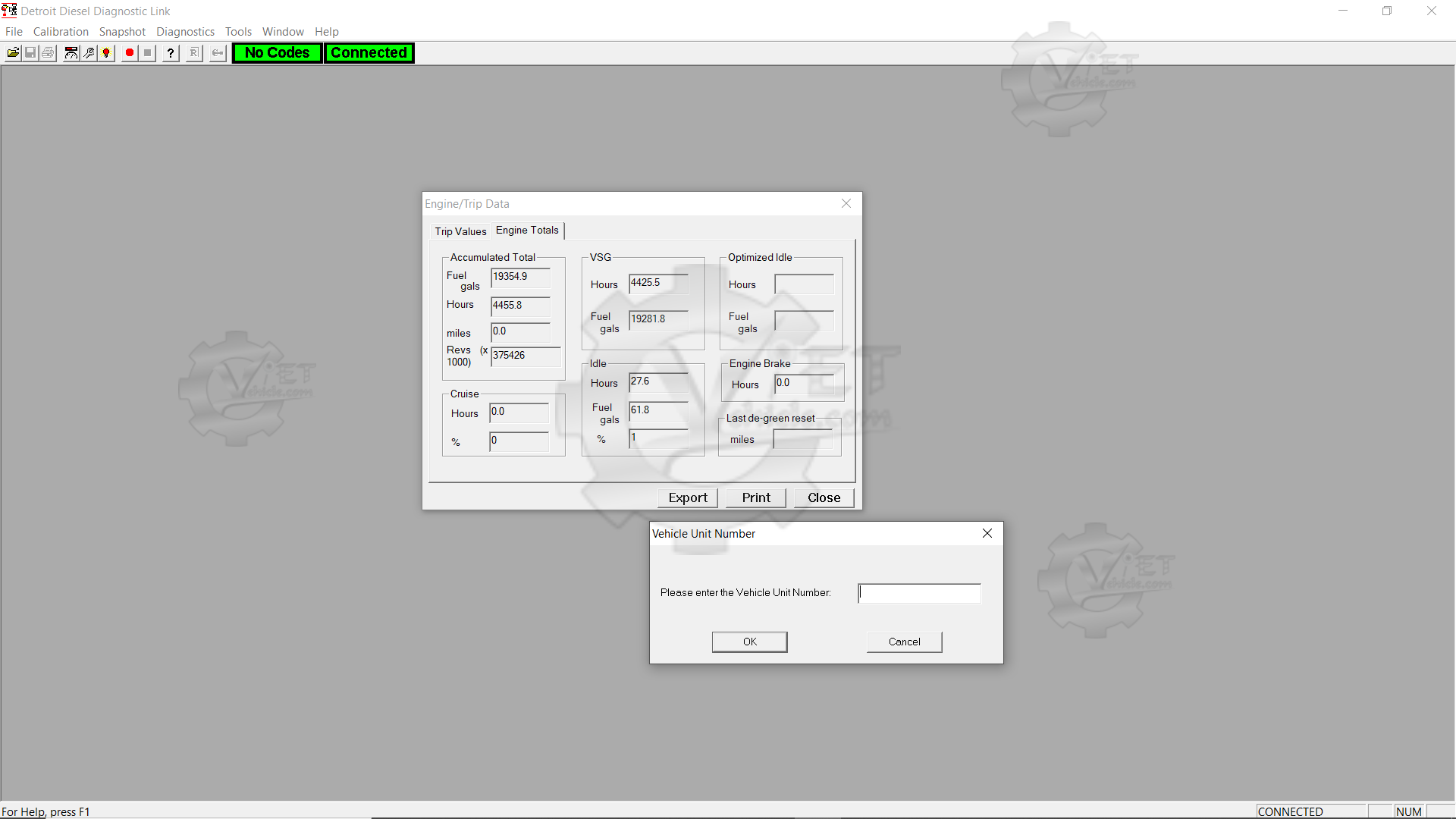
Test Results (Manual/ Free RPM)
This figure shows the results of a Manual Test conducted under Free RPM control.
- Details:
- Results table similar to the automatic mode, but only the manually selected cylinder data is updated.
- Values for PulseWidth and performance metrics.
- Allows user intervention during the test for better control.
7). To print the data in the Cylinder Cutout dialog box: Press Print.
- The Print dialog box will be displayed so that you can choose how to print the data.
- This dialog box is also displayed when you choose Print from the File menu.
Note:
- In the example above, the PulseWidth figures are similar for each cylinder, indicating all cylinders are working correctly.
- If one or more cylinder values are significantly lower than others, it may suggest a problem with that cylinder.
This detailed breakdown provides explanations for each figure while maintaining the structure of the original text. Let me know if more refinements are needed!