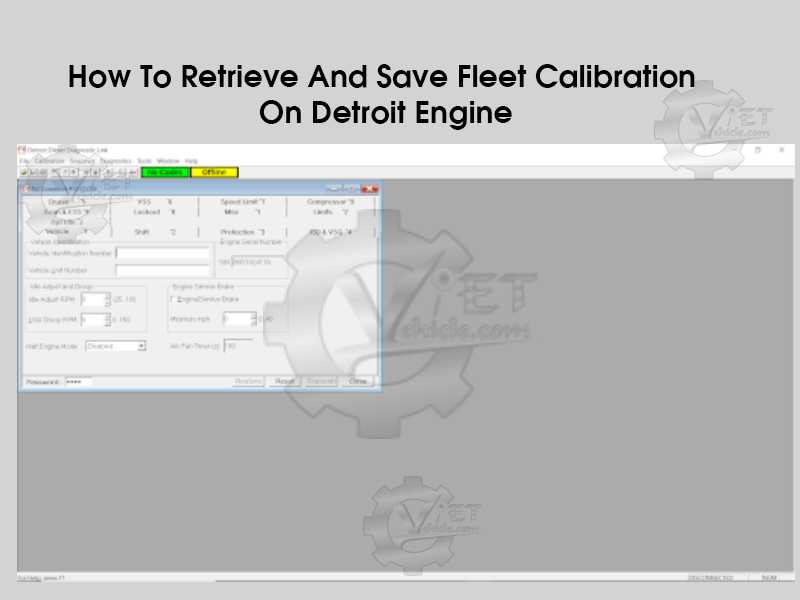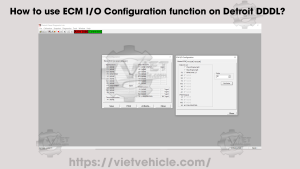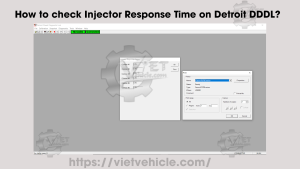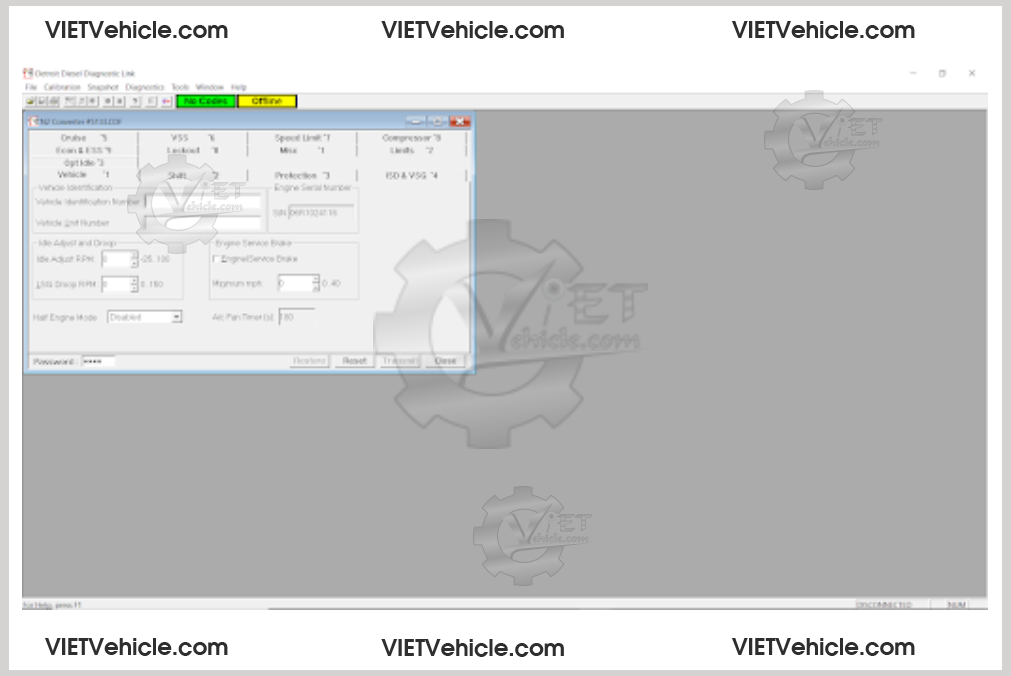
Figure 1.1 – Open: Cal Data Files
To Retrieve the Calibration:
Open Detroit Diesel Diagnostic Link (DDDL v6.46) and connect to the DETROIT Engine (DDEC).
Open the Calibration menu and select Retrieve.
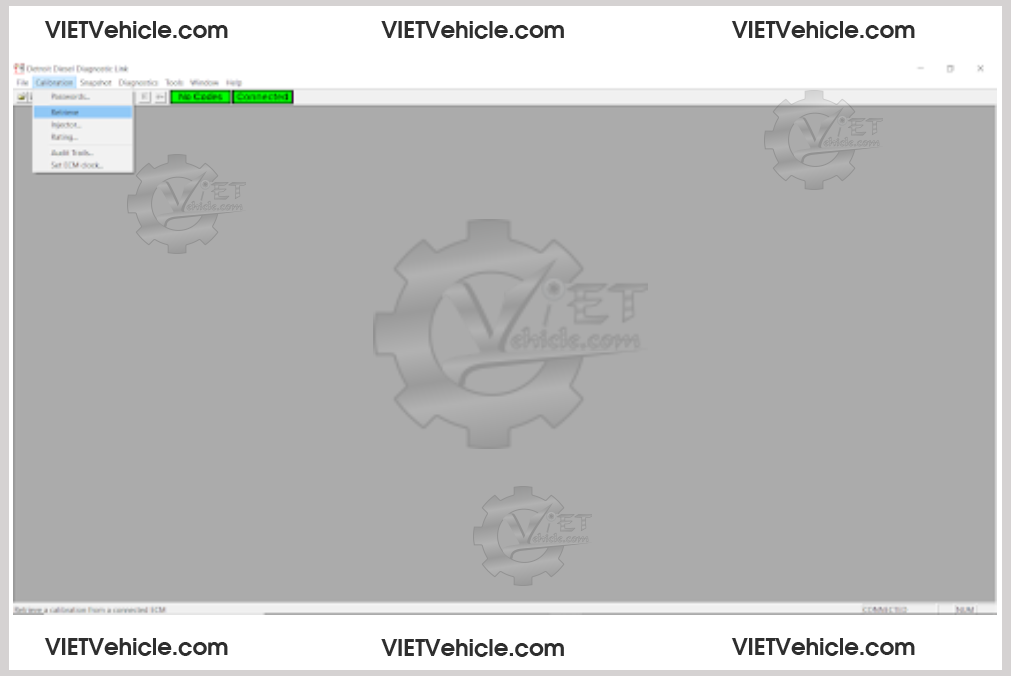
Figure 1.2 – Calibration (Retrieve)
It will load data from the ECM. The Calibration window will display various pages, labeled by tabs at the top.
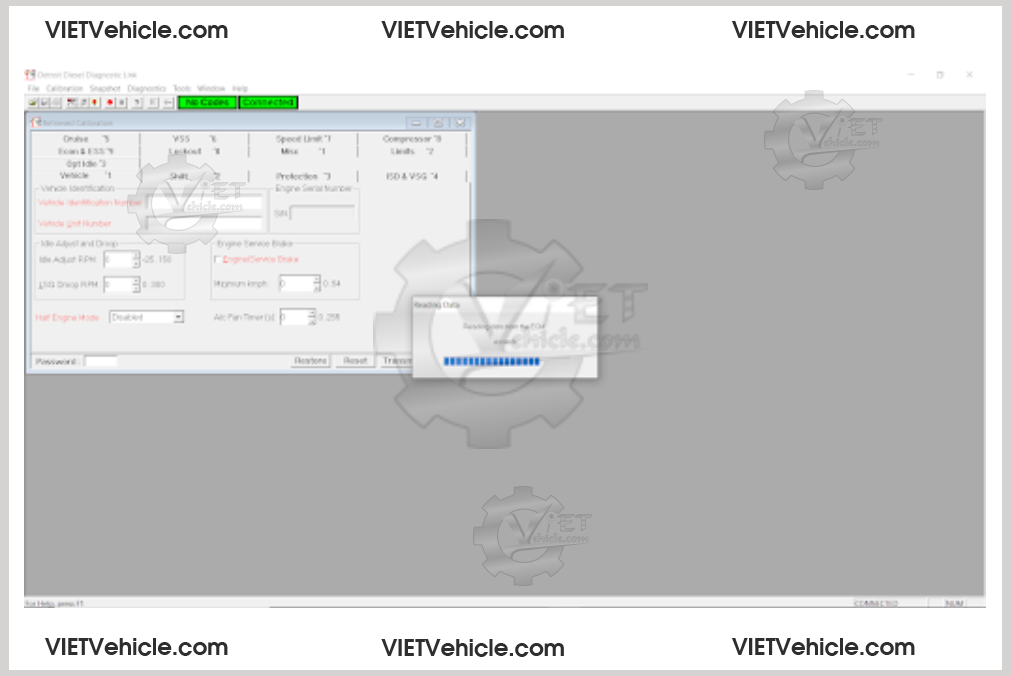
Figure 1.3-Reading data from the ECM
To save the current calibration with a new filename:
Select Save As from the File menu.
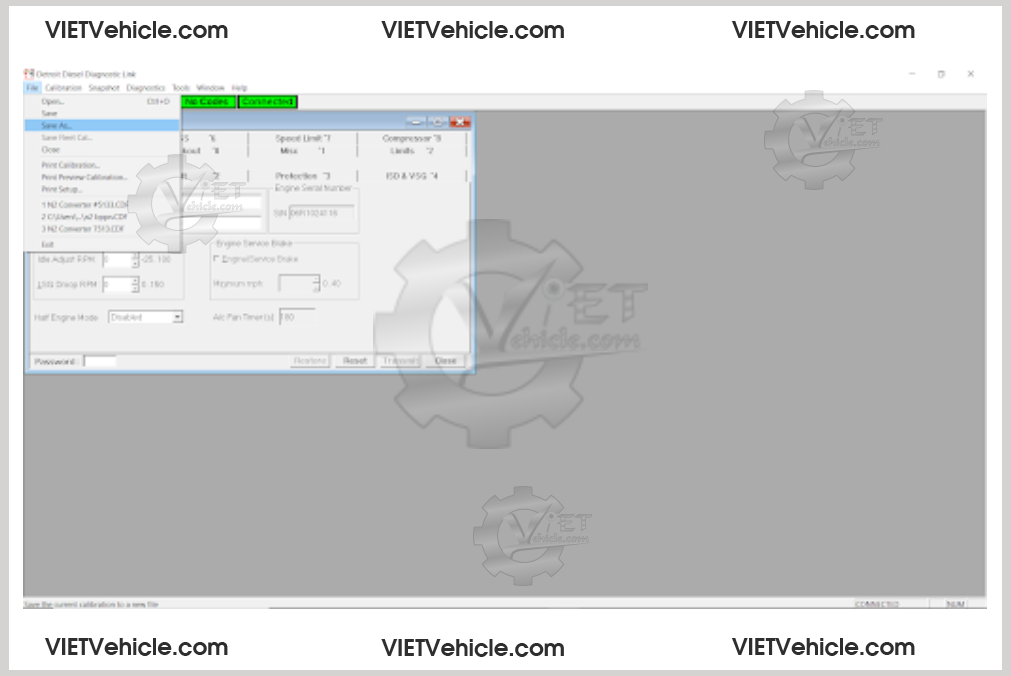
Figure 1,4 – File (Save As…)
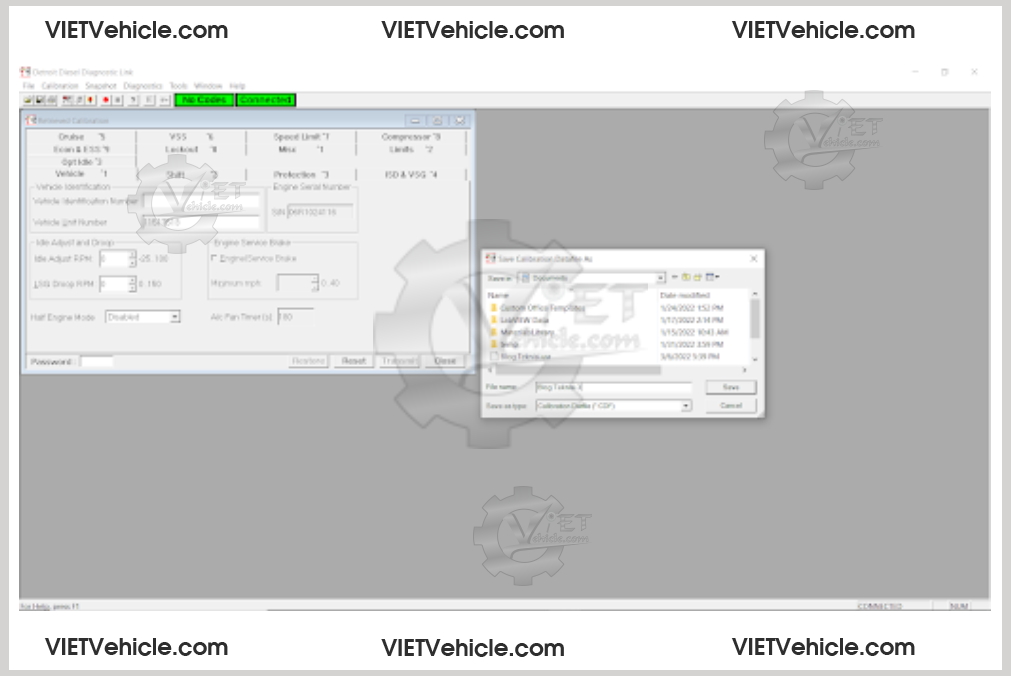
Figure 1.5 – Save Calibration Datafile As
In the Save Calibration Datafile As dialog box, choose a folder.
Enter a file name and click Save.
Save Fleet Calibration (DDEC Only)
Detroit Diesel Diagnostic Link (DDDL) allows saving a password with an individual calibration. This is beneficial for fleets requiring the same calibration across multiple trucks, enabling technicians to transmit calibrations without repeatedly entering passwords.
Fleet managers can use DDDL offline to set calibrations with passwords, restricting access while allowing technicians to apply calibrations without viewing or modifying the saved passwords.
To Save a Calibration with a Password:
Enter the password in the Password box at the bottom of the Calibration window (Save Fleet Cal will be grayed until a password is entered).
Select Save Fleet Cal from the File menu.
In the Save Calibration Datafile As dialog box:
Choose a folder. -> Enter a filename. -> Click Save.
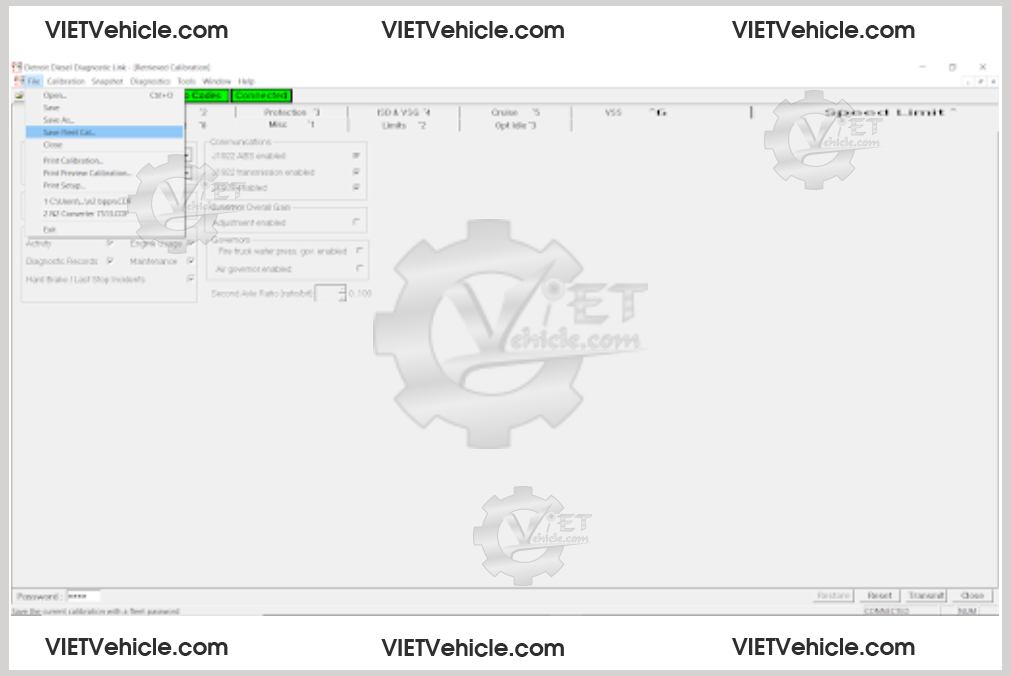
Figure 1.6 – File (Save Fleet Cal)
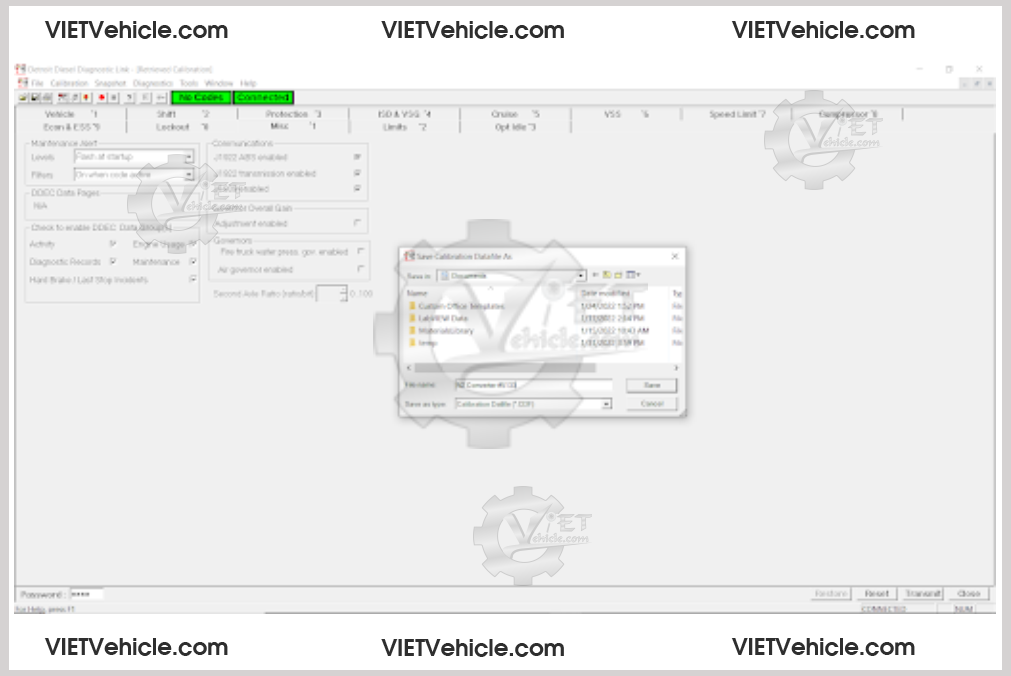
Figure 1.7 – Save Calibration Datafile As
To Open Calibration – Offline:
Select Open from the File menu.
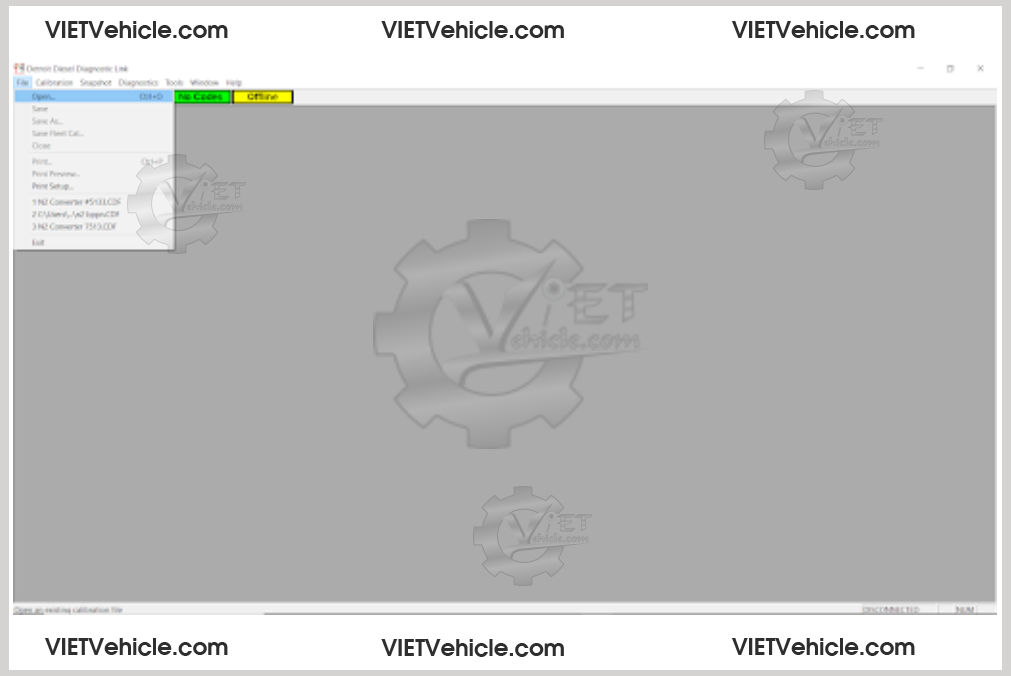
Figure 1.8 – File (Open…)
A Window Open dialog box will display:
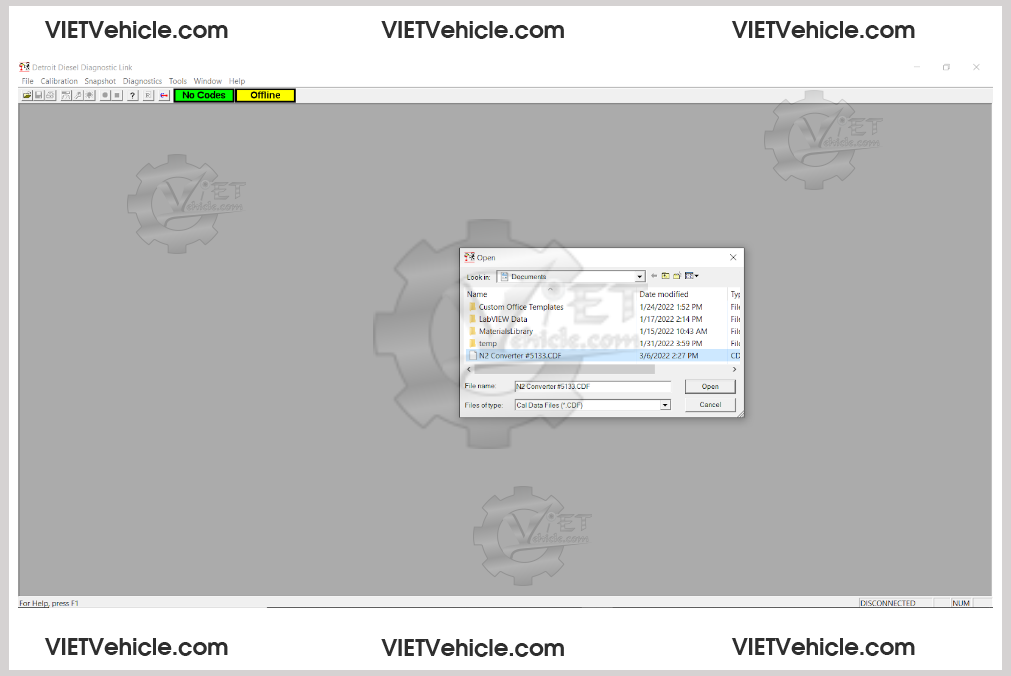
Figure 1.9 – Open the file
Select the Calibration you want to open .
Click Open.
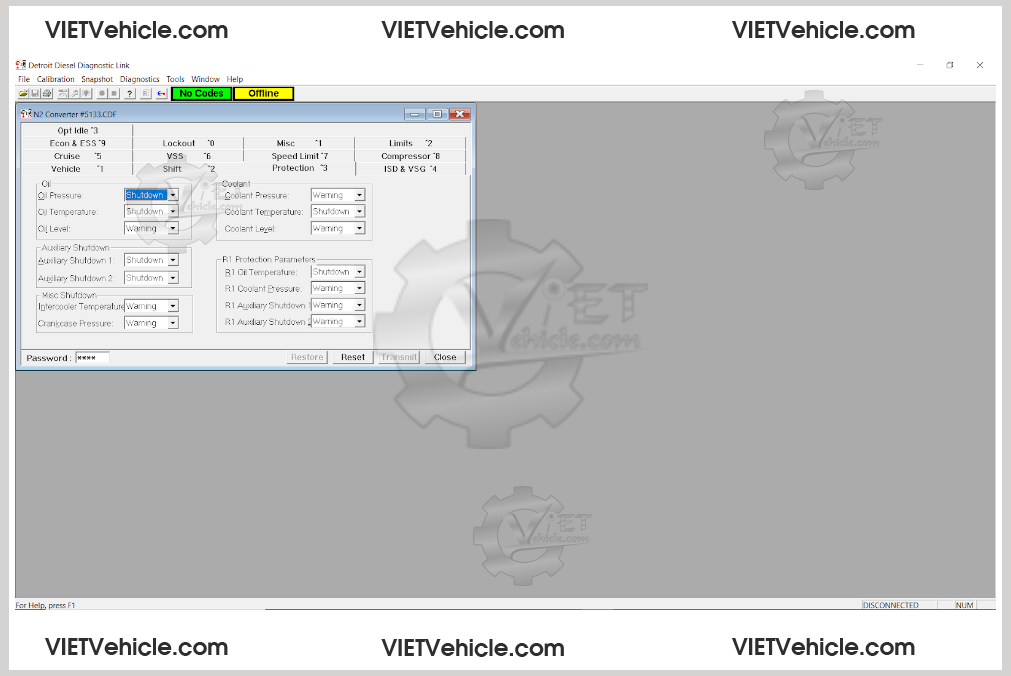
Figure 2.1 – CDF File
Contact Us
Whatsapp: +84.858.966.333
Facebook: VIETVehicle Remote Delete Service
YouTube: VIETVehicle – ECM Delete Tuning
Tiktok: VIETVehicle.com
Website: VIETVehicle.com