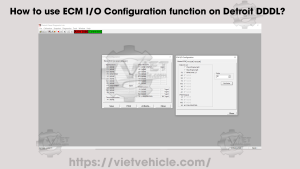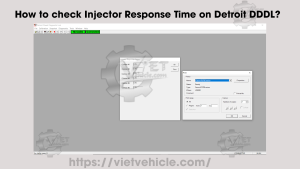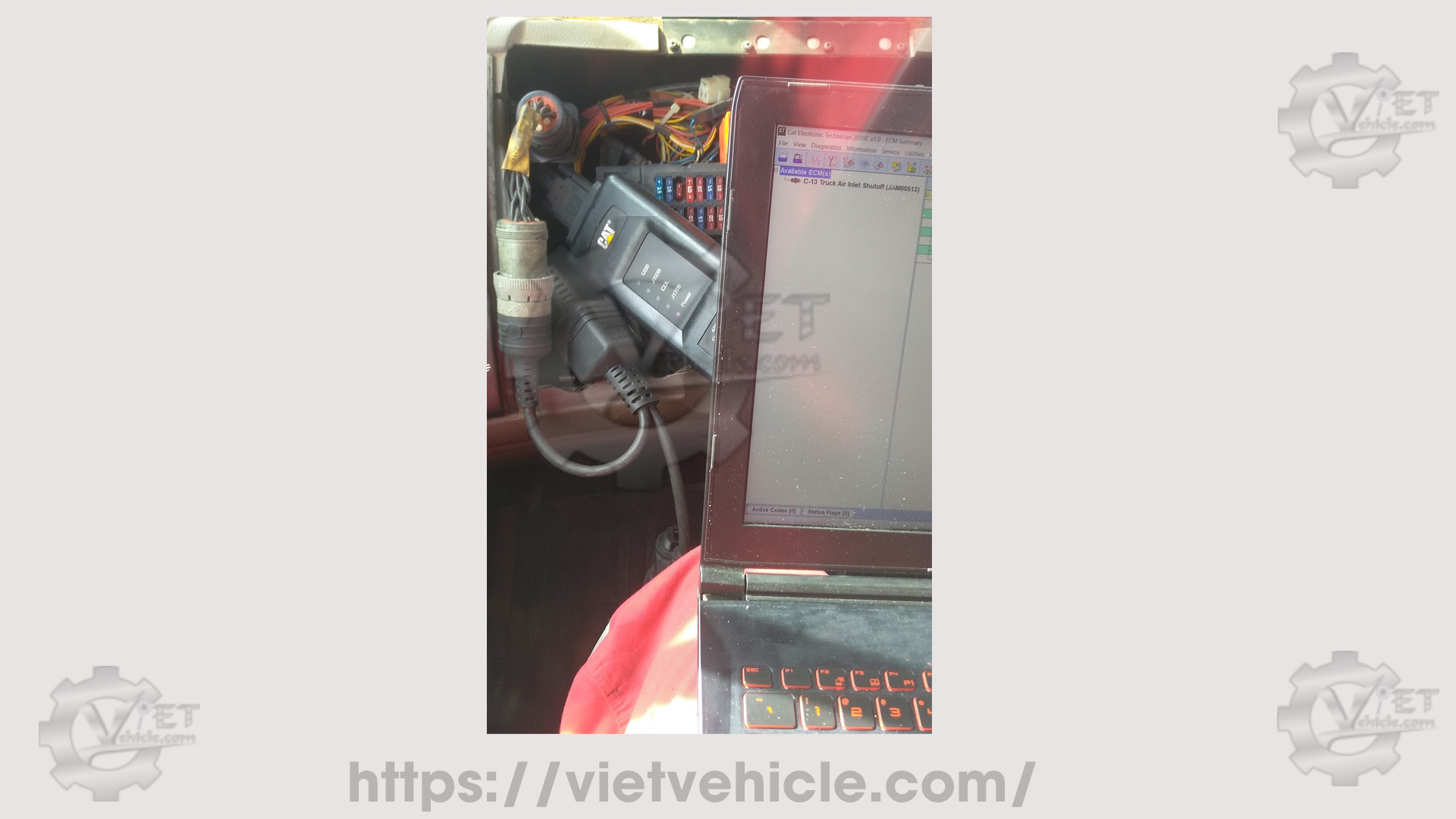
Figure 1.1 – CAT Comm 3 and 157- 4829 Adapter
Testing the connection between a 9-Pin Deutsch SAE Standard Heavy-Duty Truck Connector using the CAT Comm Adapter 3 with the 157-4829/507-1011 Adapter Cable Assembly. Typically, a Nexiq USB-Link (USB-Link or USB-Link 2) Adapter is used for such connections.

Figure 1.2 – PACCAR/Kenworth Truck (C-13 and ALLISON 4700RDS)
- Order the 157-4829/507-1011 Adapter Cable Assembly.

Figure 1.3 – Adapter Cable Assembly (157-4829/507-1011)
CAT Engine C-13
- Connect the 157-4829/507-1011 Adapter to the diagnostic connector, then connect the CAT Communication Adapter 3 to a PC or laptop (refer to Figures 1.1 and 1.2).
- Open the CAT ET Software, which will automatically detect the ECM. [Read More: How to Connect Caterpillar ET Software to the ECM]
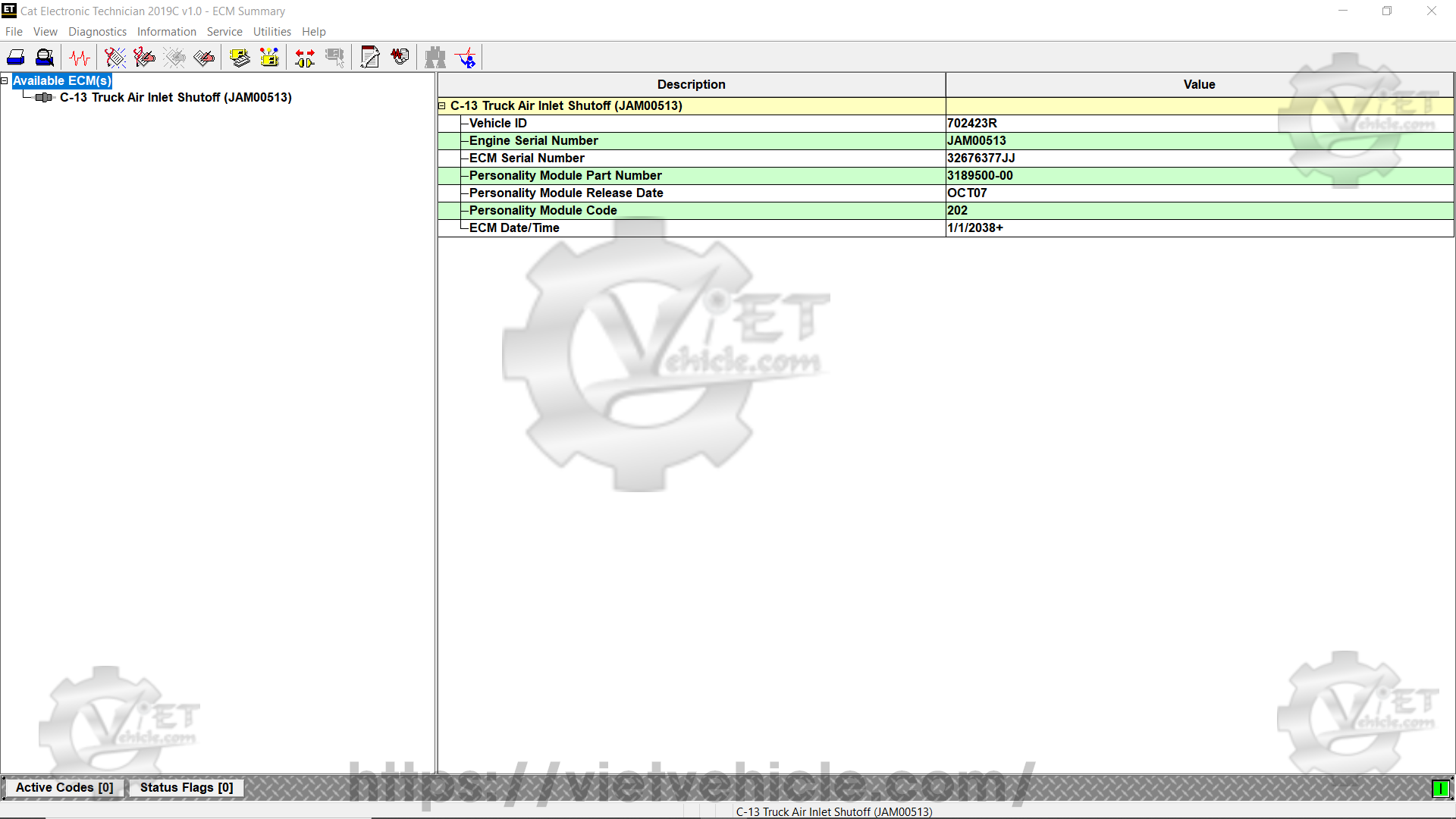
Figure 1.4 – On-Highway Truck (ECM Summary/C-13)
ALLISON Transmission 4700RDS
- Verify the connection to the ALLISON Transmission 4700RDS using ALLISON DOC Software via the diagnostic port (refer to Figures 1.1 and 1.2). [Read More: How to Connect ALLISON Transmission using ALLISON DOC Software]
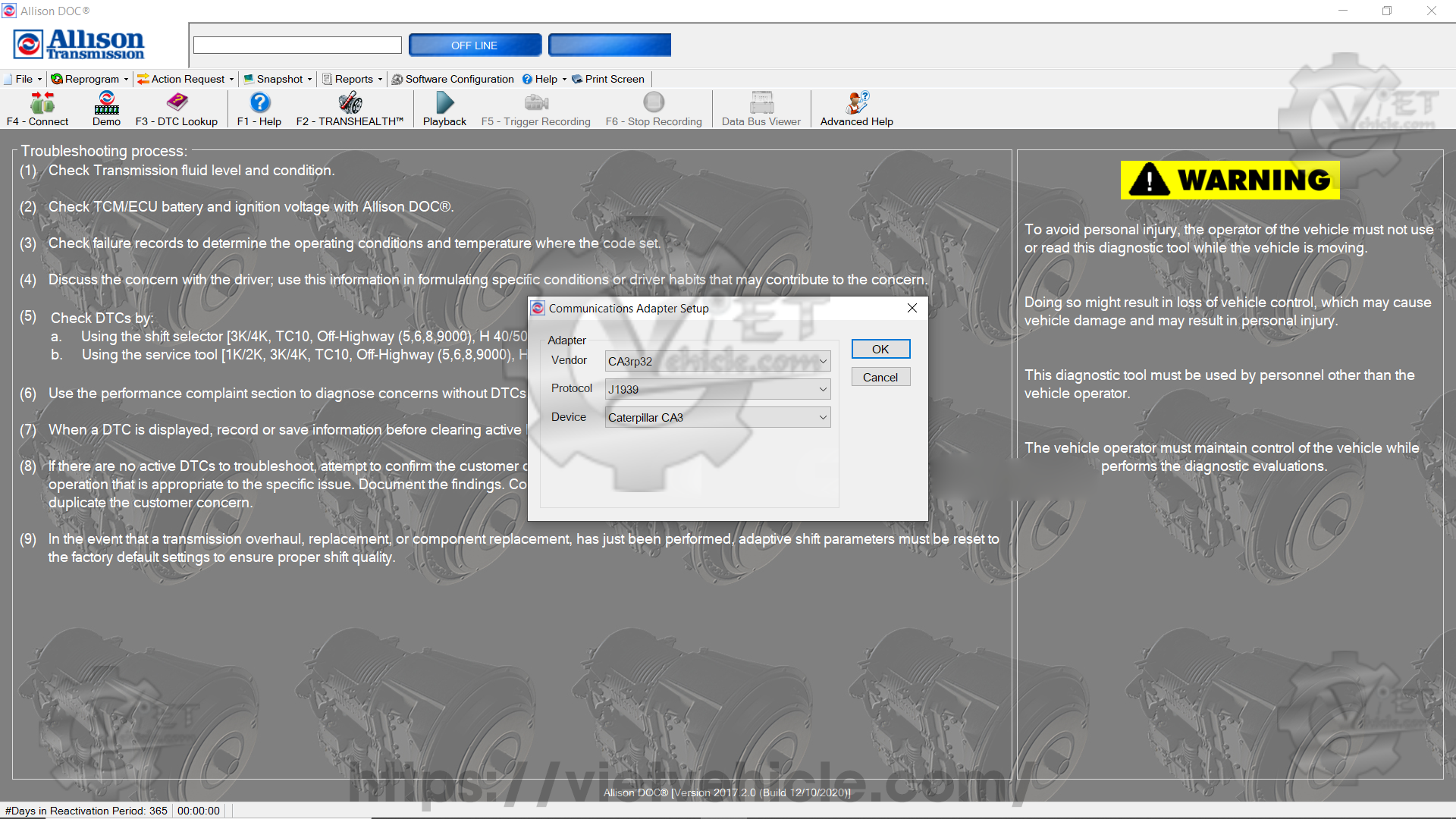
Figure 1.5 – Communications Adapter Setup (Caterpillar CA3)
Adapter Settings:
- Vendor: CA3rp32
- Protocol: J1939
- Device: Caterpillar CA3
- Check Data Bus Viewer to ensure all data is transmitted through the communication link. [Read More: Data Bus Traffic View on ALLISON Transmission using ALLISON DOC Software]
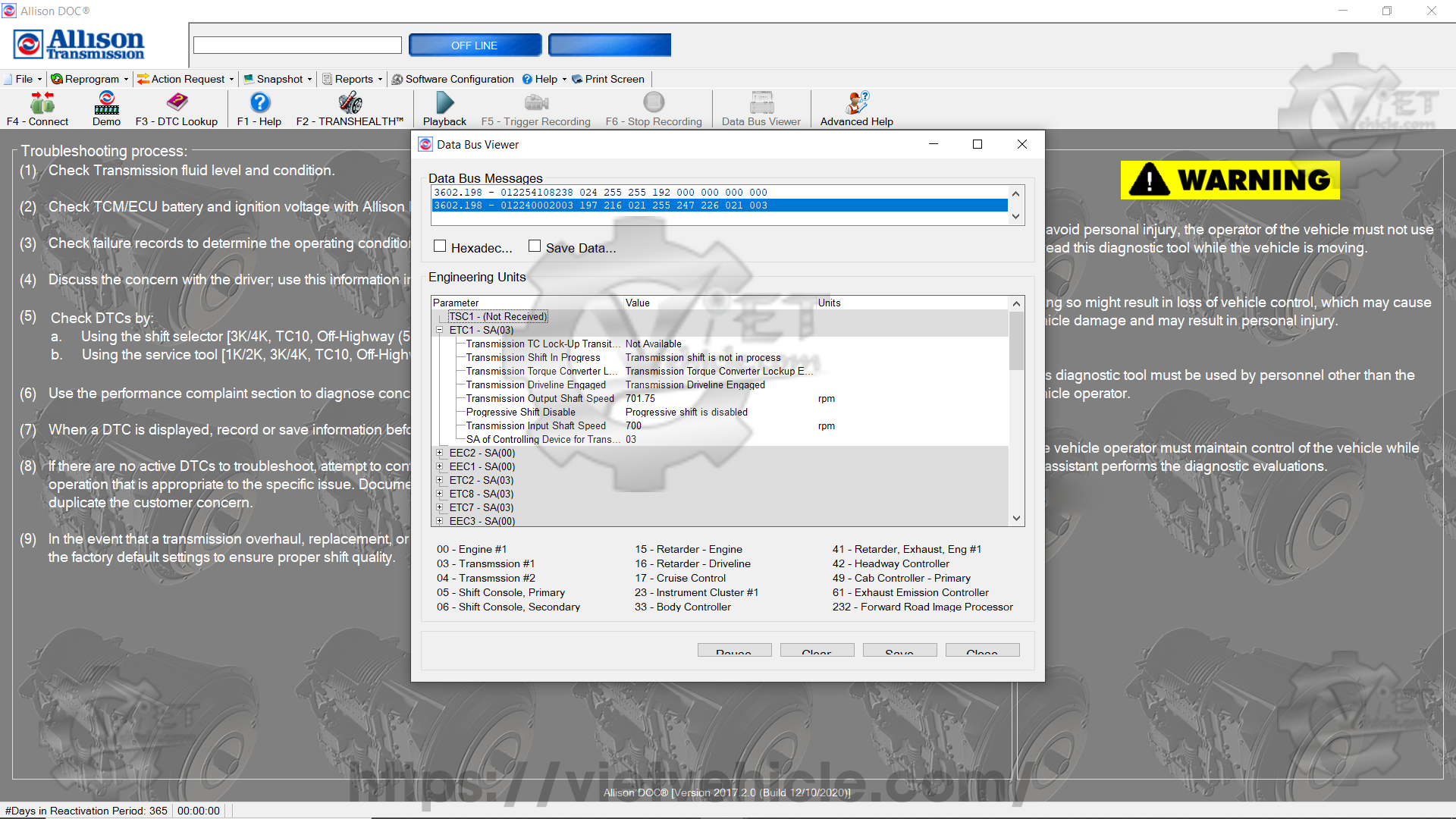
Figure 1.6 – Data Bus Viewer (Active)
- Click F4-Connect, deselect SmartConnect, then click Connect.
c. In Communications Adapter Setup, click Advanced, then select the adapter as Caterpillar CA3.
- 4th Gen TCM – Protocol J1939 (refer to Figure 1.7).
- 5th Gen TCM – Protocol CAN (for 5th Gen TCMs) (refer to Figure 1.8).
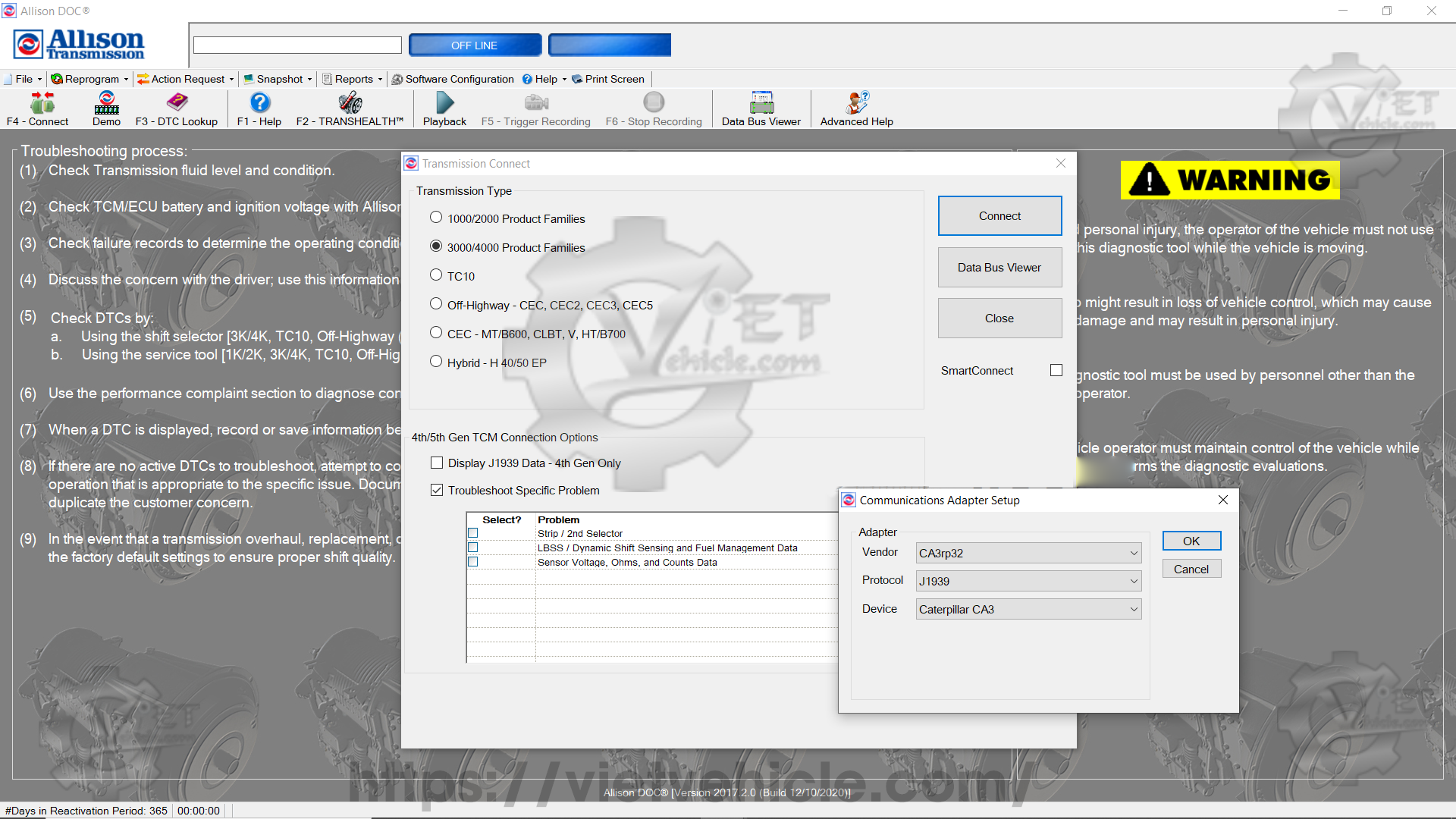
Figure 1.7 – Communications Adapter Setup (Advanced)/J1939 (4th Gen TCM)
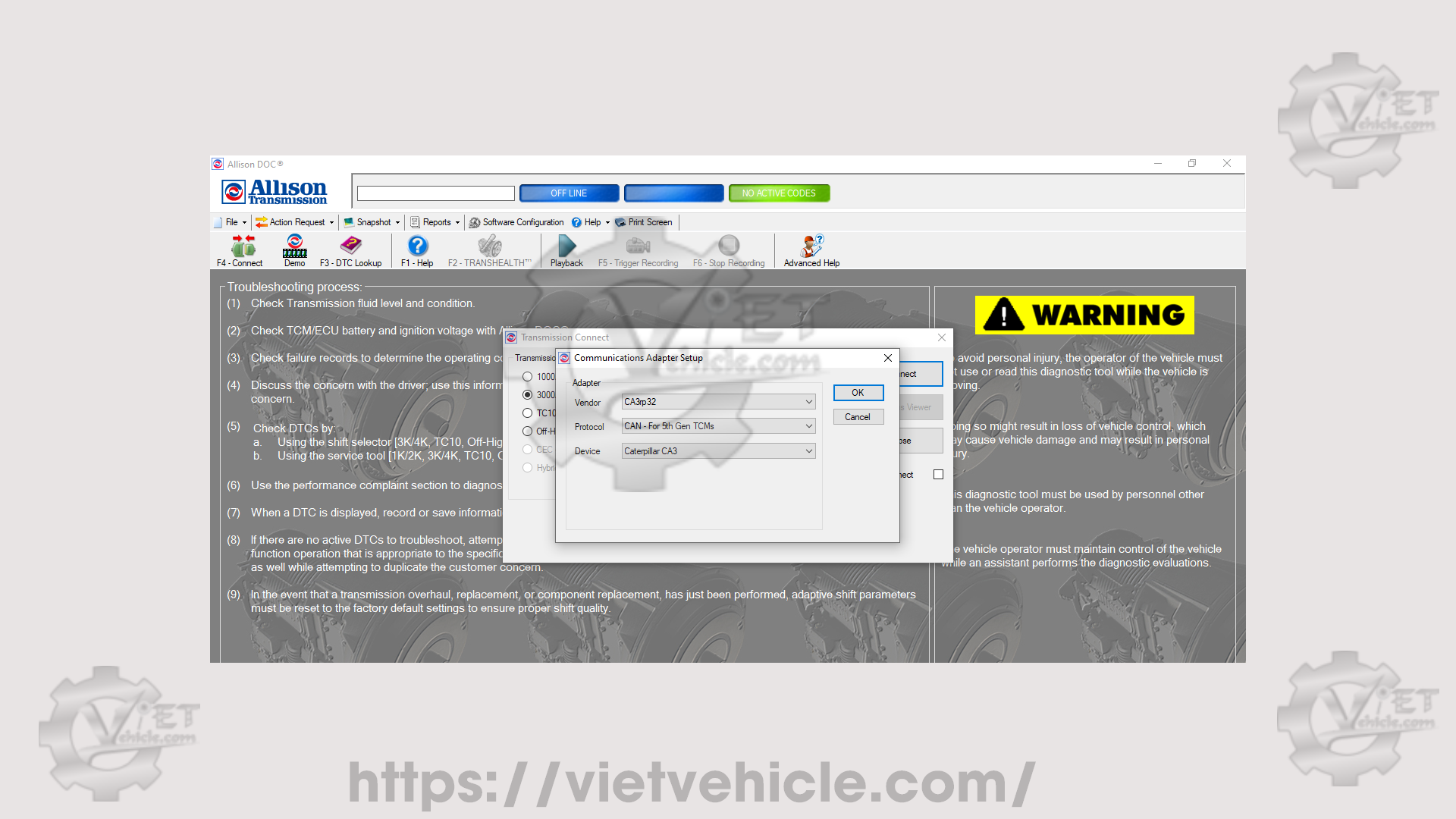
Figure 1.8 – Communications Adapter Setup (Advanced)/J1939 (4th Gen TCM)
#Adapter
-Vendor: CA3rp32
-Protocol: CAN – For 5th Gen TCMs
-Device: Caterpillar CA3
- Attempting connection to ALLISON Transmission using Caterpillar CA3 – J1939.
4th Gen TCM: Connection attempt in progress
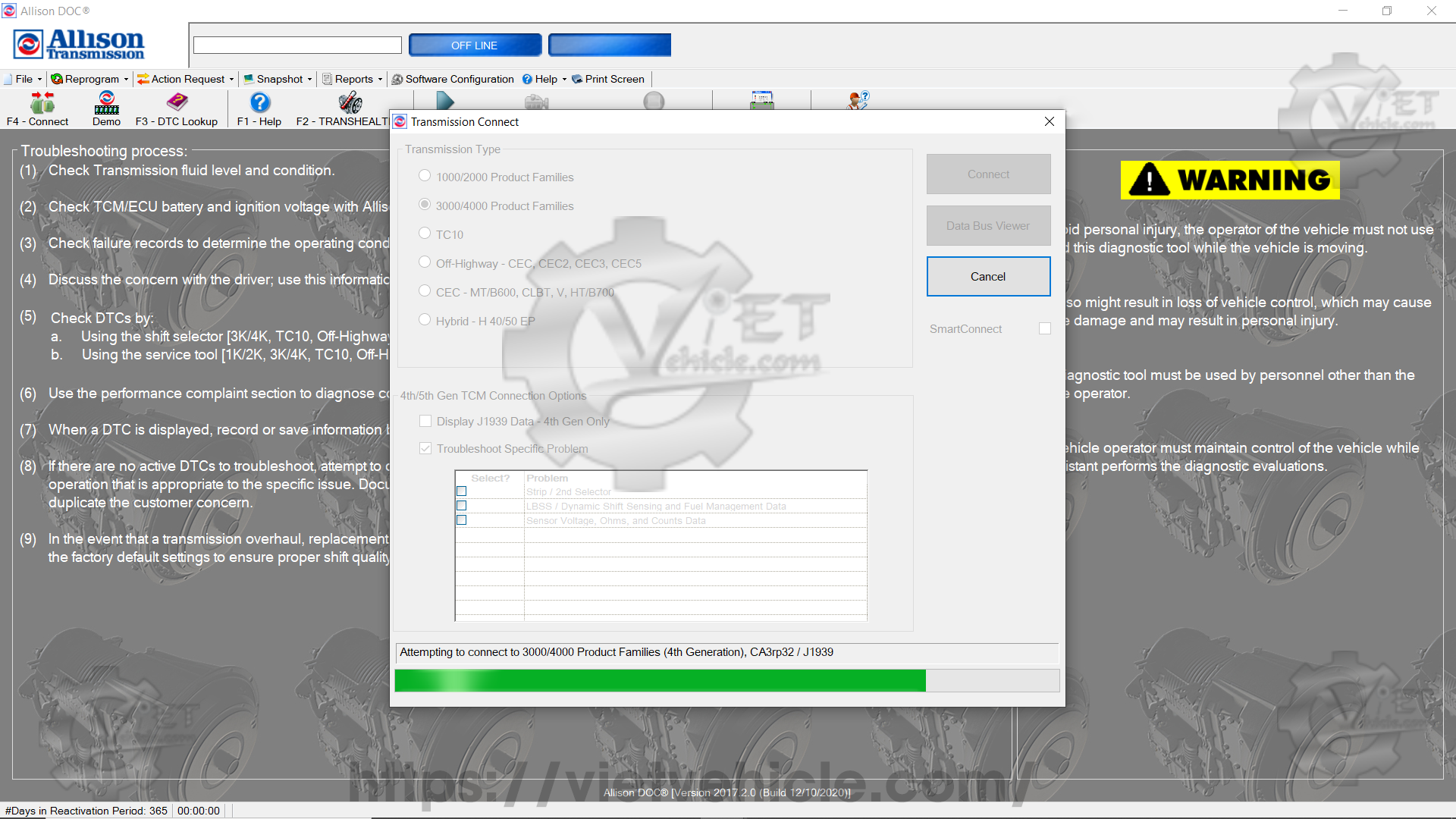
Figure 1.9 – CA3rp32/ J1939
5th Gen TCM: Transmission Connect warning message appears; click Accept to continue.
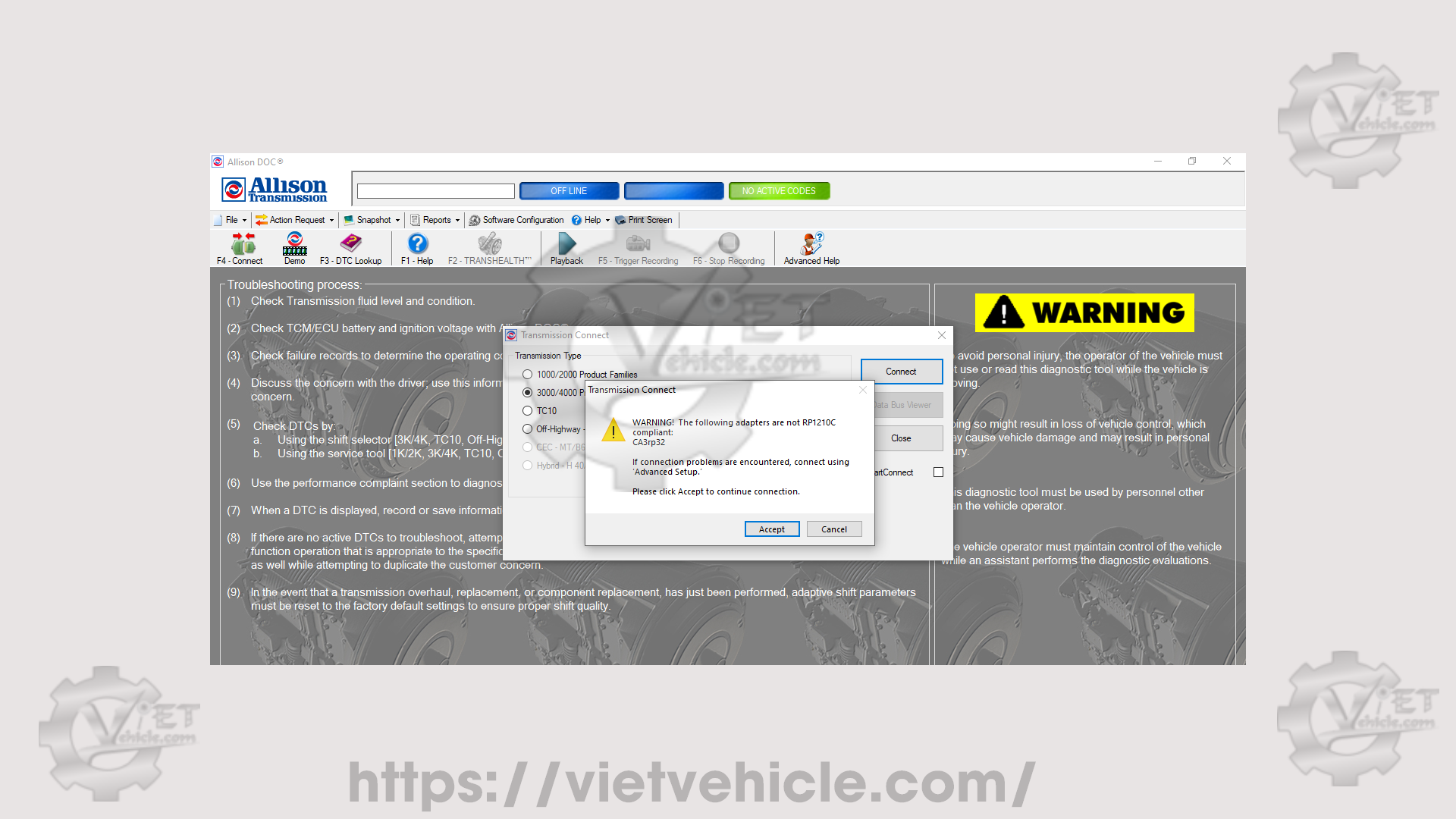
Figure 2.1 – Transmission Connect (Accept)
Attempting to connect.
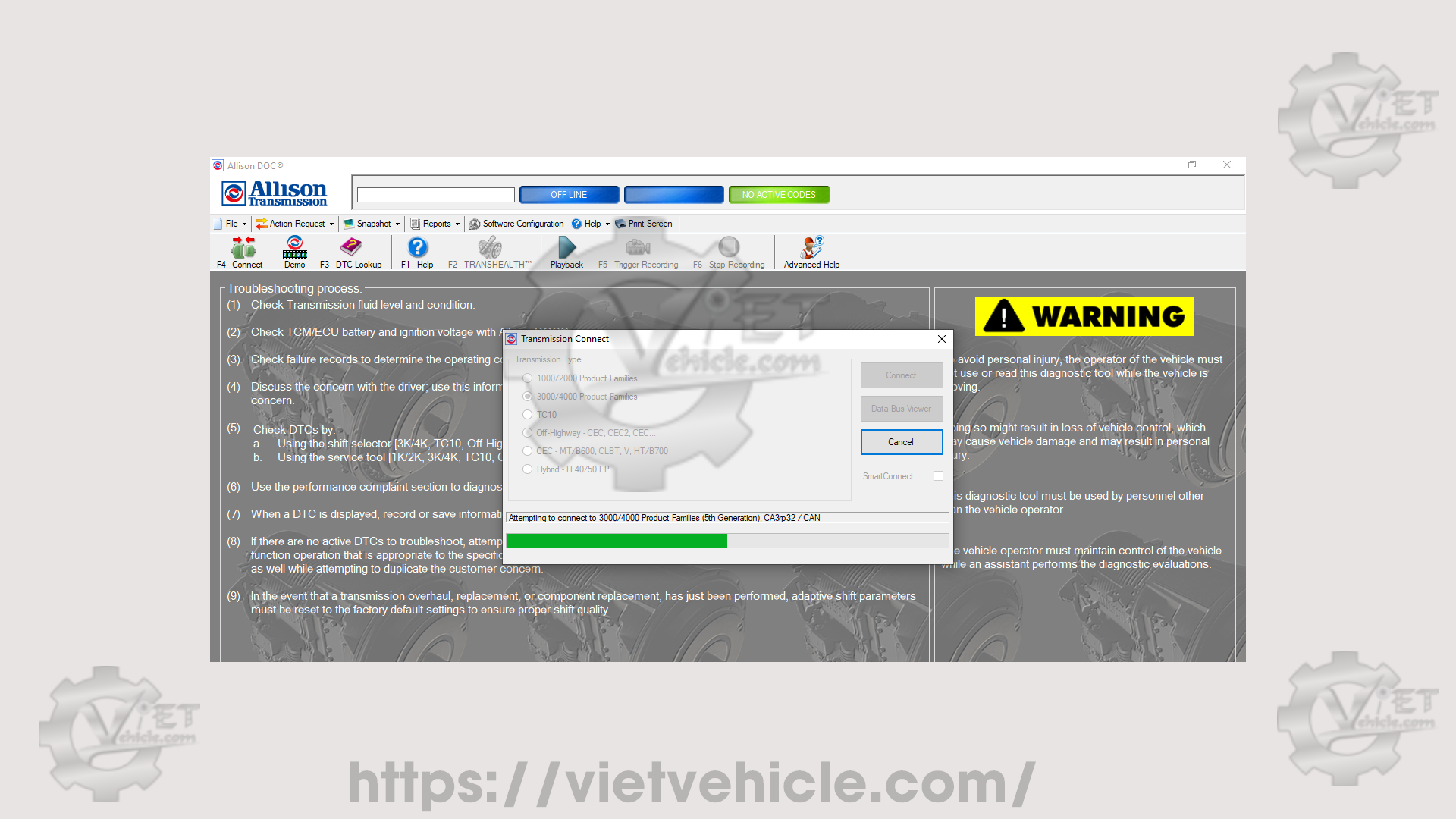
Figure 2.2 – CA3rp32/ CAN
Connected successfully: DTC and General Information.
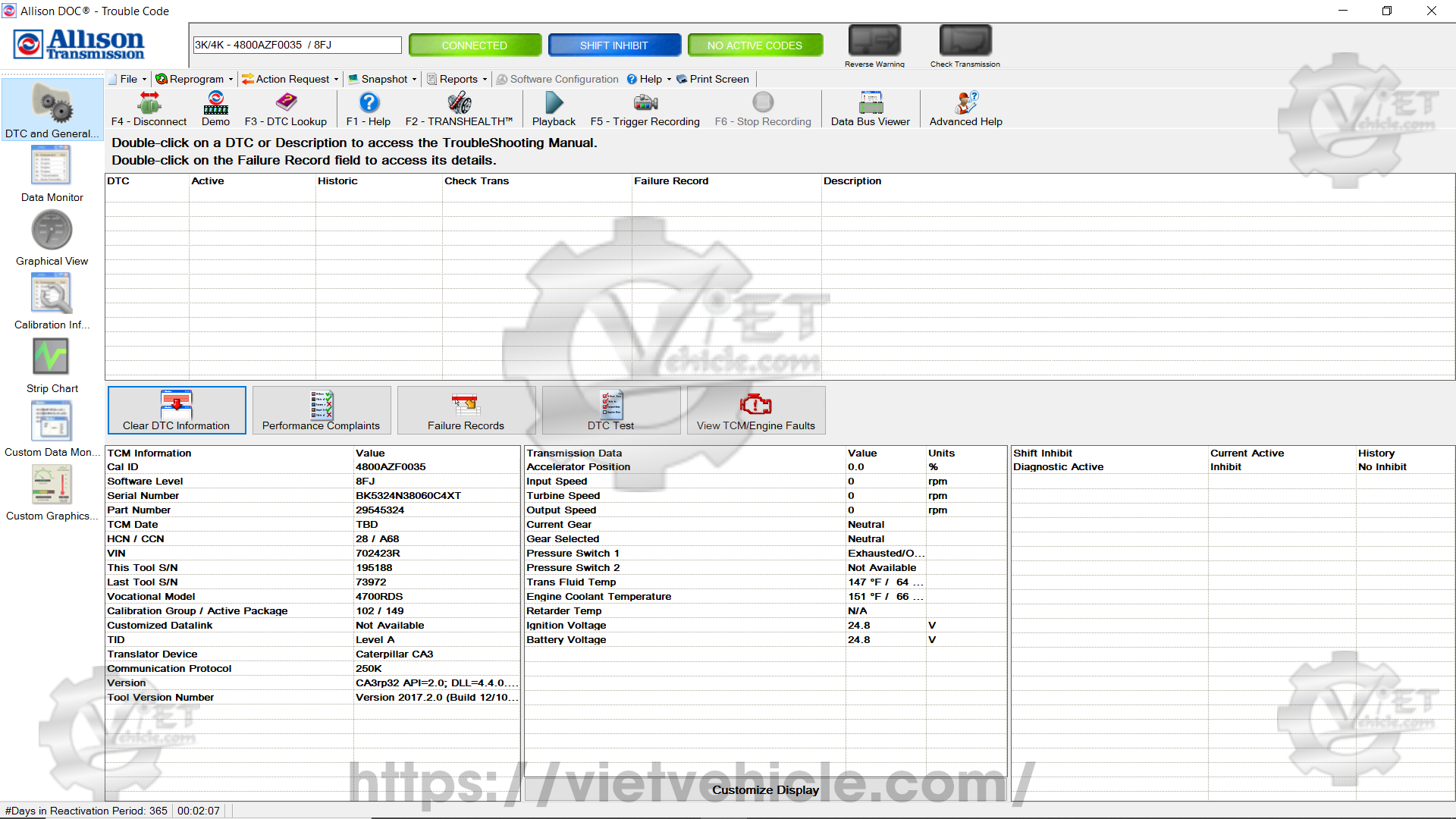
Figure 2.3 – DTC and General Information
Cummins Signature/ISX Engine
- Open Cummins INSITE Software, select Connection Settings, and configure:
- Vendor: Caterpillar
- Adapter: Caterpillar CA3
- Protocol: Auto Detect
- Click Datalink Adapter Connection Test to verify connectivity (ensure the adapter is connected to an ECM and the key switch is ON).
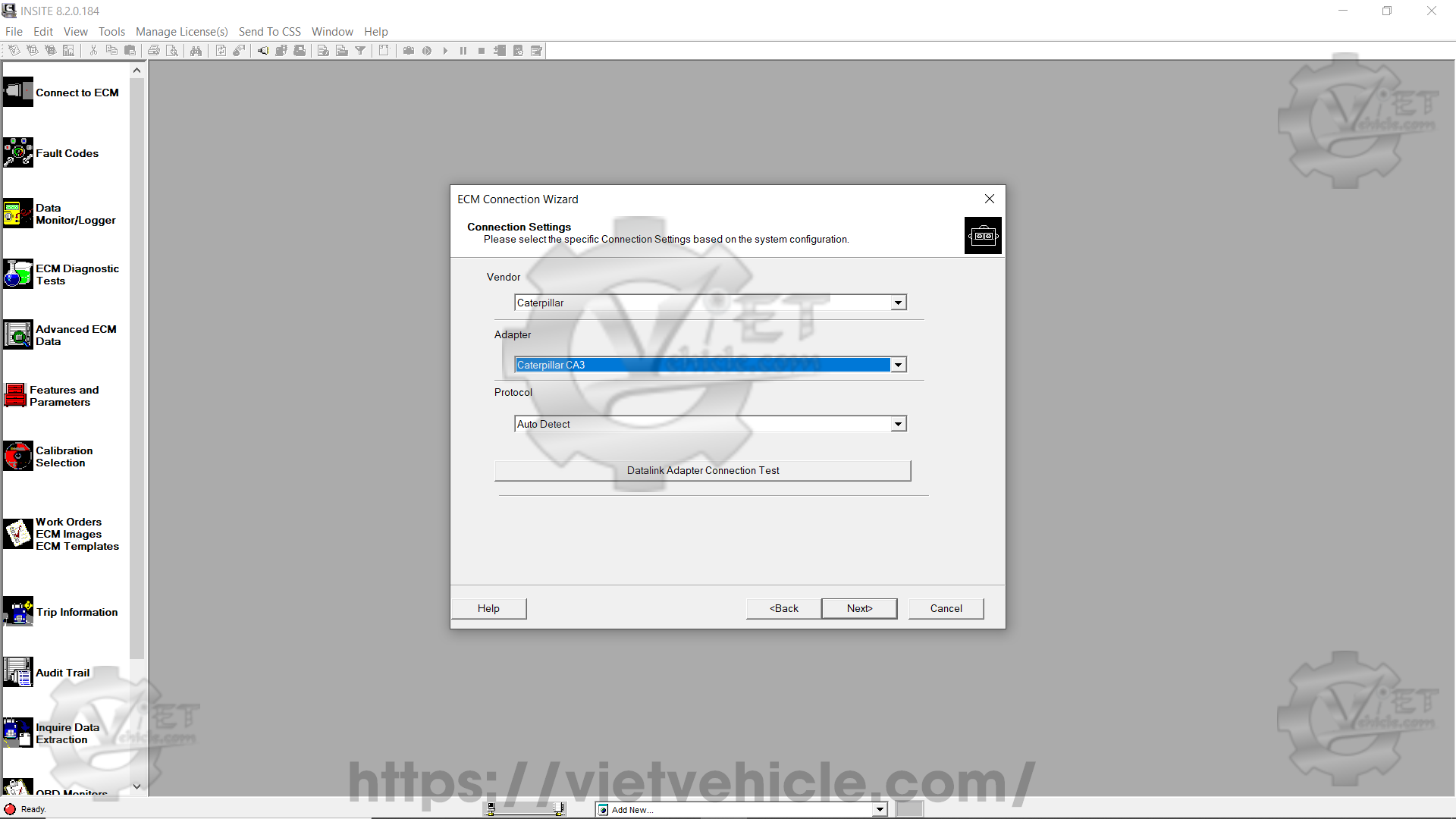
Figure 2.4 – Connection Settings (Caterpillar CA3)
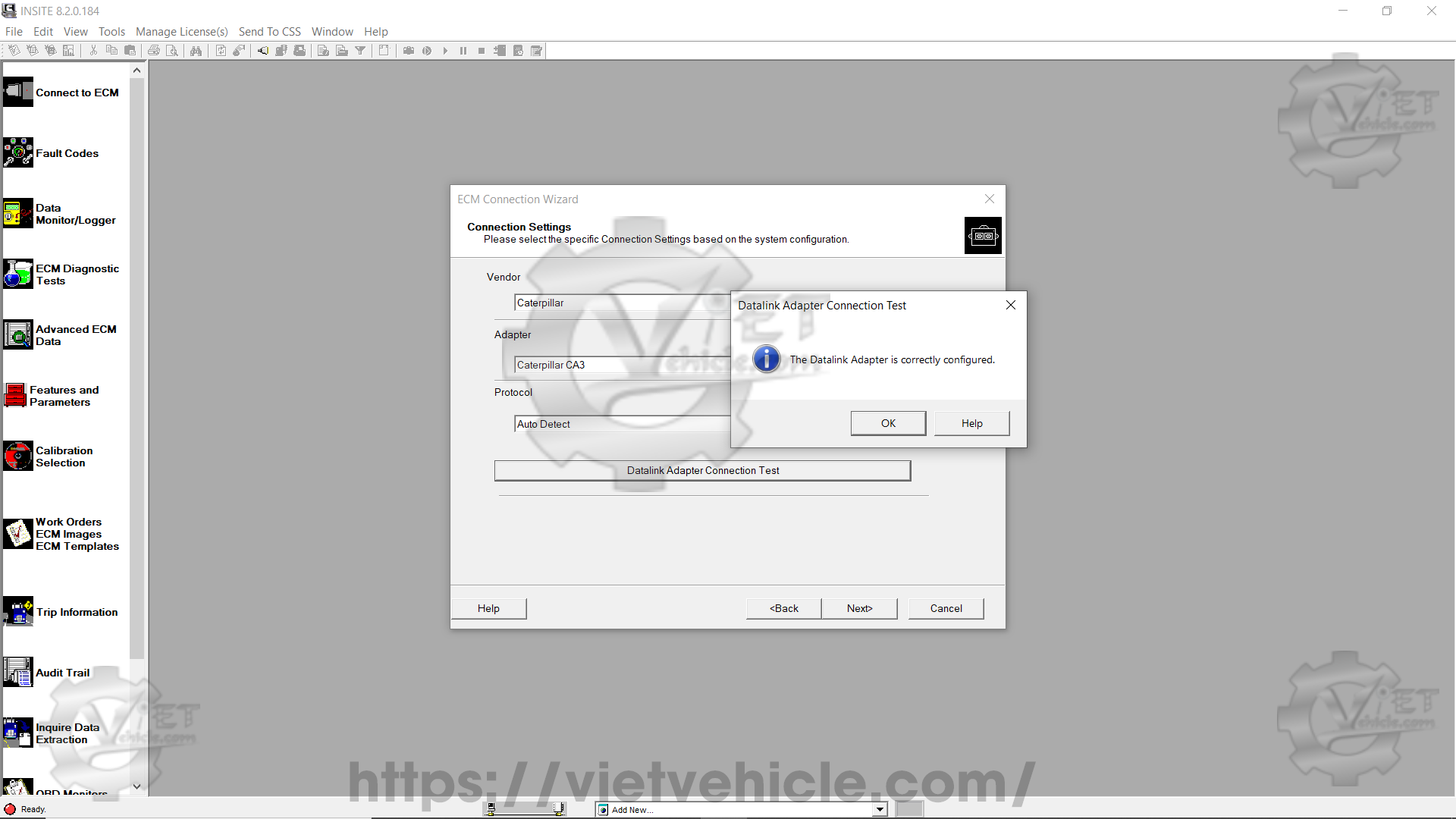
Figure 2.5 – The Datalink Adapter is Correctly Configured
Connection Settings Summary:
- Vendor: Caterpillar
- Adapter: Caterpillar CA3
Protocol: J1939/Auto Detect
Contact Us
Whatsapp: +84.858.966.333
Facebook: VIETVehicle Remote Delete Service
YouTube: VIETVehicle – ECM Delete Tuning
Tiktok: VIETVehicle.com
Website: VIETVehicle.com