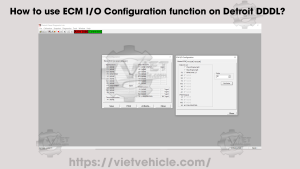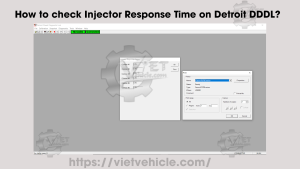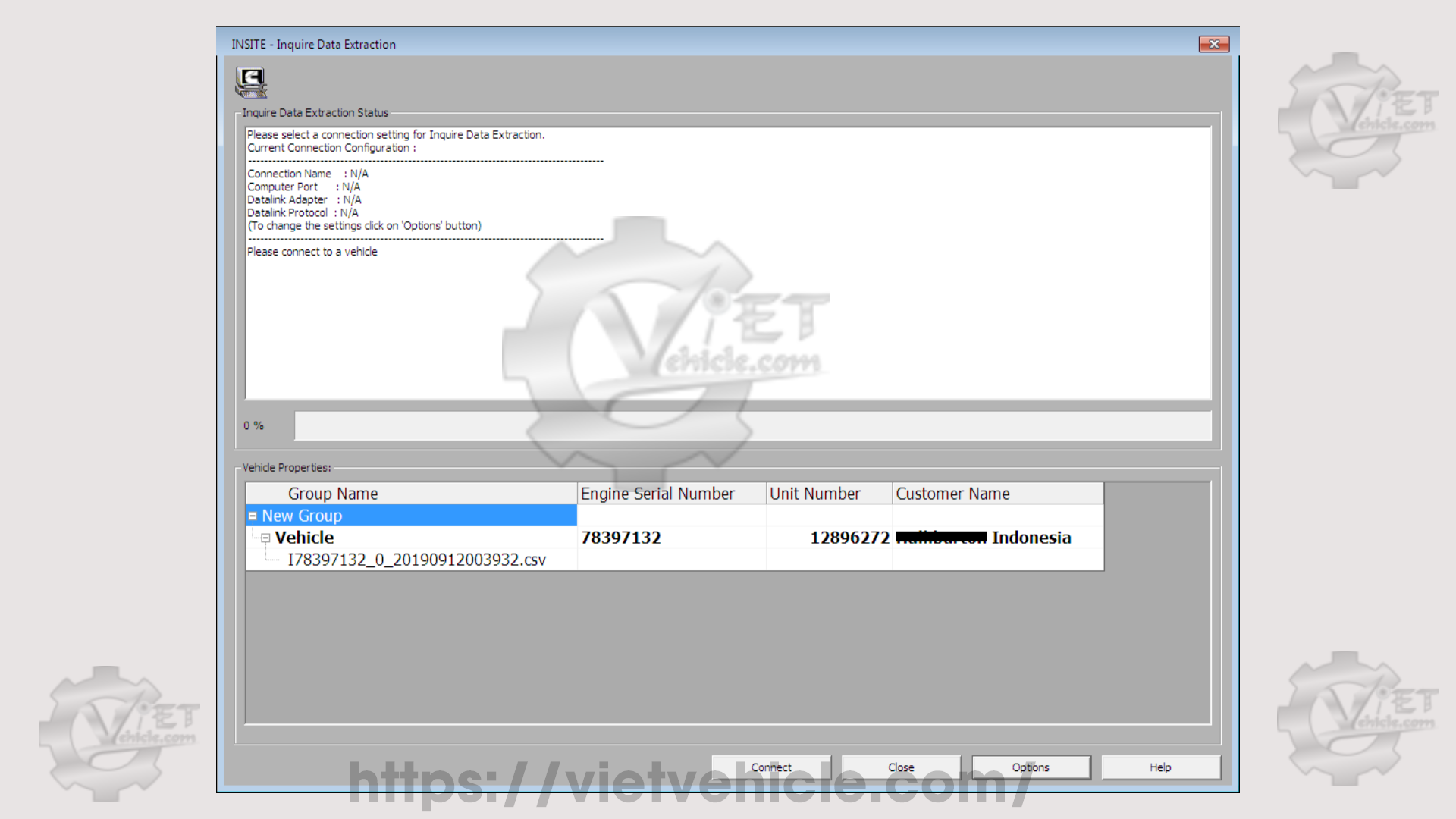
FIGURE 1.1 – VEHICLE PROPERTIES
The Vehicle Properties feature enables quick extraction and storage of ECM data while allowing users to reset selected parameters from a connected engine. When no active faults or issues are detected, Inquire Data Extraction is typically performed during vehicle fueling.
To access the Inquire Data Extraction window:
→ Click “Inquire Data Extraction” on the Viewbar.
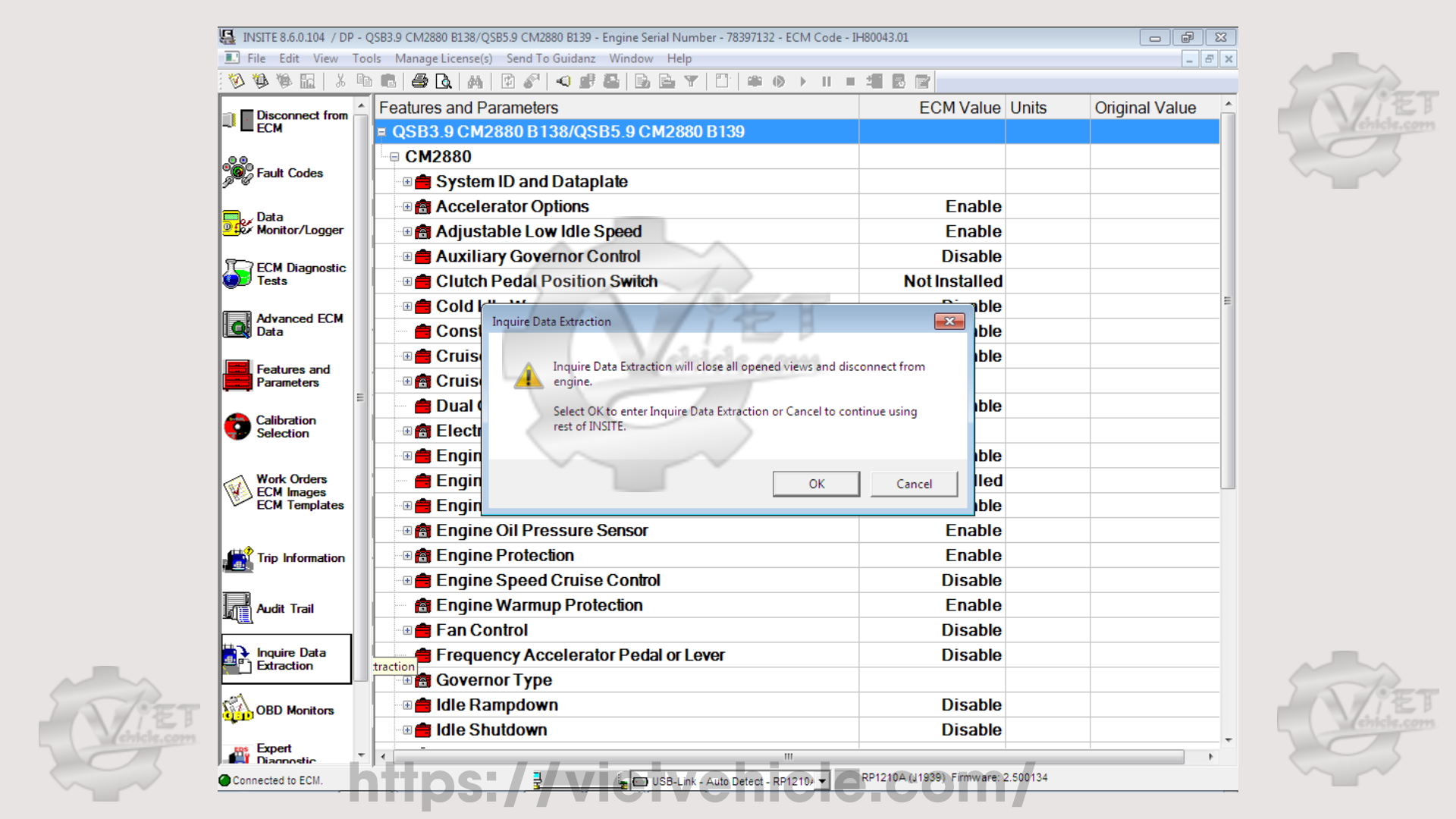
FIGURE 1.2 – INQUIRE DATA EXTRACTION
To start data extraction:
A). If data extraction has been performed on the engine previously, its data will be displayed in the Vehicle Properties box (as shown in FIGURE 1.1). If connected to the same engine, highlight it and click “Connect.” This will open the Engine Information window, displaying the Engine Serial Number, Unit Number, Customer Name, and Group Name.
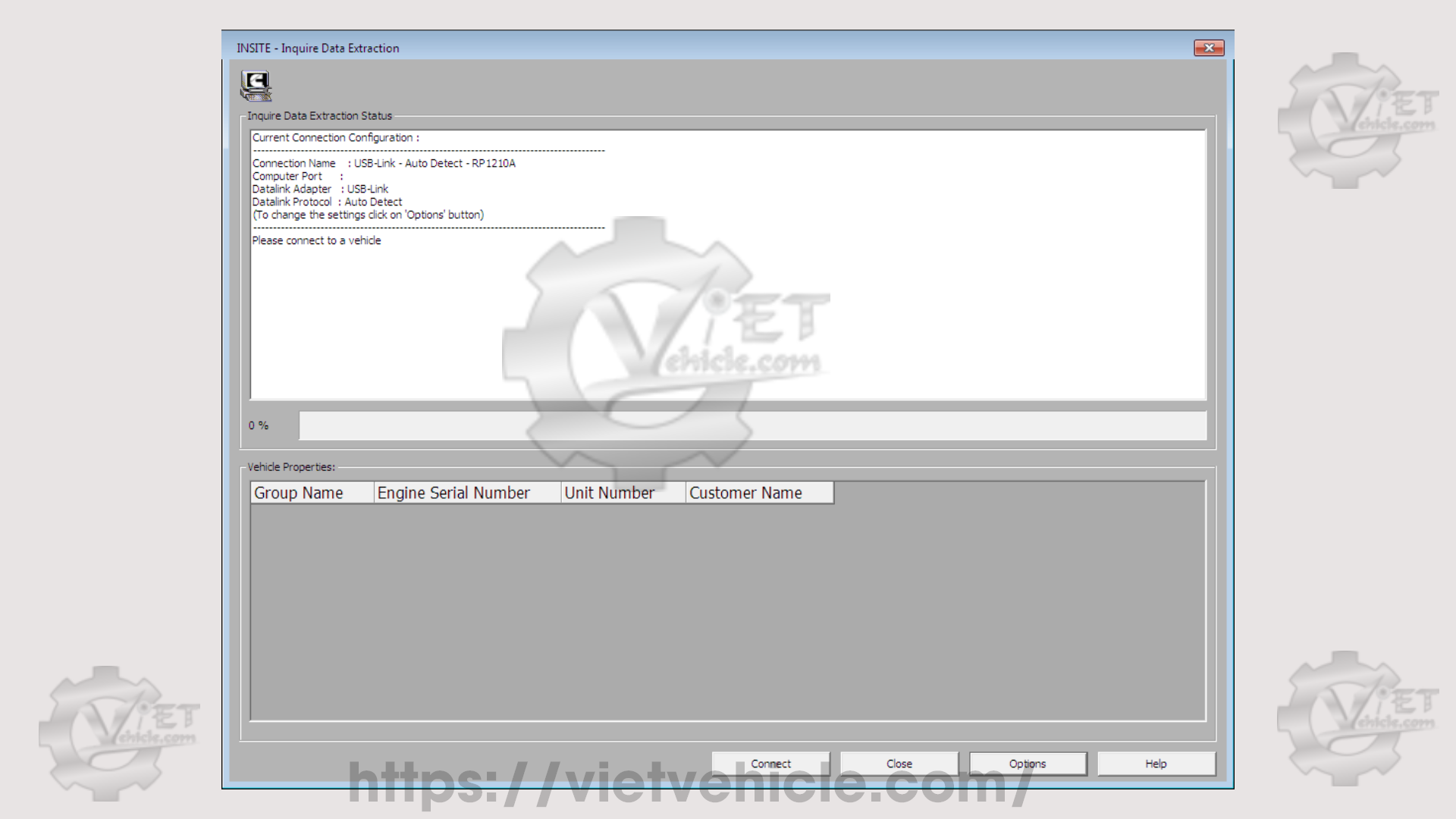
FIGURE 1.3 – INQUIRE DATA EXTRACTION STATUS
B). If no previous data extraction exists for the connected vehicle, clicking “Connect” will open the New Engine Information window. The Engine Serial Number will be retrieved from the ECM and displayed in this window. Enter the Unit Number, Customer Name, and Group Name in the respective fields under the Value column. This data will be saved for future extraction sessions.
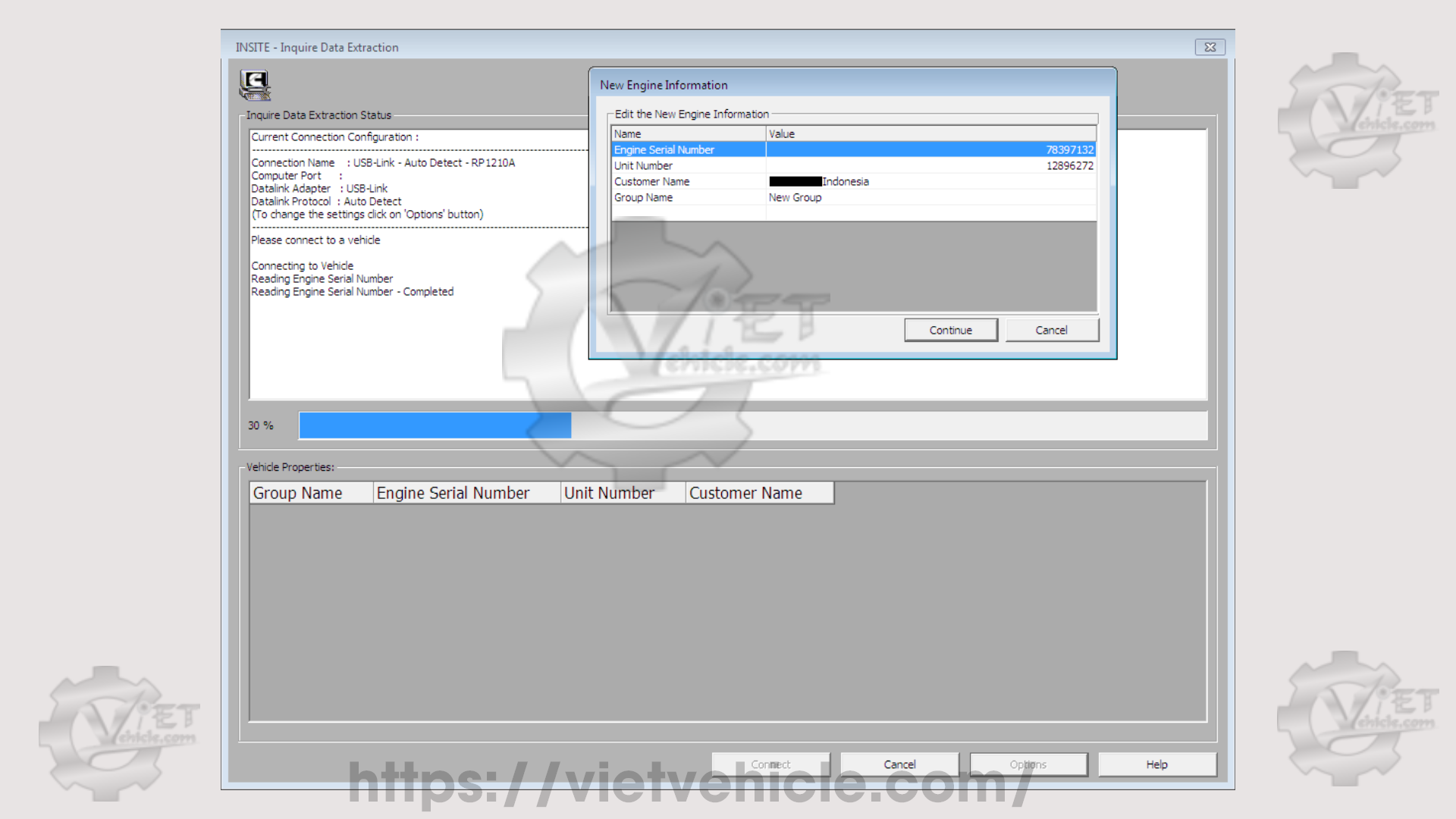
FIGURE 1.4 – NEW ENGINE INFORMATION
C). Click “Continue.” The extraction progress will be displayed in the Inquire Data Extraction Status box. Follow any message prompts or instructions that appear until the process completes.
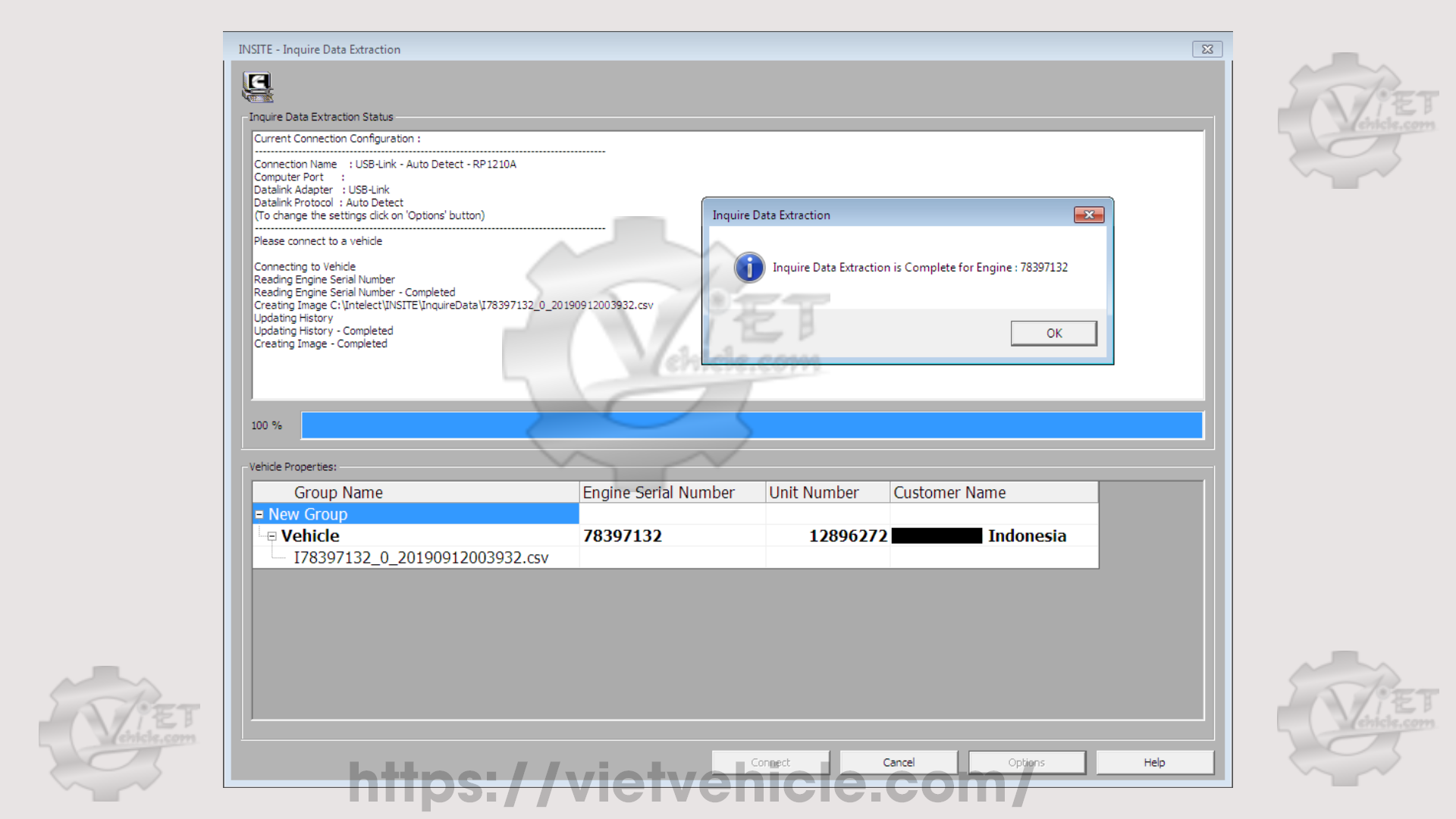
FIGURE 1.5 – INQUIRE DATA EXTRACTION (COMPLETE)
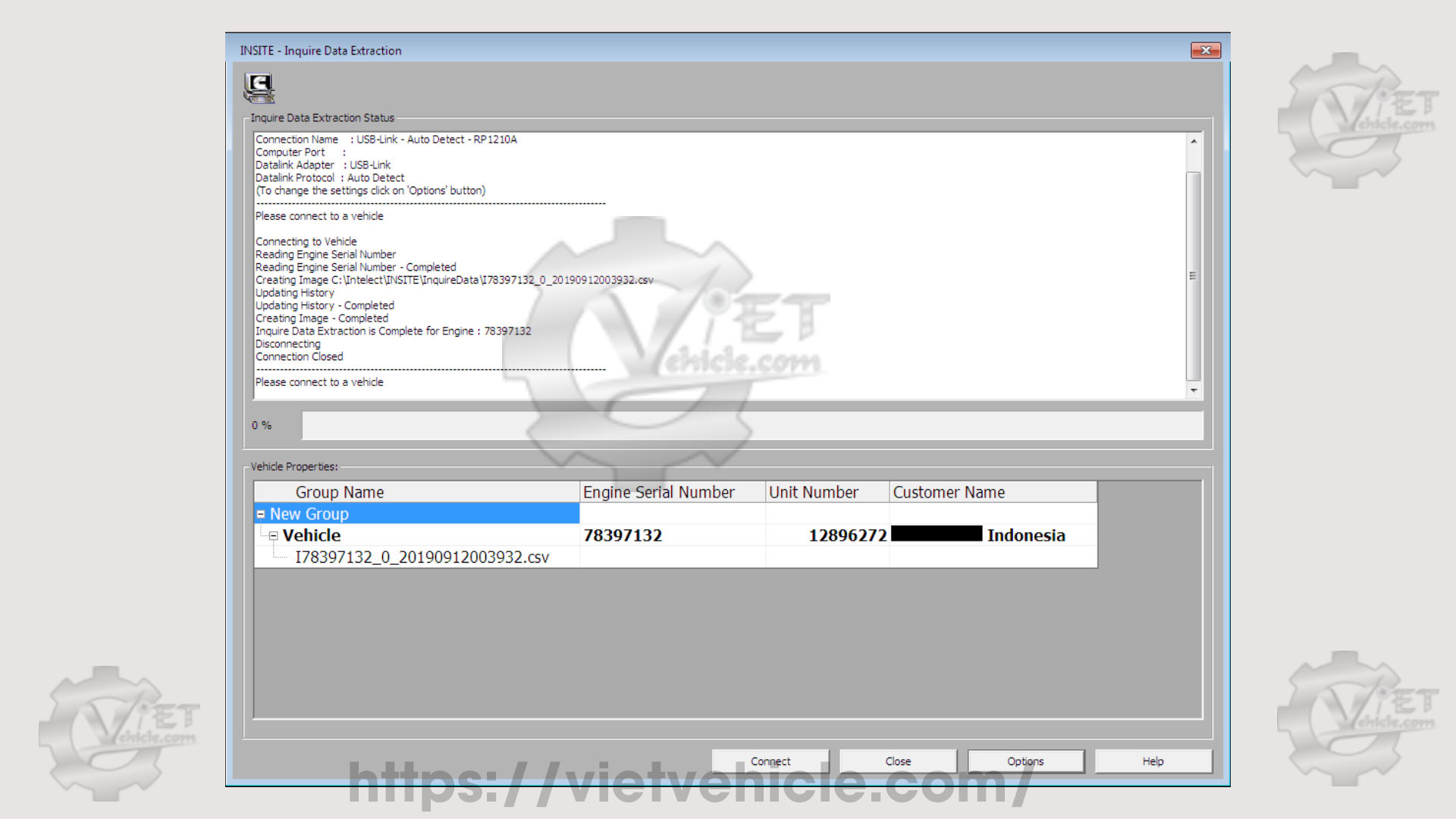
FIGURE 1.6 – INQUIRE DATA EXTRACTION (STATUS)
D). The extracted data is saved as a .csv file in the default directory:
Local Disk: C/Intelect/INSITE/InquireData.
The file is automatically named using the engine serial number, date, and time. Once extraction is complete, the file name appears in the Vehicle Properties box.
E). To configure data extraction settings:
→ Click “Options” to open the Inquire Data Extraction settings in the Options window.
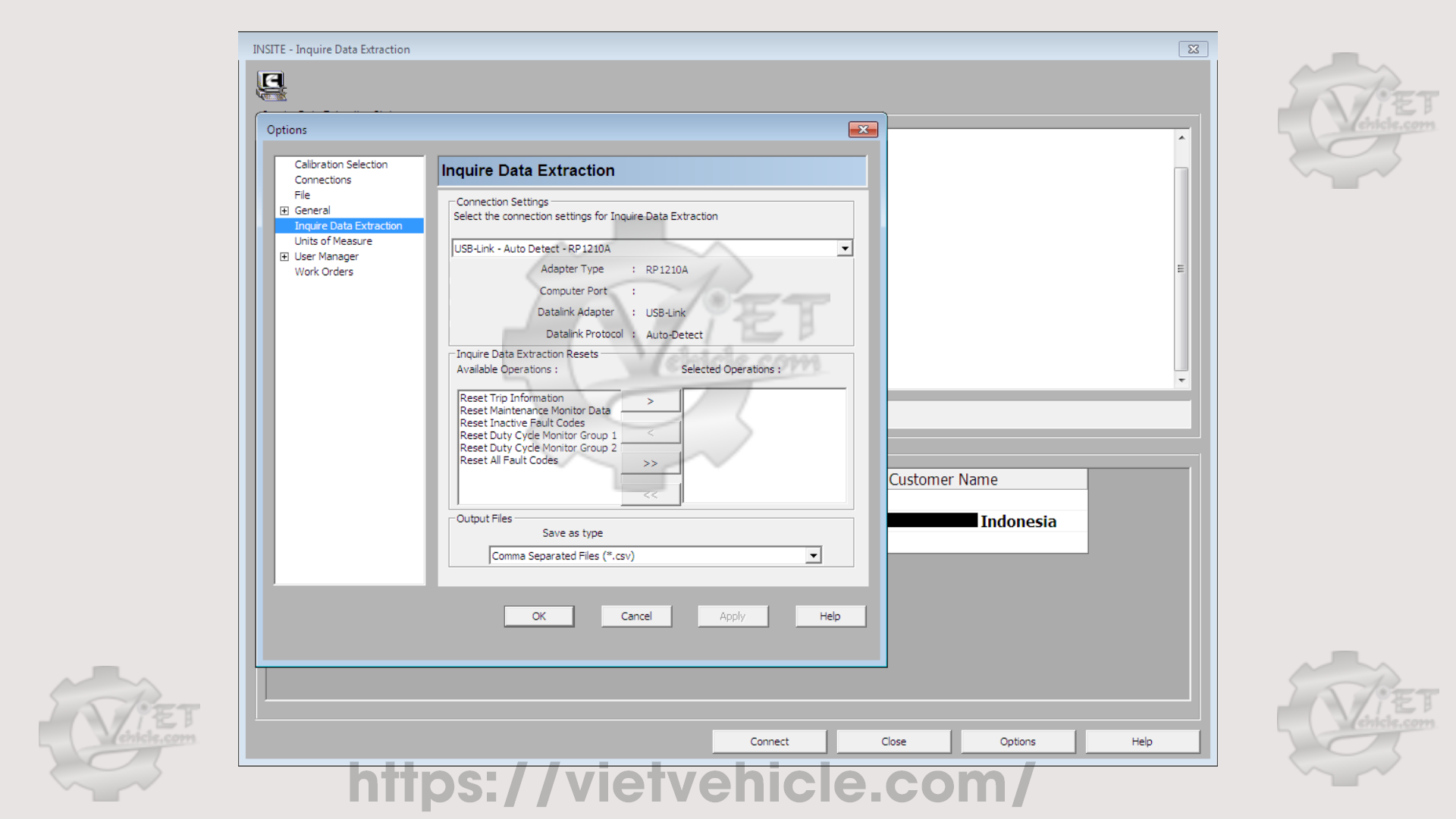
FIGURE 1.7 – INQUIRE DATA EXTRACTION (OPTIONS)
Users can customize settings for ECM data extraction based on the selected ECM data source connection.
Within the Available Operations and Selected Operations panes, choose which tasks will be executed during extraction. The following options are available:
Reset Trip Information
Reset Maintenance Monitor Data
Reset Inactive Fault Codes
Reset Duty Cycle Monitor Groups
Reset All Fault Codes
Use the arrow buttons to move one or multiple operations between panes.
Contact Us
Whatsapp: +84.858.966.333
Facebook: VIETVehicle Remote Delete Service
YouTube: VIETVehicle – ECM Delete Tuning
Tiktok: VIETVehicle.com
Website: VIETVehicle.com