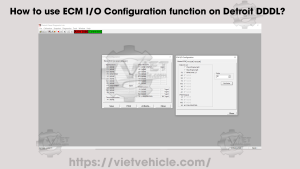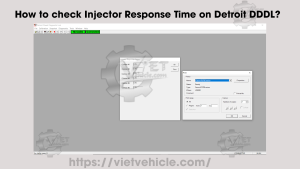Fault Codes in DDDL (v6.46)

Steps to Open and Manage Fault Codes
1. Connect the DETROIT Engine (DDEC):
-
- Use Detroit Diesel Diagnostic Link (DDDL v6.46) to connect.
- For more details, refer to: [How to Connect the DETROIT Engine using DDDL].
2. Open Fault Codes Menu:
-
-
- Once connected, navigate to Diagnostics > Fault Codes.
-

Diagnostics (Fault Codes)
3. Load Fault Codes:
- The system will load and display all Active and Inactive Fault Codes in the ECM.
- Active Fault Codes are marked with a RED lamp in the left margin of the first column.

Fault Codes
4. Troubleshooting Fault Codes:
- Select a fault code for troubleshooting:
- Click on the specific code in the list.
- Or, click Troubleshooting Help to open the help system, which provides step-by-step instructions to resolve the fault.

Troubleshooting Help
5. Clearing Selected Inactive Fault Codes:
- Applicable to DDEC III, DDEC IV, and DDEC V only:
- Select the code(s) to clear:
- Single Code: Click on it.
- Multiple Codes: Hold Control and click on each code.
- Consecutive Codes: Click the first code, hold Shift, and click the last code.
- Click Clear Selected Code to remove the selected codes.
- Select the code(s) to clear:
6. Clearing All Inactive Fault Codes:
- For DDEC III, DDEC IV, and DDEC V only:
Click Clear Inactive Codes to remove all inactive fault codes at once.
7. Closing the Fault Codes Window:
- Click Close to exit the Fault Codes window.
This process ensures effective fault code diagnosis and resolution while managing both active and inactive codes in the ECM. Let me know if further clarification is needed!
Contact Us
- Whatsapp: +84.858.966.333
- Facebook: VIETVehicle Remote Delete Service
- YouTube: VIETVehicle – ECM Delete Tuning
- Tiktok: VIETVehicle.com
- Website: VIETVehicle.com