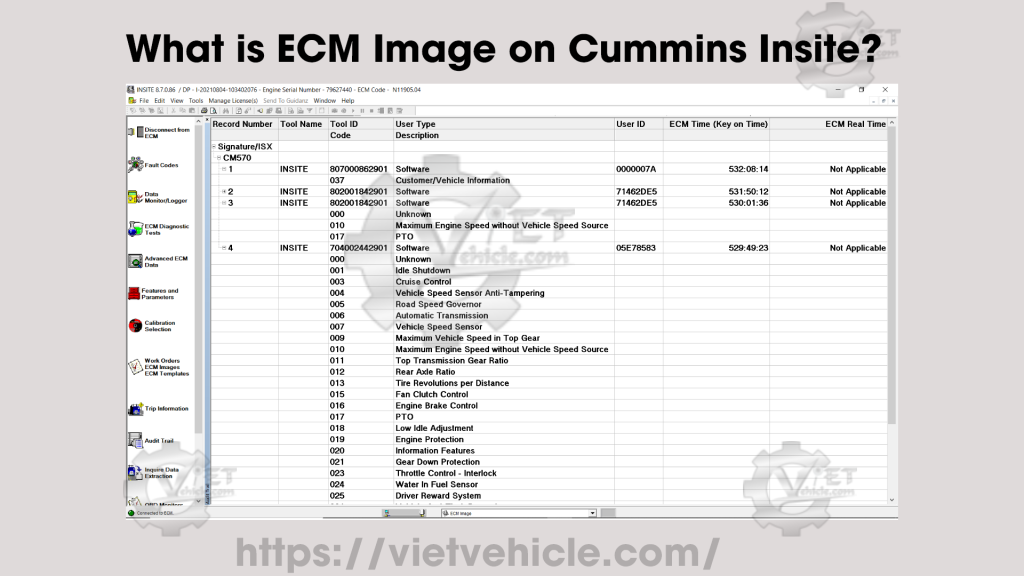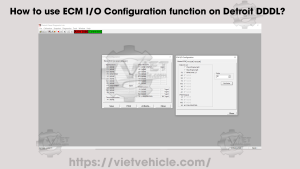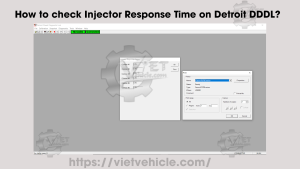Cummins Insite – ECM Image
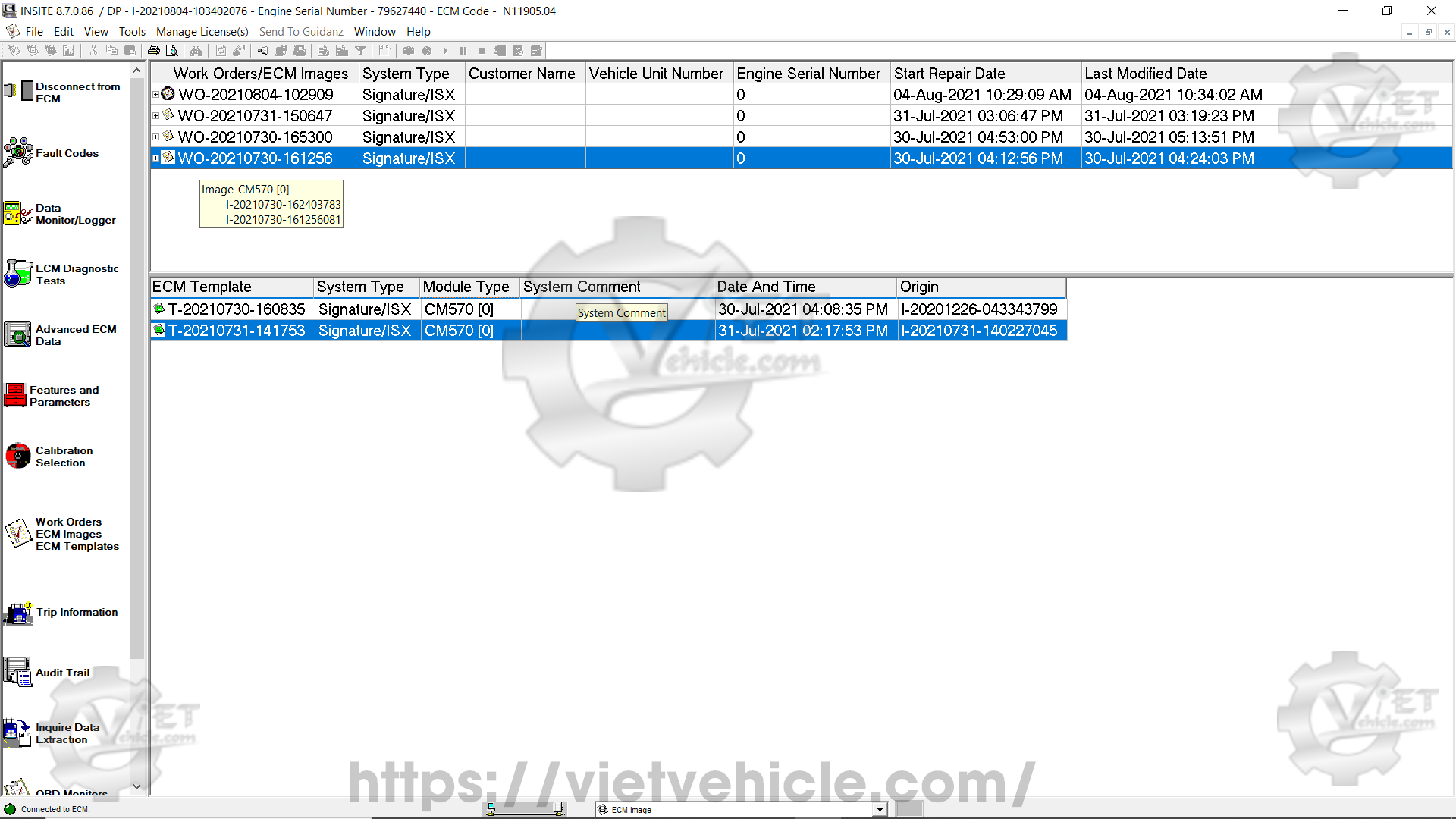
Figure 1.1 – Work Orders/ ECM Images (1)
An ECM image captures a complete snapshot of all INSITE™ data from a single ECM. This includes data from Features and Parameters, Advanced ECM Data, Data Monitor/Logger, Fault Codes, Trip Information, and the Audit Trail. ECM images are linked to Work Orders, and multiple ECM images can be stored within a single Work Order. These images can be used to compare settings and values over time or to create ECM templates. Users can view ECM images by connecting to them or printing them.
If Work Order Mode is enabled, ECM images are automatically created when connecting to or disconnecting from an ECM or Simulator. They can also be created manually.
ECM images are managed in the upper section of the Work Orders window and are listed under their associated Work Orders.
To display ECM images within a specific Work Order, follow one of these steps:
- Double-click the desired Work Order.
- Right-click the desired Work Order and select Expand from the menu.
- Click the “+” icon next to the desired Work Order.
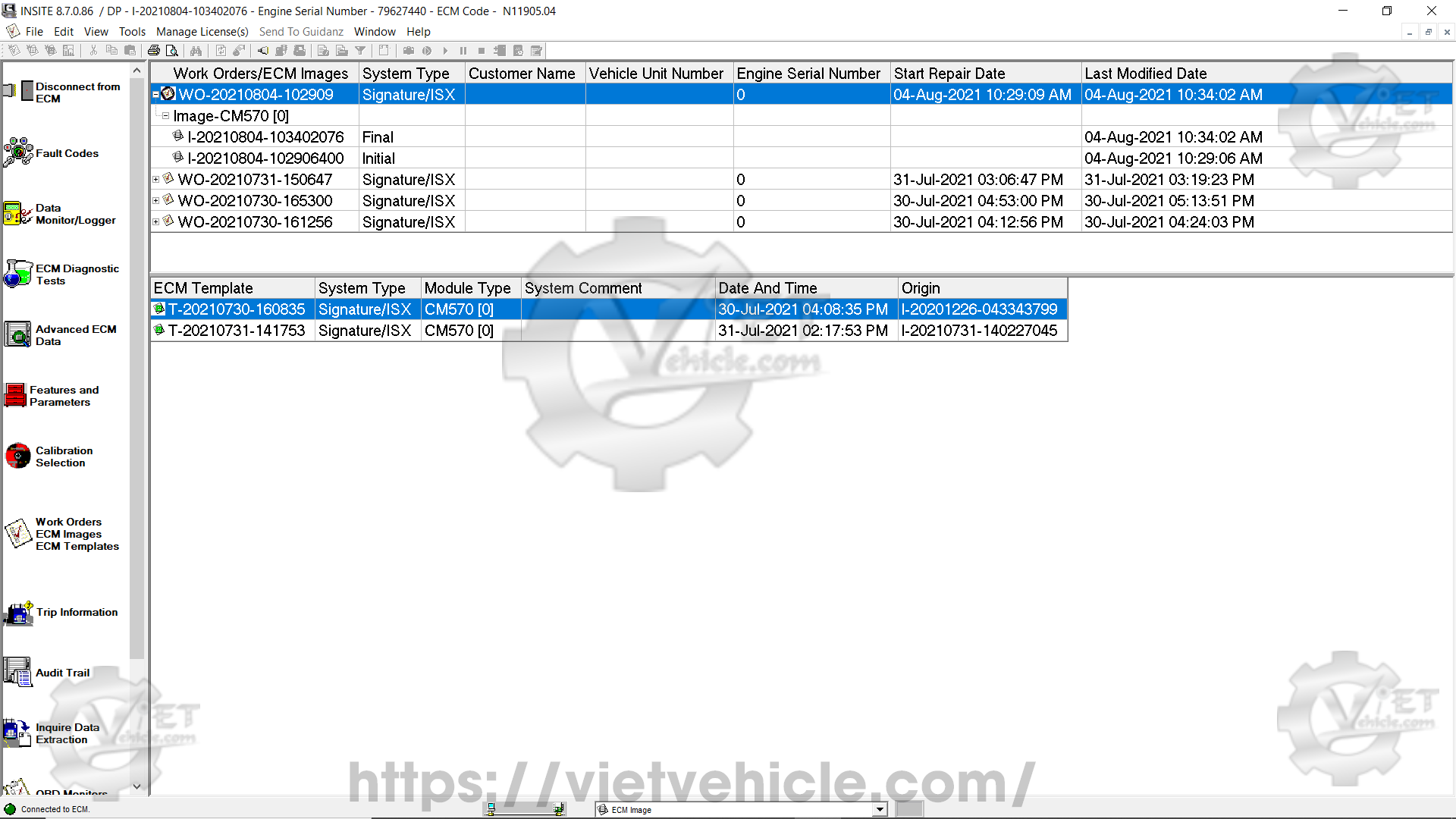
Figure 1.2 – Work Orders/ ECM Images (2)
#Connect to Image – Right Click Menu
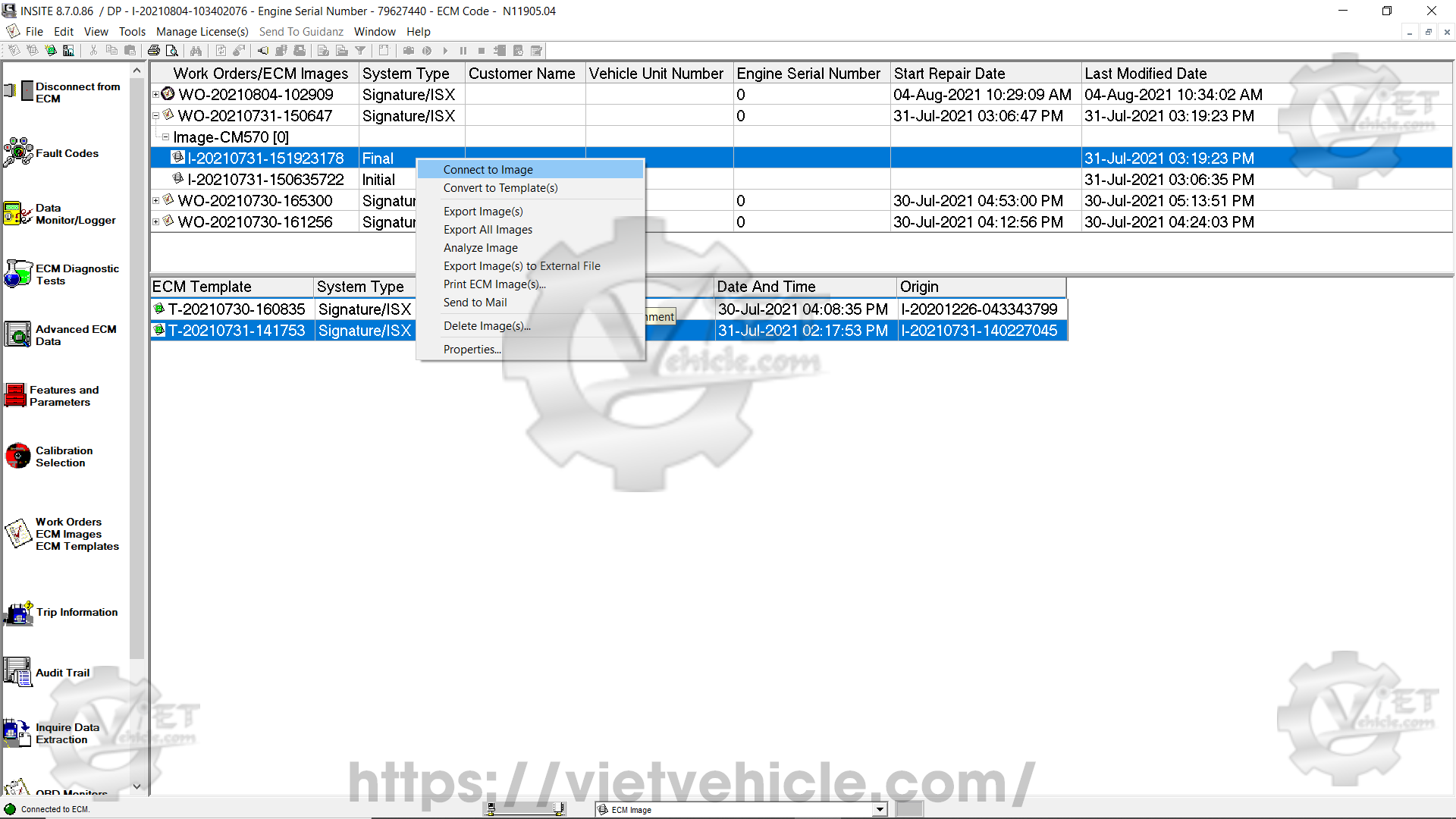
Figure 1.3 – Connect to Image
Select this option to connect INSITE™ to the selected Image. Once connected, all data contained within the image will be available to view in INSITE™.
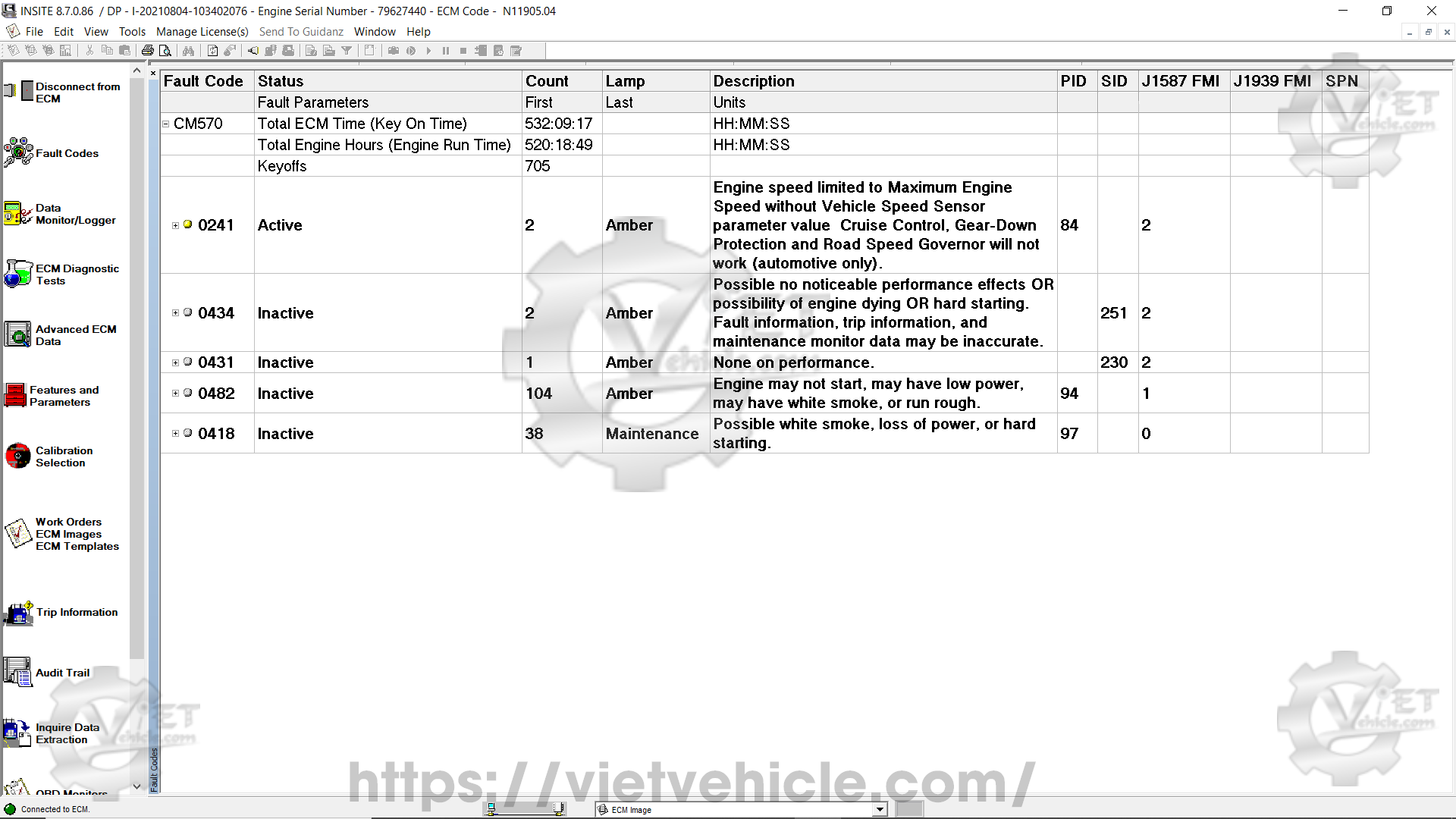
Figure 1.4 – Fault Codes
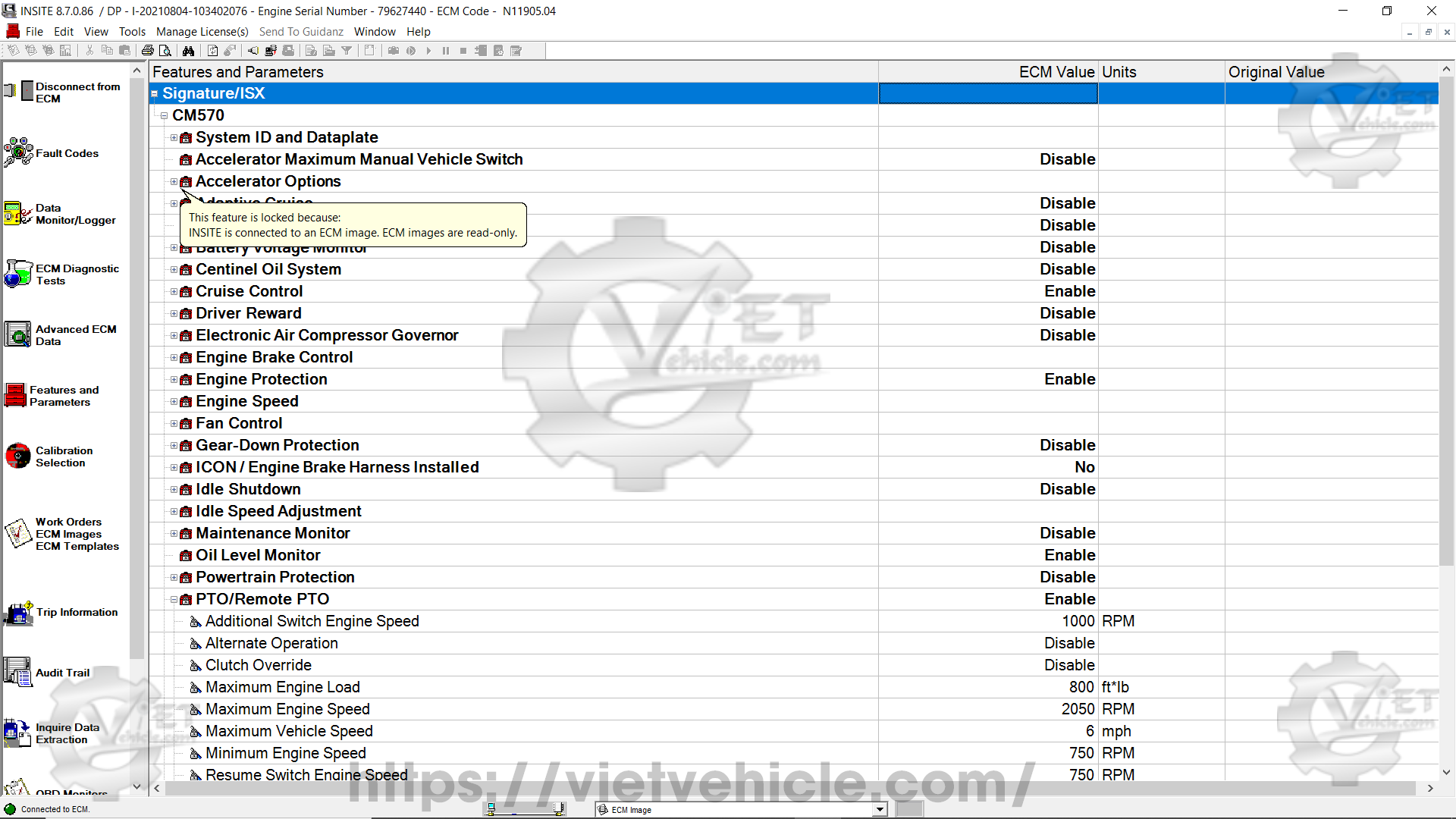
Figure 1.5 – Features and Parameters
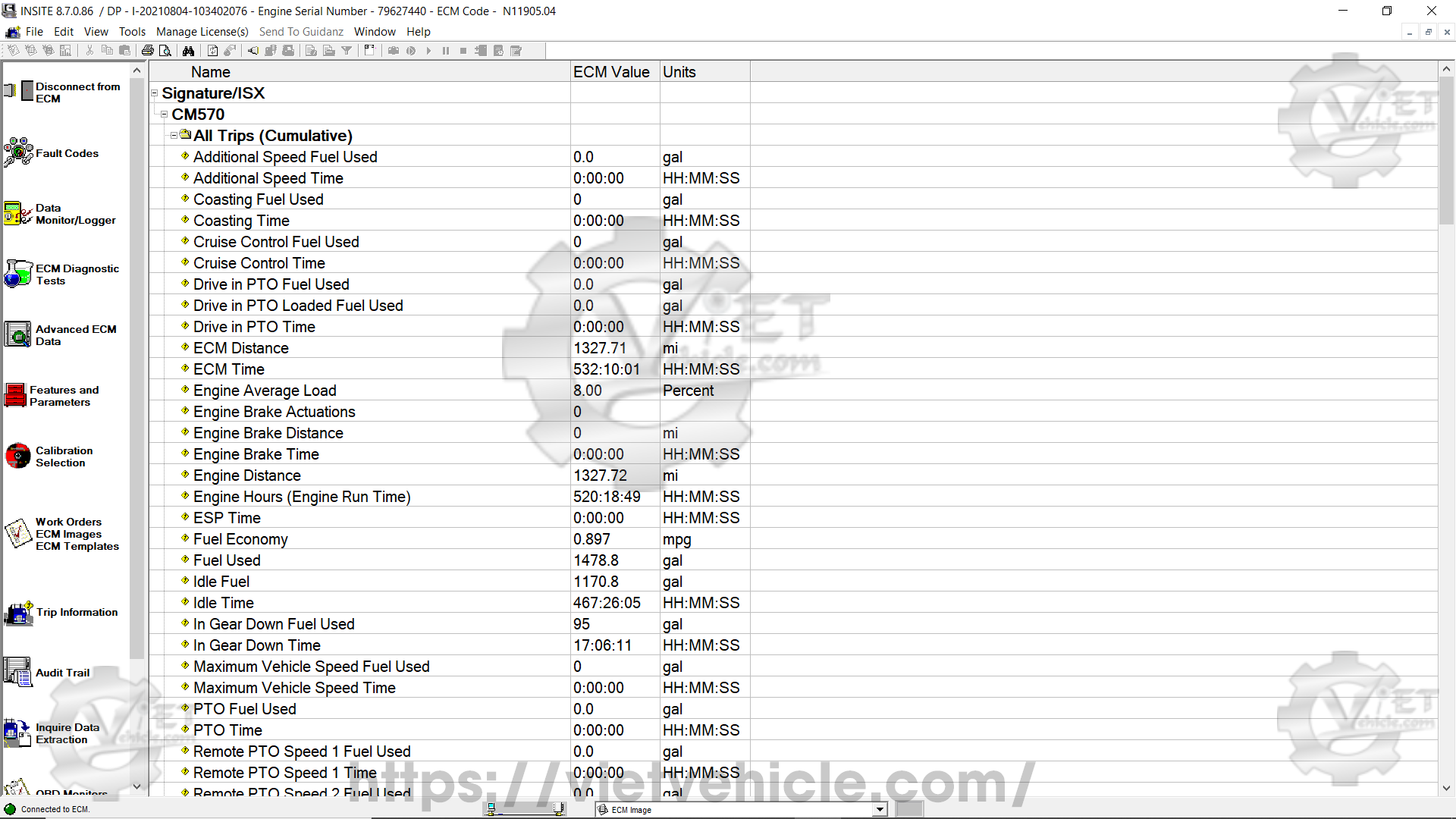
Figure 1.6 – Trip Information
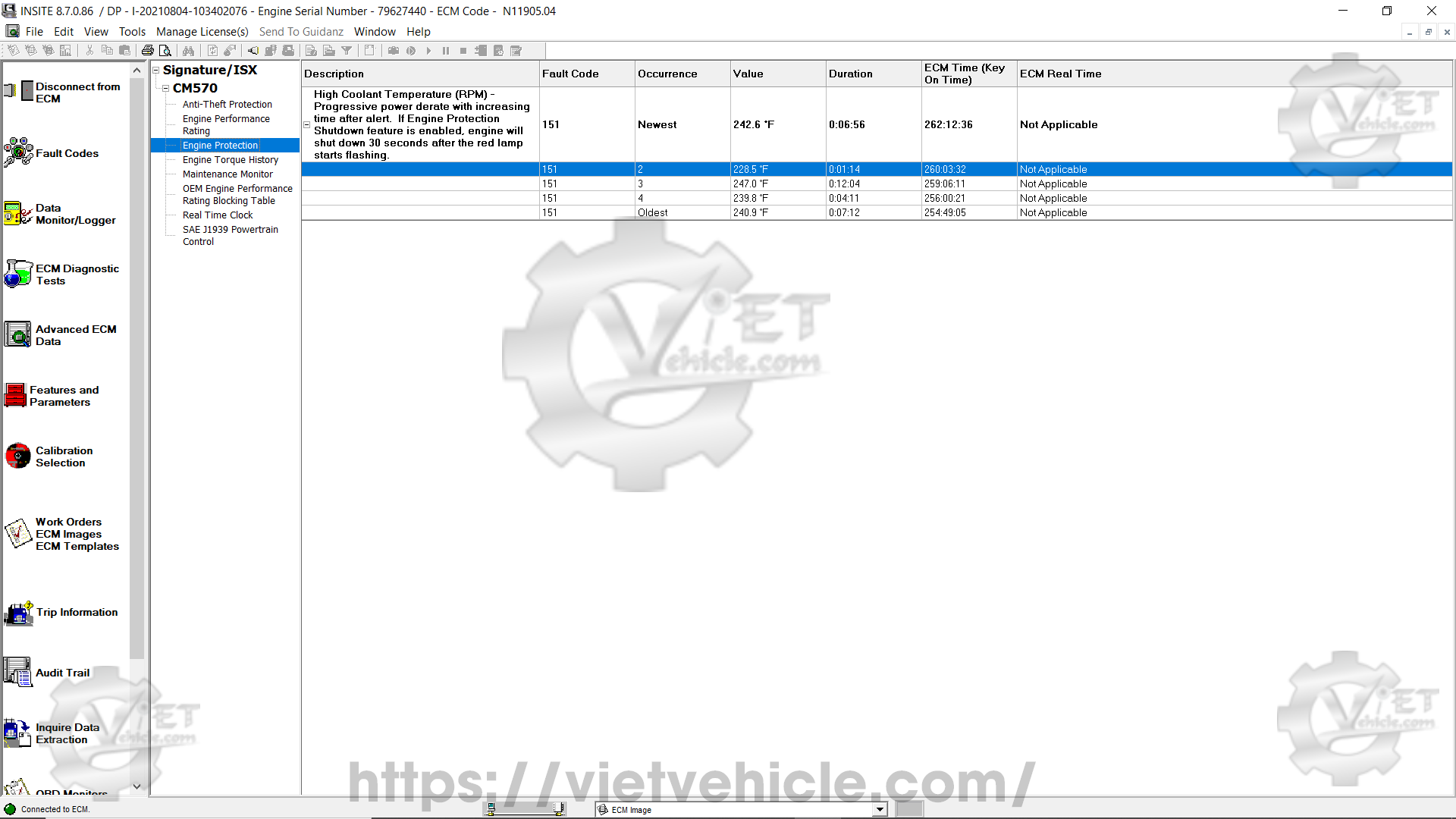
Figure 1.7 – Advanced ECM Data
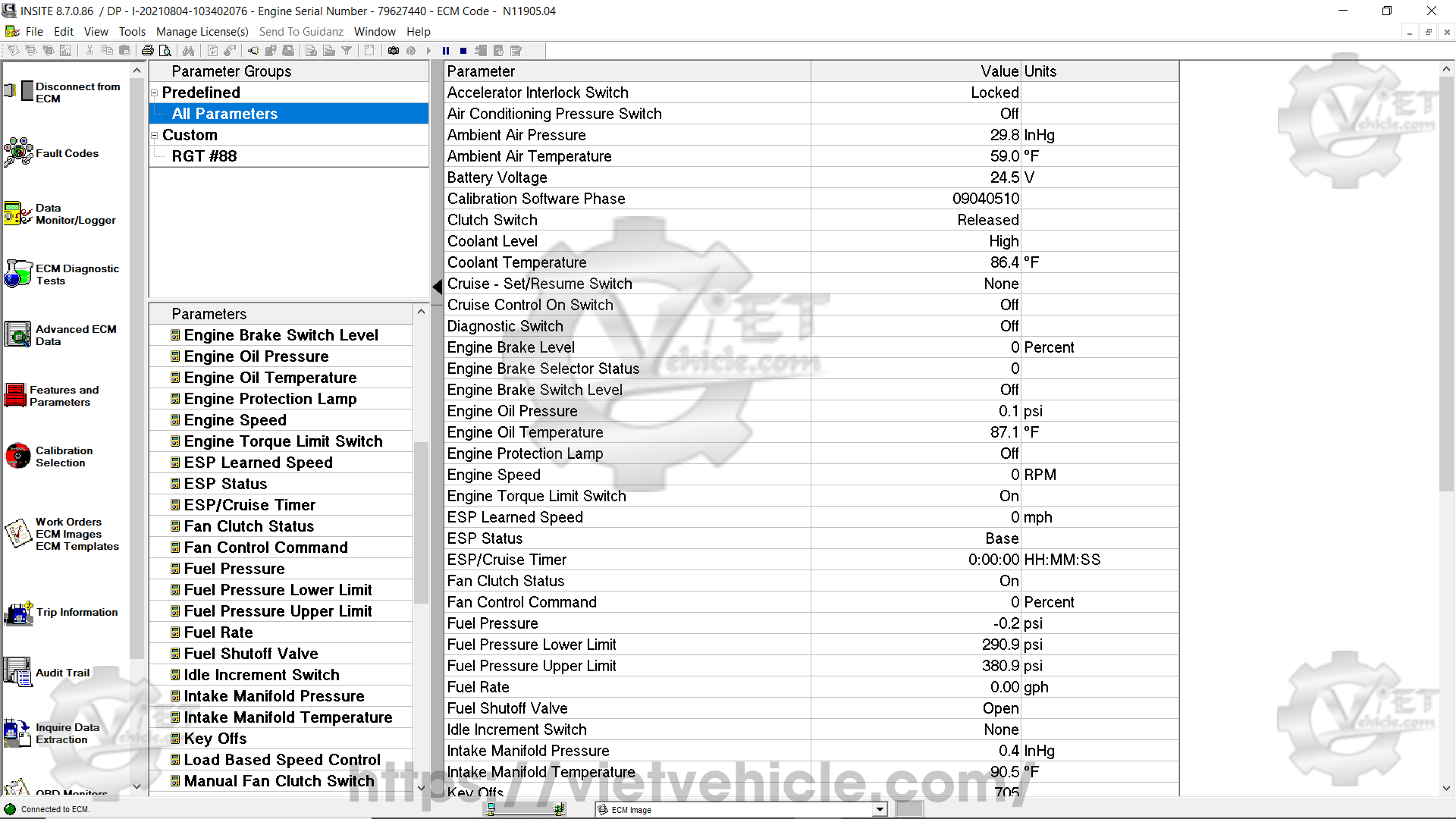
Figure 1.8 – Data Monitor/Logger
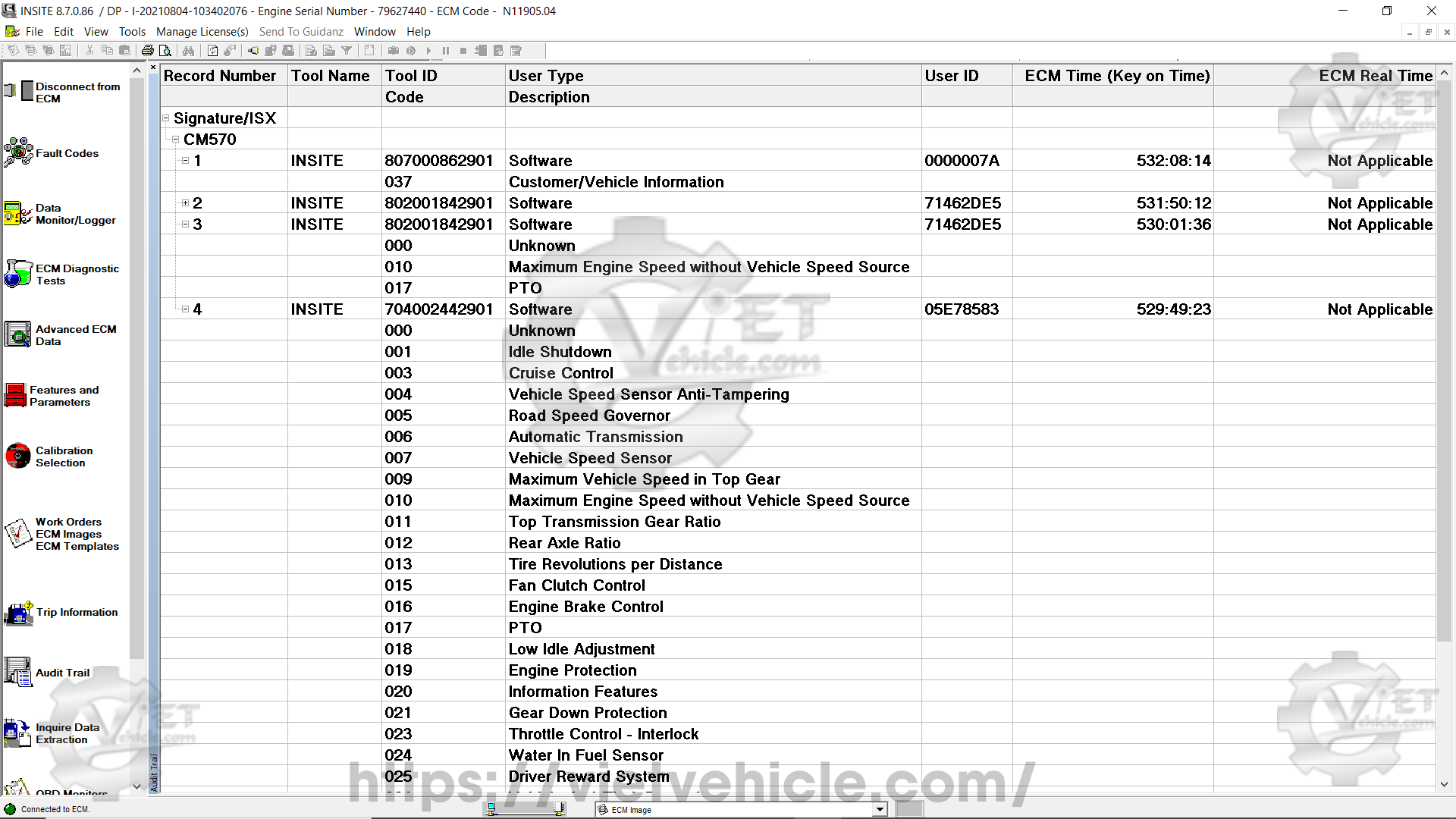
Figure 1.9 – Audit Trail
Contact Us
Whatsapp: +84.858.966.333
Facebook: VIETVehicle Remote Delete Service
YouTube: VIETVehicle – ECM Delete Tuning
Tiktok: VIETVehicle.com
Website: VIETVehicle.com