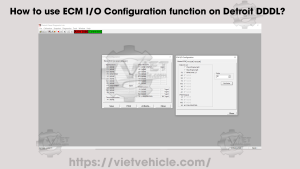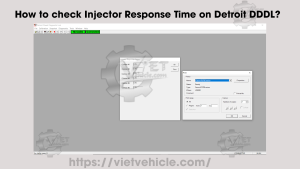Applicable Engines
- DETROIT Engines (EPA2004 & Older Detroit & MBE Engines)

Steps to Connect DDDL
Open Diagnostic Link
-
- Via Desktop Shortcut: Double-click the Diagnostic Link icon on your desktop.
- Via Start Menu: Navigate to Start > All Programs > Detroit Diesel > Diagnostic Link.
- The software will attempt to connect to the ECM and display Error Number 275. Click OK to proceed.

Error Number (275)
Handle the Welcome Screen
-
- After clicking OK, the Welcome Screen will appear.
- Click Close to dismiss the Welcome Screen.

Welcome to DDDL
Access Options Menu
-
- From the top menu, select Tools.
- Click on Options to open the Options Dialog Box.

Tools (Options…)
Configure Interface Settings
-
- In the Options Dialog Box, go to the Interface tab under Interface Options.
- From the Local Communications Interface dropdown, select the combination of interface type and COM port you are using (e.g., USB-Serial Adapter (COM3)).

Local Communications Interface
Apply Settings and Restart
-
- After selecting the appropriate interface and COM port, an Options message will appear.
- Click OK to confirm. This action will prompt Diagnostic Link to restart automatically.

Click OK
View Engine Configuration Data
-
- Once Diagnostic Link restarts and reconnects to the ECM, the Engine Configuration Data will be displayed.
- You can choose to Close the window or Print the configuration data for your records.

Engine Configuration Data (Engine)

Engine Configuration Data (ECM Data)
Summary
By following these six straightforward steps, you can successfully connect DETROIT engines using the Detroit Diesel Diagnostic Link (DDDL) software. This process ensures that you can access and manage engine configuration data effectively for maintenance and diagnostics.
Note: Ensure all cables are securely connected and that you have the latest version of DDDL installed for optimal performance. If you encounter any issues, refer to the troubleshooting section in your DDDL user manual or contact Detroit Diesel support for assistance.
Contact Us
- Whatsapp: +84.858.966.333
- Facebook: VIETVehicle Remote Delete Service
- YouTube: VIETVehicle – ECM Delete Tuning
- Tiktok: VIETVehicle.com
- Website: VIETVehicle.com