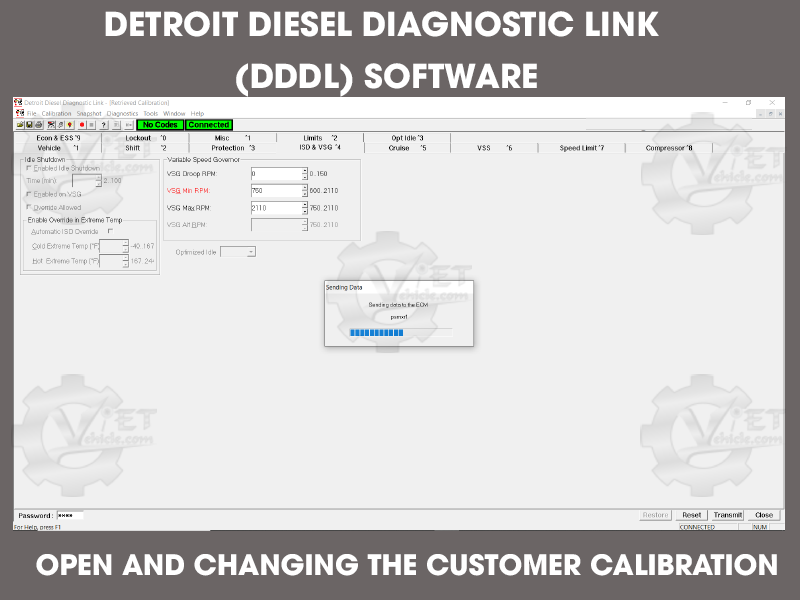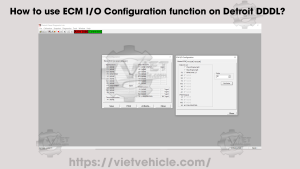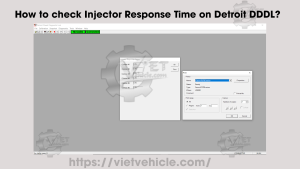Customer Calibration (DDDL v6.46)
Steps to Run Customer Calibration
Connect the DETROIT Engine (DDEC):
- Use Detroit Diesel Diagnostic Link (DDDL v6.46).
- For details, refer to: [How to Connect the DETROIT Engine using DDDL].
Access Calibration Menu:
- Once connected to the ECM, open the Calibration > Retrieve menu.

Calibration (Retrieve)
Loading Calibration Data:
- The Calibration Window loads data from the ECM and displays various pages with tabs at the top.

Reading Data from the ECM
Understand Control States:
- Enabled and Editable: Black text on white background; values can be changed.
- Enabled and Read-Only: Black text on gray background; values cannot be modified.
- Disabled: Blank values on a dark gray background; these controls are unavailable.
- Controls may be disabled due to unsupported features or dependencies like checkboxes.
View Different Pages:
- Navigate between data pages by clicking on the tabs or holding the Control key and pressing the corresponding number key.
- Example Pages:

Retrieved Calibration (Protection)

Vehicle

ISD & VSD

Cruise

Econ & ESS

Lockout

Misc
Changing the Calibration
1. Prepare to Transmit Calibration:
- Enter the ECM’s password in the Password box (numbers will not be visible for security).

Changing Calibration/ISD & VSD (VSG Min RPM)
2. Transmit Calibration:
- Press Transmit to send the updated calibration data to the ECM.
3. Reset Calibration:
- To revert to previously saved calibration values, press Reset.
4. Password Requirements:
- Ensure you have the correct password to modify Customer Calibration.
This guide ensures smooth execution of Customer Calibration and explains how to navigate the calibration settings efficiently. Let me know if further clarification is needed!
Contact Us
- Whatsapp: +84.858.966.333
- Facebook: VIETVehicle Remote Delete Service
- YouTube: VIETVehicle – ECM Delete Tuning
- Tiktok: VIETVehicle.com
- Website: VIETVehicle.com